The feature can be manually enabled by users who have installed the iOS 15.2 update.

The App Privacy Report helps reveal the frequency of personal data collection by various apps
Photo Credit: Unsplash/ Arnel Hasanovic
App Privacy Report was one of the most powerful privacy features revealed by Apple when it announced the iOS 15 update in June during the company's WWDC 2021 event. The feature allows users to keep an eye on apps accessing their data on their iPhone, such as their camera, microphone, contacts or their location. When Apple released iOS 15 in September, it did not include a way for users to check the privacy report — this was finally included in the iOS 15.2 update that landed on December 13. Users can now easily monitor which apps are constantly accessing their information and deny permissions to those apps, while also keeping track of which URLs apps are connecting to all day.
If you have an iPhone 6s or newer smartphone and have updated to iOS 15.2, you will now be able to quickly check and stop apps like Facebook, Twitter, Instagram, or Tinder, that could be polling your location or accessing your camera roll. It is worth noting that the feature is disabled by default, so users will have to manually switch it on before it can provide any information.
The App Privacy Report feature on iOS 15 gives users an easy way to check permission usage, network activity, website network activity, and also the most frequently contacted domains on the smartphone. After turning this information on, here's how you can understand the information:
![]()
Here's what the App Privacy Report setting page looks like on iOS 15.2
Photo Credit: Apple
According to Apple, the App Network Activity and Most Contacted Domains sections are designed to tell you if multiple apps are accessing a particular domain. This could be a sign that the domain or website is building a profile on you by combining your activity across those apps.
The App Privacy Report feature will collect and display data from the last seven days of your usage, but you can reset the information at any time. Here are the steps to reset or disable App Privacy Report on iOS 15.2:
For the latest tech news and reviews, follow Gadgets 360 on X, Facebook, WhatsApp, Threads and Google News. For the latest videos on gadgets and tech, subscribe to our YouTube channel. If you want to know everything about top influencers, follow our in-house Who'sThat360 on Instagram and YouTube.
 Who-Fi: An AI-Powered Wi-Fi Technology That Can Identify and Track Individuals Without Cameras
Who-Fi: An AI-Powered Wi-Fi Technology That Can Identify and Track Individuals Without Cameras
 NASA’s X-59 Moves Closer to First Flight with Advanced Taxi Tests and Augmented Vision
NASA’s X-59 Moves Closer to First Flight with Advanced Taxi Tests and Augmented Vision
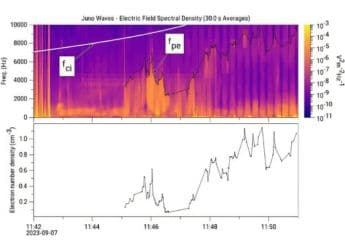 Unusual Plasma Waves Above Jupiter’s North Pole Can Possibly Be Explained
Unusual Plasma Waves Above Jupiter’s North Pole Can Possibly Be Explained
 NASA to Live Stream SpaceX Crew-11 Launch Docking, Know How to Watch Online
NASA to Live Stream SpaceX Crew-11 Launch Docking, Know How to Watch Online