Here’s how you can use your favourite song or melody as a custom ringtone on your Android phone or an iPhone.

Android users can simply use an MP3 as a ringtone
Photo Credit: Unsplash/ NordWood Themes
Looking for a way to use a custom ringtone on your Android phone or iPhone? Although Android and iOS both come with a list of ringtones that you can set by default for all your contacts or a specific contact, you may wish to use a different tune on your phone. Custom ringtones are also worth considering if you want your favourite song or melody to play when someone calls you. Moreover, setting a custom ringtone adds a personal touch to your phone that helps you make it different from others and easily recognisable when you are in a large gathering of people.
In this article, we are detailing the steps you can follow to use a custom ringtone on your Android phone or iPhone.
The process of using a custom ringtone on Android is relatively easier when compared to iPhone. But before getting into the details, it is important to note that there are slight differences in the steps depending on which Android device you have — considering the fact that there are various different custom interfaces available in the market. We are here considering the stock Android experience as a reference to detail how you can use a custom ringtone. You will more or less need to follow the same steps on your device.
Ringtones are typically played for 30–45 seconds. You may, therefore, need to trim your audio file. There are some dedicated apps available through Google Play that let you cut your favourite song or melody into a ringtone. You can alternatively use any audio editor such as Audacity on your PC to trim the audio.
If you're running macOS Big Sur or later, then you can transfer the ringtone to your phone simply by using the Finder. The ringtone needs to be in the .m4r format and 30 seconds or less. In case you need to edit the file or convert the format first, the next section has steps you can follow. One you have a suitable audio file, the steps are very simple. Here is what you need to do after you have the .m4r audio file for your ringtone.
Apple's iTunes also provides a way to users to create custom ringtones for the iPhone. Here are the steps you need to follow when you are using iTunes on a Windows PC or Mac.
These steps will only work with Windows PCs and Mac machines running on macOS Mojave and earlier. On newer macOS versions, Finder serves as an alternative to iTunes for syncing music and other media content.
If you don't have access to a desktop or want to create a custom ringtone directly through your iPhone without any third-party apps, or connecting your iPhone to PC or Mac, here are steps for you.
In case you don't want to use GarageBand on your iPhone, you can export your songs as a custom ringtone using iTunes through a Windows PC or Mac or sync them via Finder on Mac machines running on recent macOS versions.
For the latest tech news and reviews, follow Gadgets 360 on X, Facebook, WhatsApp, Threads and Google News. For the latest videos on gadgets and tech, subscribe to our YouTube channel. If you want to know everything about top influencers, follow our in-house Who'sThat360 on Instagram and YouTube.
 Who-Fi: An AI-Powered Wi-Fi Technology That Can Identify and Track Individuals Without Cameras
Who-Fi: An AI-Powered Wi-Fi Technology That Can Identify and Track Individuals Without Cameras
 NASA’s X-59 Moves Closer to First Flight with Advanced Taxi Tests and Augmented Vision
NASA’s X-59 Moves Closer to First Flight with Advanced Taxi Tests and Augmented Vision
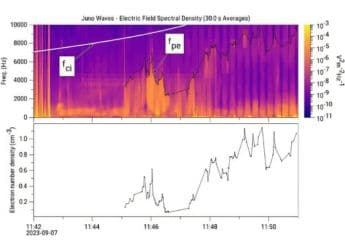 Unusual Plasma Waves Above Jupiter’s North Pole Can Possibly Be Explained
Unusual Plasma Waves Above Jupiter’s North Pole Can Possibly Be Explained
 NASA to Live Stream SpaceX Crew-11 Launch Docking, Know How to Watch Online
NASA to Live Stream SpaceX Crew-11 Launch Docking, Know How to Watch Online