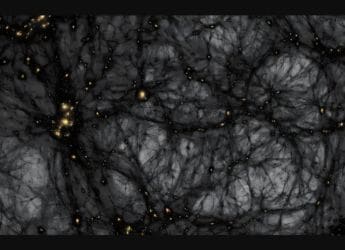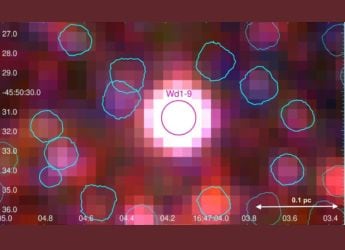Google is all set to provide a closer look at Android O, the newest version of its mobile operating system, at the upcoming Google I/O developers conference, which starts on Wednesday in Mountain View, California. Google had released the first developer preview of the OS for a handful of Google phones – specifically, the Nexus 6P, Nexus 5X, Google Pixel, and Pixel XL - back in March. Apart from that, the system image had also been released for the Nexus Player, and the Pixel C tablet.
The preview helps developers to work with the OS and have their software ready when it goes live. This gives them a longer time frame to make sure their apps are fully compatible. Apart from offering more details related to Android O, Google is expected to release the second developer preview of Android O at Google I/O.
If you can’t wait to try the upcoming update here, is how you can get it right now. As mentioned, the developer preview is only available for the Nexus 5x, Nexus 6P, Google Pixel, and the Pixel XL. So if you have a device and are willing to tinker, you are all set. It's worth pointing out that there's a good chance it can cause your device to crash, or cause loss of data - so definitely don’t do this on your only phone. While we’ve verified the steps, you proceed at your own risk, in case something goes wrong during the process.
Important: Note that installing Android O developer preview will delete all the data on your device, so we recommend you take a complete backup of the data on your device.
How to download and install Android O developer preview:
- You’ll need ADB (Android Debug Bridge) on your Windows PC to ‘talk’ to your device when flashing the preview. Platform Tools will be required to for this and you have the option to download the entire SDK Manager, or only download Platform Tools. Extract the files and this is the folder we will be working with. You can download the entire SDK Manager, or just the Platform Tools.
- Now download the Android O Preview file for your device from the Android website on to your computer.
- While the preview is downloading, take a complete backup of the data on your device. That's required because the process of installing Android O needs you to unlock the bootloader, which will erase the phone completely.
- To prepare your Android device for flashing, you need to enable USB Debugging on your device. For that, open your phone and go to Settings > About Phone > and tap the build number seven times. Return to the previous screen to find Developer Options.
- For the next step, tap on Developer Options, and tick USB Debugging, and OEM Unlocking.
- On the Computer, extract the Preview Zip folder that you downloaded, to the platform tools folder. Now go to the platform tools folder, keep the shift key pressed, right click, and select open command prompt here. You will see a command prompt open up waiting for inputs.
- Connect the phone to the laptop and in the terminal type the command adb devices and press enter on the keyboard. You’ll see your device in the list. If you don’t see a device, you’ll need to check device drivers.
- If you see your device, type in adb reboot bootloader and hit enter, to put your phone in bootloader mode.
- Next, type in fastboot flashing unlock and press enter to unlock the bootloader. If that doesn't work, you may have to try fastboot oem unlock and press enter instead. You’ll need to confirm unlocking the bootloader on the phone's screen by using the volume button to select and power button to confirm.
- The bootloader will now be unlocked. Minimise the terminal and execute the flash-all file in the folder. The script will flash all the files necessary for running Android O on the device. There will be times when the terminal will appear frozen but don’t panic, let it continue. The entire flashing process took 10-15 minutes for us, while trying to install Android O on a Google Pixel.
- After you are done flashing the Android O preview, the terminal will ask you to press any key to exit. Do not close the terminal or unplug the phone before this.
- You’ll need to put your phone back into fastboot mode by repeating steps 4 to 8 for flashing. Then in the terminal enter the command fastboot flashing lock, (or fastboot oem lock) to will lock the bootloader again.
- Reboot the phone and enjoy the developer preview of Android O.
That's all there is to it, and the process above worked fine when we tested it on a Google Pixel. Are you planning on installing Android O as well? Share your experience with us and the other readers via the comments below.
 Android 16 Release: Everything You Can Expect from Google’s Upcoming OS Update21 May 2025
Android 16 Release: Everything You Can Expect from Google’s Upcoming OS Update21 May 2025 Google I/O 2025 Highlights: Google Announces Several New AI Features; Android XR Glasses Unveiled21 May 2025
Google I/O 2025 Highlights: Google Announces Several New AI Features; Android XR Glasses Unveiled21 May 2025 Google I/O 2023: Google Announces Wear OS 4 Update With Google Calendar, Gmail Support and More11 May 2023
Google I/O 2023: Google Announces Wear OS 4 Update With Google Calendar, Gmail Support and More11 May 2023 Google Finally Updates Android Version Distribution Numbers at I/O 2019, Pie Crosses 10 Percent Mark8 May 2019
Google Finally Updates Android Version Distribution Numbers at I/O 2019, Pie Crosses 10 Percent Mark8 May 2019 Pixel Launcher to Get Digital Wellbeing Integration in Android Q: Report9 May 2019
Pixel Launcher to Get Digital Wellbeing Integration in Android Q: Report9 May 2019

![[Sponsored] A Day With Samsung Galaxy Watch8 Classic: A Personal Health Coach on Your Wrist!](https://c.ndtvimg.com/2025-07/gcrn4g7o_samsung-galaxy-_160x120_30_July_25.jpg?downsize=180:*)

![[Sponsored] Students Try the Galaxy Tab S10FE for the First Time - Real Reactions, Powerful Features](https://c.ndtvimg.com/2025-07/54d9ikeg_galaxy_160x120_18_July_25.jpg?downsize=180:*)