Since
you're probably regularly checking your social networks through apps on
your smartphone, you probably get all your updates as push
notifications. But Facebook, LinkedIn and the rest keep cluttering up
your inbox anyway. If you've had enough, and want to bring some
semblance of order back to email, then we've got you covered.
YouTube
YouTube
can send you a lot of emails, especially if you have a YouTube channel.
If you don't want emails everytime someone subscribes to your channel,
likes, or comments on your videos, take a look at these steps.
1.
Go to YouTube notification settings > scroll to the
bottom > check "Do not send me any email" under "Don't want email
from YouTube?" > scroll to the top > click Save (at the
top-right).
2. If you don't want to disable all emails, YouTube
lets you stop emails by category. You can disable YouTube wrap-up emails
(a periodical summary of activity on your subscriptions) by selecting
"Never" from the drop-down menu under "Emails about your subscriptions".
3.
Scroll down to "Emails about your channel, your videos and your
comments" > uncheck all five boxes under "Send me emails when:".
4.
If you just want to get rid of YouTube newsletters, scroll down to the
section with the same title > uncheck All YouTube newsletters.
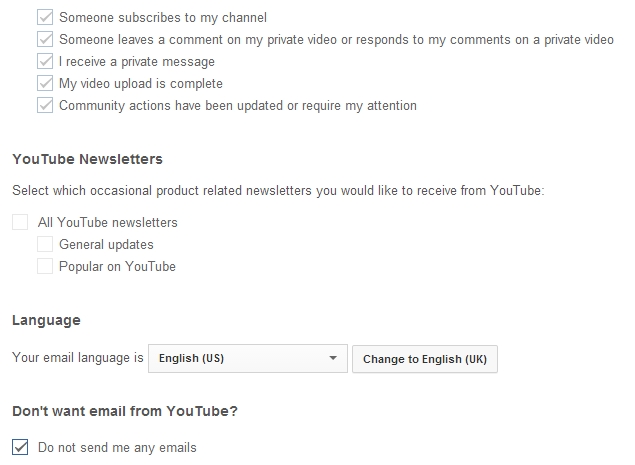
Facebook
Since
most people are always logged into Facebook, on their computers or
their smartphones, the emails are usually quite redundant. If you want
to get rid of Facebook emails,
try the following steps.
1. Go to Facebook's notification settings page.
2. The first section is How You Get Notifications. Click View. Here you'll find Email. Click the Edit button next to Email.
3.
By default, you'll receive emails for "All notifications, except the
ones you unsubscribe from". Click the radio button next to "Only
notifications about your account, security and privacy". This will
restrict the emails Facebook sends you to just essential updates. Some
users may now get to see an option called "Important notifications about
you or activity you've missed". This automatically selects a limited
number of options that keeps the emails to a manageable level.
4.
Facebook also lets you control exactly which kind of updates you want
in emails. Just under the options mentioned above, you should see (not
all users see this option) Messages, Pokes, and a "See all" link. Click
See all and you can individually turn on/off emails for specific
Facebook updates.
5. Some of you might be page managers. If
you're getting too many notifications from pages, scroll down to Pages
you manage > click Edit > click the Edit link next to the page
name > select Off under Email.
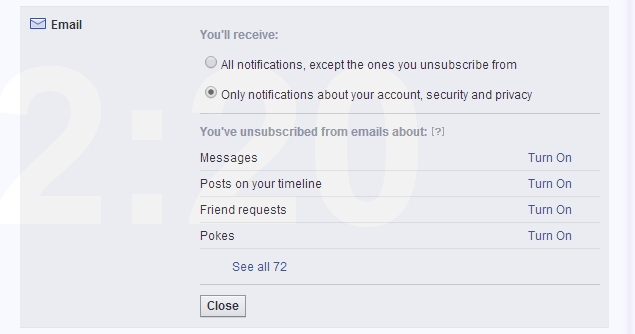
LinkedIn
LinkedIn
can be very useful for business-networking, but it is also known for
spamming email inboxes with far too many updates. By default, it turns
on all kinds of email notifications and there's no easy way to disable
all of these emails in one go. These five steps will help:
1. Go to LinkedIn communication settings > scroll down to the bottom.
2. Under the Email and Communication sub-head, click "Set frequency of emails".
3.
Here you will see several sub-heads such as Messages from other
members, Notifications, etc. Click on all of these one by one > to
expand a group of drop down menus. Select "No Email" from the drop-down
menu on the right > Save changes (at the bottom of each list). Note
that each sub-head has several options and you will have to manually
disable email notifications for each kind of update.
4. Once
you've disabled all these email notifications, head back to
communication settings.
5.
Under the LinkedIn Communications sub-head, click Turn on/off
invitations to participate in research > uncheck the box> Save
changes. Under the same sub-head, click Turn on/off partner InMail >
uncheck both boxes> Save changes.
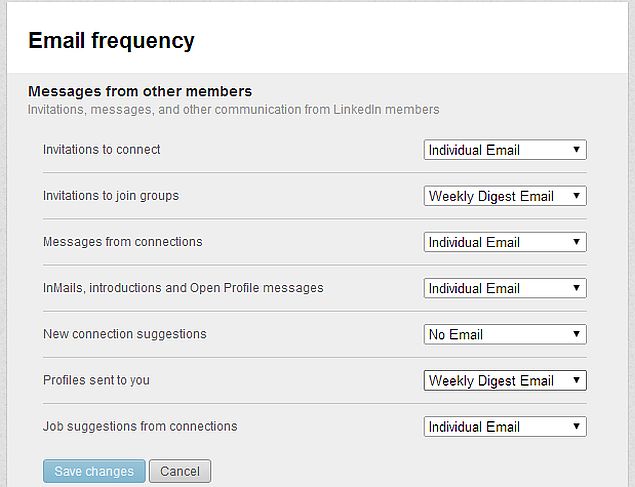
Twitter
If
you're popular on Twitter, your inbox may already be cluttered with
emails letting you know about people favouriting or retweeting your
posts. Thankfully, Twitter has an
easy, no-nonsense menu to stop emails. Here's how you can manage that.
1.
Go to Twitter's email notification settings > uncheck everything
> Save changes. That's all.
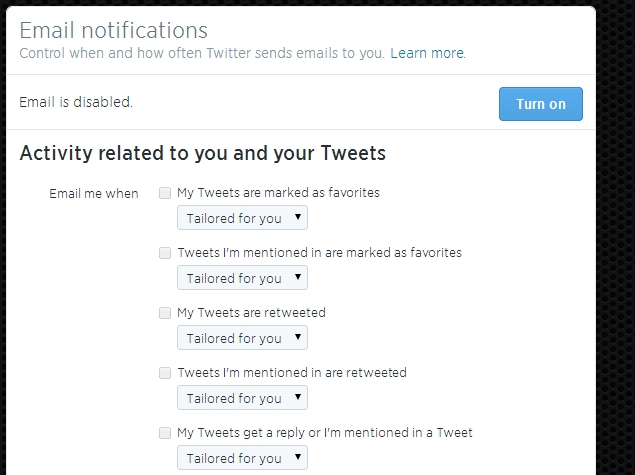
Google+
A lot of
people probably don't get too many Google+ emails, and at the default
settings you don't get too many updates about nearly anything people in
your circles do. If you'd rather not get any emails, go through the
following steps.
1. Go to Google+ settings > scroll down to the Manage
subscriptions header > uncheck "Occasional updates about Google+
activity and friend suggestions" and "Occasional updates from people
outside your circles".
2. Below that lies the main header -
Receive notifications. There are a few collapsible menus here (Posts,
Circles, Hangouts, etc.). You'll have to click on each one, and uncheck
Email and Phone if you want to stop all notifications.
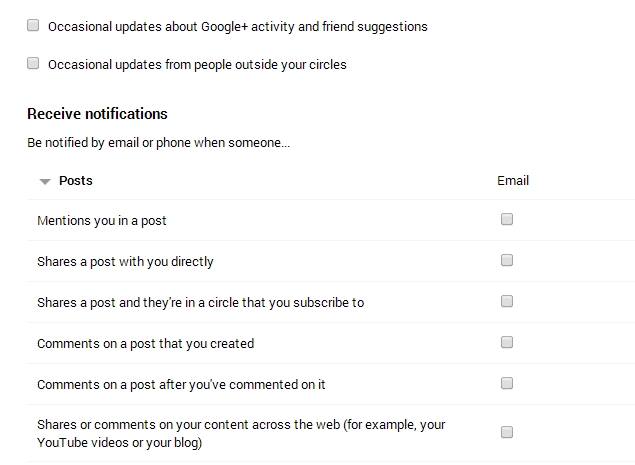
That should
disable email notifications from all social networks. It is possible
that we may have missed some ways to stop these emails or that these
websites found other ways to send you emails. In such cases, look for an
unsubscribe link in the email. If you can't find it, leave a comment
and we'll update this article with a way to stop those emails. As
always, for more tutorials, head to our
How to section.
 Brazil's Top Court Votes to Hold Social Media Platforms Accountable for User Posts12 June 2025
Brazil's Top Court Votes to Hold Social Media Platforms Accountable for User Posts12 June 2025 Meta Is Rolling Out a Template-Style Generative AI-Powered Video Editing Tool12 June 2025
Meta Is Rolling Out a Template-Style Generative AI-Powered Video Editing Tool12 June 2025 Meta Said to Be Aiming to Fully Automate Advertising With AI by 20263 June 2025
Meta Said to Be Aiming to Fully Automate Advertising With AI by 20263 June 2025 WhatsApp Had No Plans to Compete With Facebook, Co-Founder Says21 May 2025
WhatsApp Had No Plans to Compete With Facebook, Co-Founder Says21 May 2025 Meta's Zuckerberg Eyed Instagram Spinoff Amid Antitrust Scrutiny, Document Shows16 April 2025
Meta's Zuckerberg Eyed Instagram Spinoff Amid Antitrust Scrutiny, Document Shows16 April 2025


![Gadgets 360 With Technical Guruji: News of the Week [June 14, 2025]](https://c.ndtvimg.com/2025-06/45ajb6ag_news-of-the-week_160x120_14_June_25.jpg?downsize=180:*)













