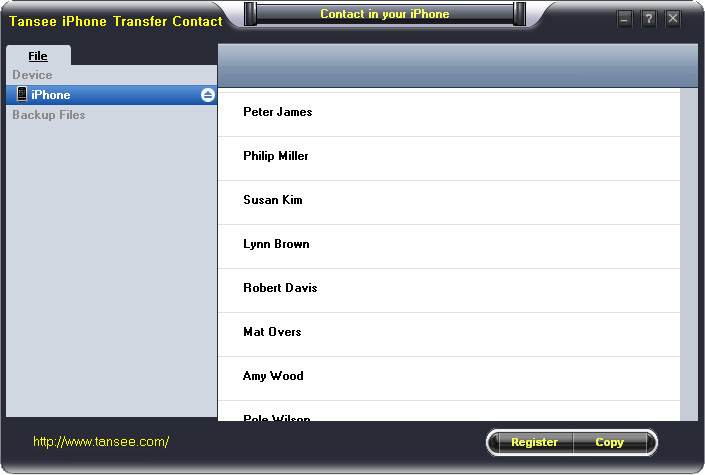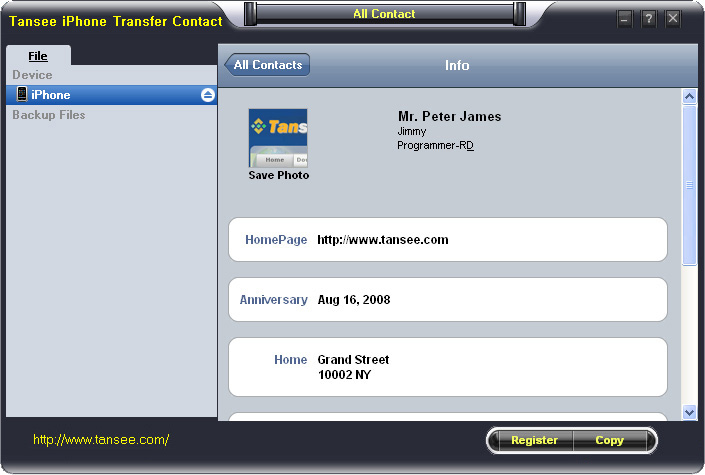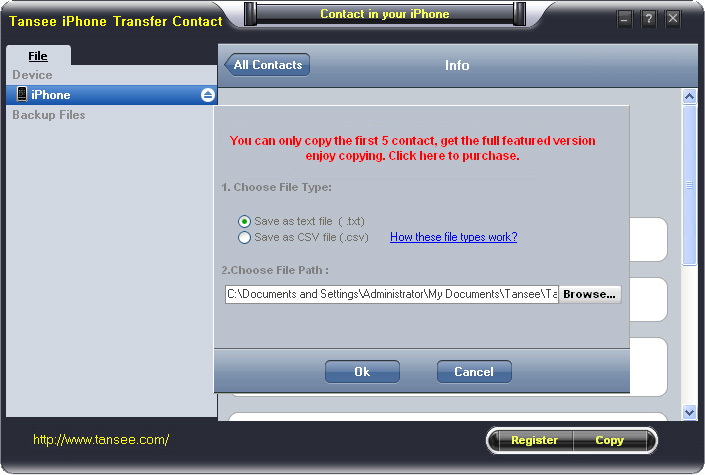How to Transfer Contact from iPhone to Computer - iPhone Contact Transfer
iPhone Transfer Contact can provide you:
- Backup contacts on iPhone memory to a file.- Backup iPhone Contact’s Photos.
- Export two types of file format (Antc file, Text file).
- Export full screen of iPhone contact’s Photos.
- View Contacts in Text file format (.txt) or ANTC file format (.antc) on PC.
- Password protection support (ANTC file only).
Tutorial 1: Transfer Contact from iPhone to Computer
Tutorial 2: Transfer Contact’s photo from iPhone to Computer
Tutorial 3: Restore Contact from CSV file to Outlook
Tutorial 4: Restore Contact from CSV file to iPhone
Tutorial 1: How to transfer contact from iPhone to computer
Step 1: You can download iPhone Transfer Contact free version here, and install the software (skip if done yet).Step 2: Connect your iPhone to your computer, mobiletrans and run iPhone Transfer Contact. Then, your contacts on iPhone memory will display as shown in your iPhone screen automatically as fig 1. You can click on single name, all his or her information will display as fig 2 shown.
Step 3-a: In fig 1 situation, click button "Copy" to copy all contacts from your iPhone to your computer , then select options:
1: Choose File Type: backup to TXT file, ANTC file or CSV file;
2: Choose File Path: You also can change the backup path if you don’t use default path.
3: Advanced Option: if you choose ANTC format in step 1, you can add a password to protect the file.
Note: You must remember your password, because we don’t know the it except yourself. So please remember it well.
Click "OK" Button to finish the Copy. Please see fig 3.
Note: With trail version, you can only copy the first 5 contacts .

1: Choose File Type: Backup contacts to TXT file, and CSV file in single contact transfer;
2: Choose File Path: You can change the backup path if you do not use default path;
3: Advanced Option: Disabled in single contact transfer.
Click OK Button to finish the Copy. See fig 4.
Note: You can only copy the first 5 contacts in trail version.
Tutorial 2: How to transfer iPhone contact’s photo to computer?
In fig 2 above, you can click the photo of single person to save it to your computer., then you can transfer iPhone contact’s photo to computer. See fig 5.

Tutorial: 3:How to restore contact from CSV file to outlook?
Step 1: Backup all your contacts from iPhone to computer as .csv file format using iPhone Transfer Contact.
Step 2: Click on Start - All Programs - Accessories, click to open Address Book.
In Address Book, click File - Import - Other Address Book..., select "Text File (Comma Separated Values)", click Import, then browser the CSV file, click Next, Map the fields you wish to import, click finish.After all this, you had import the contacts to your Windows Address Book.
Step 3: Open Outlook; Open the File menu; Choose “Import and Export”; In the “Import and Export Wizard” dialog box choose “Import Internet email and address", then choose "OUTLOOK EXPRESS 4.X 5.X 6.X", click "Next".
Tutorial 4: How to restore contact from CSV file to iPhone?
Step 1: Backup all your iPhone contacts computer as .csv file format using iPhone Transfer Contact.
Step 2: Click on Start - All Programs - Accessories, click to open Address Book.
In Address Book, click File - Import - Other Address Book..., select "Text File (Comma Separated Values)", click Import, then browser the CSV file, click Next, Map the fields you wish to import, click finish.After all this,how to use anytrans you had import the contacts to your Windows Address Book.
Step 3: Open iTunes, connect iPhone, click to select the iPhone on iTunes, choose Info tab, in Contact section, check "Sync contacts with Window Address Book", click apply. Back To Homepage.
Posted On: Jan 21, 2016 05:57 AM
Popular Posts
-
Samsung vs Apple - Who will win the MR headset war?
in Talk About Anything / by Harpreet Singh
-
MacBook Pro 14-inch (2025) and iPad Pro 2025 Now Available in India
in Laptops / by Rohan Pal
-
Should I buy iPhone 17?
in Mobiles / by Vijay Singh
-
iPhone 17 - A worthy upgrade?
in Mobiles / by Harpreet Singh
-
Future of AI - What do you think?
in Talk About Anything / by Harpreet Singh
Latest Posts
-
Samsung vs Apple - Who will win the MR headset war?
in Talk About Anything / by Harpreet Singh
-
ChatGPT Atlas - Is this the future of web browsing?
in Software, Apps & Services / by Harpreet Singh
-
Meta's latest round of layoffs
in Talk About Anything / by Harpreet Singh
-
Future of AI - What do you think?
in Talk About Anything / by Harpreet Singh
-
iPhone 17 - A worthy upgrade?
in Mobiles / by Harpreet Singh
Latest Replies
-
GB WhatsApp Latest version 2020
GB Whatsapp
By Kamran K / May 31, 2022
-
Laptop selection
Right
By Vijays Singh / May 17, 2022
-
Laptop selection
Buy Macbook
By Vijays Singh / May 16, 2022
-
Best budget vlog camera under $800?
I personally use Canon PowerShot G7 X Mark II, G7 is a compact, all-in-one top vloggers camera. The most stable camera f
By Daisy Alina / Apr 24, 2022
-
Advice on which laptop to buy (UK)
Best Laptop to buy in UK.
Microsoft laptops – For high performance and design on the go.
Apple Macs –
By Jannifer Janifer / Apr 22, 2022
Latest News
-
Sister Midnight Out on OTT: Know Where to Watch This Radhika Apte-Starrer Online

-
Secret Rain Pattern May Have Driven Long Spells of Dry and Wetter Periods Across Horn of Africa: Study

-
JWST Detects Thick Atmosphere on Ultra-Hot Rocky Exoplanet TOI-561 b

-
Scientists Observe Solar Neutrinos Altering Matter for the First Time

-
Uranus and Neptune May Be Rock-Dominated Planets, Study Suggests

Popular Deals
-
Extra 50% Off on KFC Food Order

-
Buy 1 Get 1 Movie Ticket Free Using Bandhan Bank

-
Yatra Flash Sale: Grab Flat 20% Off* on Hotels Booking

-
Kotak Bank Offer: Buy 1 Get 1 Movie Ticket Free on BookMyShow

-
Brands in focus: Save Up To 80% on Watches & Smartwatches

-
APCOB Offer: Get 30% Discount on Booking Movie Ticket

-
Clearance Store: Get Up To 70% Off on Fashion

-
Get A Free Chicken Zinger On Food Orders Above ₹ 499

-
Enjoy ₹ 100 Off on KFC Food Orders

-
Grab Best Discounts: Get Up To 50-80% Off on Furniture & Mattresses