- Home
- Games
- Games Features
- How to Enable and Use Game Mode on Windows 10
How to Enable and Use Game Mode on Windows 10
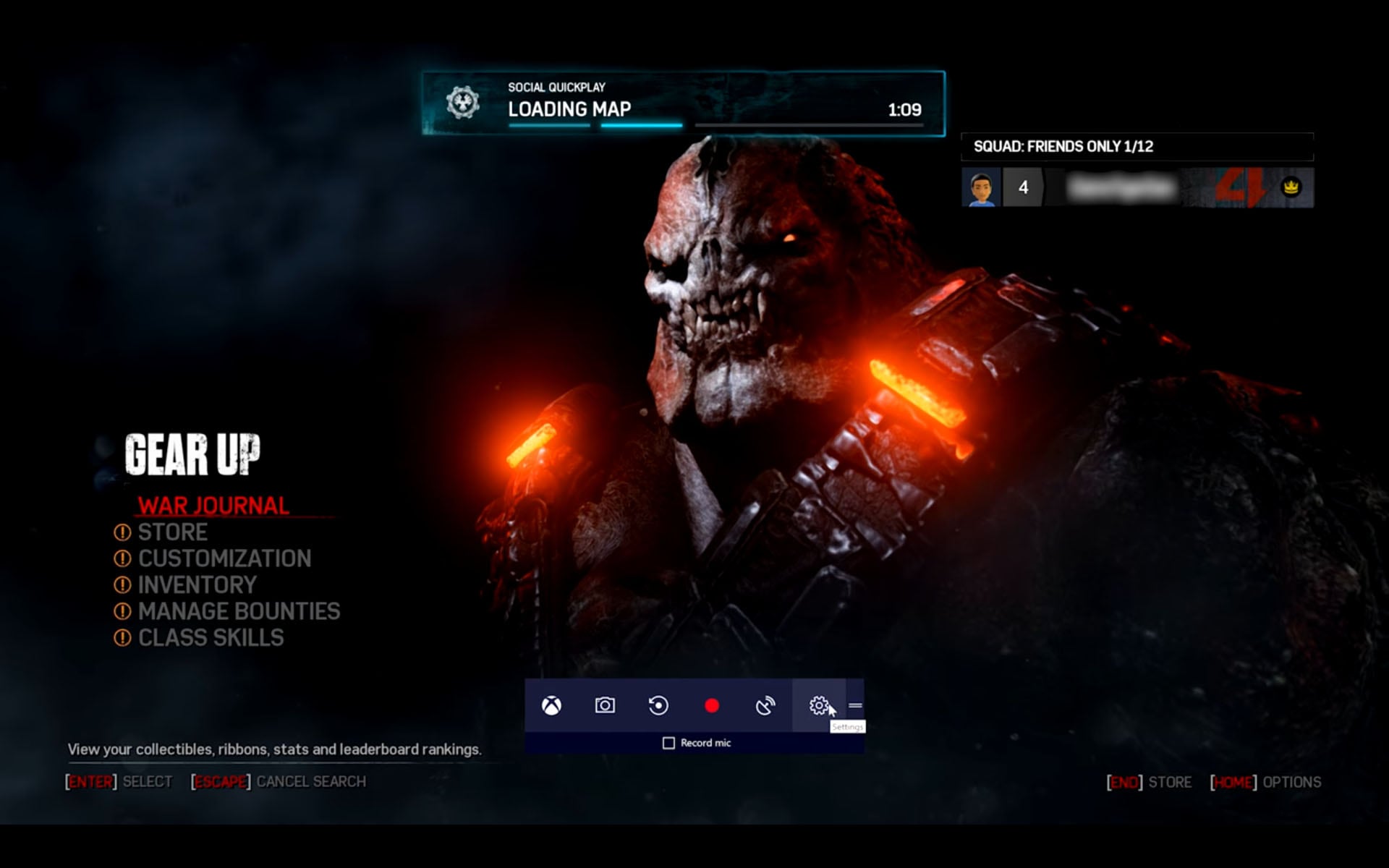
Microsoft has introduced Game Mode with Windows 10 Creators Update, which is meant to help optimise your PC’s gaming performance. It does this by reallocating your system resources towards the game app.
At the same time, Game Mode also prevents any other programs from hogging CPU and GPU cycles. You should use it if you don’t wish to be bothered by Windows Update while you’re playing, or of you’ve got something like Adobe Premiere Pro hogging resources in the background.
We’ve got a detailed feature on how well it performs with a variety of games, but if you’re looking to try it out for yourself, this is how you can use Game Mode in Windows 10 for yourself.
How to enable Game Mode in Windows 10 Settings
First, you need to turn on Game Mode system-wide. To do this, follow these steps:
- Hit the Start key, and choose the Settings icon.
- Choose Gaming.
- Click on Game Mode in the left panel.
- Turn on the toggle for Use Game Mode.
If you can’t find the above settings, your system doesn’t have the Creators Update installed. Check and install the latest updates.
Windows 10 Creators Update: Game Mode, Broadcasting via Beam, and All Things Gaming
How to enable Game Mode for any game on Windows 10
Once Game Mode has been enabled in the system settings, you can turn it on for any game. Not all games currently have full screen support, though. To turn on Game Mode for your preferred game, follow these steps:
- Launch your game of choice. Windows 10 will prompt you to open Game bar using Windows key + G combination. If it doesn’t, the game doesn’t have support currently.
- Press Windows key + G, or hit the Xbox button on your gamepad.
- Click the Settings icon to the extreme right on the Game bar.
- In the dialog box that opens, check the box for Use Game Mode for this game.
That’s all. You’re set.
Do you have any questions regarding Game Mode on Windows 10? Leave them in the comments below.
In case you have more questions, check out our guide on how to live-stream games via Beam on Windows 10. For more tutorials, check our How to section.
Get your daily dose of tech news, reviews, and insights, in under 80 characters on Gadgets 360 Turbo. Connect with fellow tech lovers on our Forum. Follow us on X, Facebook, WhatsApp, Threads and Google News for instant updates. Catch all the action on our YouTube channel.
Related Stories
- Samsung Galaxy Unpacked 2025
- ChatGPT
- Redmi Note 14 Pro+
- iPhone 16
- Apple Vision Pro
- Oneplus 12
- OnePlus Nord CE 3 Lite 5G
- iPhone 13
- Xiaomi 14 Pro
- Oppo Find N3
- Tecno Spark Go (2023)
- Realme V30
- Best Phones Under 25000
- Samsung Galaxy S24 Series
- Cryptocurrency
- iQoo 12
- Samsung Galaxy S24 Ultra
- Giottus
- Samsung Galaxy Z Flip 5
- Apple 'Scary Fast'
- Housefull 5
- GoPro Hero 12 Black Review
- Invincible Season 2
- JioGlass
- HD Ready TV
- Laptop Under 50000
- Smartwatch Under 10000
- Latest Mobile Phones
- Compare Phones
- Realme P4x 5G
- OnePlus Ace 6T
- Nubia Flip 3
- Nubia Fold
- OPPO A6x 5G
- Samsung Galaxy Z TriFold
- Poco F8 Ultra
- Poco F8 Pro
- Asus ProArt P16
- MacBook Pro 14-inch (M5, 2025)
- Poco Pad M1
- Poco Pad X1
- Just Corseca Skywatch Pro
- Honor Watch X5
- Acerpure Nitro Z Series 100-inch QLED TV
- Samsung 43 Inch LED Ultra HD (4K) Smart TV (UA43UE81AFULXL)
- Asus ROG Ally
- Nintendo Switch Lite
- Haier 1.6 Ton 5 Star Inverter Split AC (HSU19G-MZAID5BN-INV)
- Haier 1.6 Ton 5 Star Inverter Split AC (HSU19G-MZAIM5BN-INV)
















