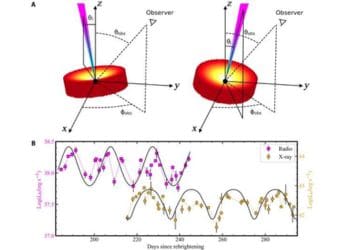- Home
- How to
- How to Features
- How to Delete or Deactivate your Instagram Account on Mobile or PC
How to Delete or Deactivate your Instagram Account on Mobile or PC
Here's how you can either delete or deactivate your Instagram account.

Photo Credit: Pixabay
Instagram is one of the few social media platforms that are now engraved into our lifestyles. Whether sharing your vacation photos on Story, watching reels, or keeping a tab on your friends, Instagram is one platform to get all these. However, having so much screen time on the platform can be overwhelming for many. This is why people prefer to delete their Instagram account to get a breather or even take a small break from the social media platform by deactivating it. But how do you do it? In this guide, we will help you with the steps to delete your Instagram account. If you don't want to delete your account permanently, then there is also an option to deactivate it. So, without wasting much time, let's begin.
How to Delete an Instagram Account on Mobile (Android or iOS)
Here's how you can delete your Instagram account from your Android or iOS device.
Step 1: Open the Instagram application on your Android or iOS device.
Step 2: Go to Account Profile by clicking on the Hamburger menu.
Step 3: Open Account Centre and then go to Personal Details
Step 4: Now, tap on Account Ownership and Control and select the Deactivation or Deletion option.
Step 5: Select the account you want to remove and select Delete account, then tap on Continue.
Step 6: Select the reason for deleting your account. Enter your Instagram account password and follow the on-screen instructions to delete your Instagram account permanently.
How to Delete an Instagram Account on a PC or Laptop
Instagram gives you two options to permanently delete your Instagram account on a PC or laptop. Check both the methods below:
Method 1
Step 1: Sign into your Instagram account on any browser on your computer. Enter the following link: https://www.instagram.com/accounts/remove/request/permanent/
Step 2: Now, select the reason from the drop-down menu and re-enter your Instagram password.
Step 3: Click the Delete button, and your account will be permanently deleted.
Method 2:
Step 1: Open the Instagram application on your browser.
Step 2: Click on the Hamburger menu at the bottom and select the Accounts Centre option.
Step 3: Go to Personal details > Account Ownership and Control> Deactivation or deletion.
Step 4: Select the account you wish to delete and tap on Delete account on the next screen.
Step 5: Enter your password and follow the prompts to delete your Instagram account.
How to Deactivate an Instagram Account
If you want to take a break from Instagram, you can deactivate it. With this feature, you can log back into your Instagram account anytime and use it as it is. Here's how you can deactivate your Instagram account on mobile and laptop.
Deactivate your Instagram Account on Android or iOS
Here's how you can deactivate your Instagram account from your Android or iOS device:
Step 1: Open the Instagram application on your Android or iOS device.
Step 2: Click on the Hamburger menu and then go to the Account Centre option.
Step 3: Click on the Personal Details and then tap on Ownership and Control option.
Step 4: Now, tap on the Deactivation or Deletion option.
Step 5: Select the profile you want to deactivate and tap on it.
Step 6: Tap on the Deactivate account option and tap on Continue.
Step 7: Enter your password and follow the on-screen instructions to deactivate your Instagram account.
Deactivate Instagram Account on PC or Laptop
Here's how you can deactivate your Instagram account on your computer.
Step 1: Open the Instagram website on your browser.
Step 2: Select the Accounts Centre option from the Hamburger menu at the bottom.
Step 3: Go to Personal details > Account Ownership and Control> Deactivation or Deletion.
Step 4: Select the desired account and then click on Deactivate account.
Step 5: Enter your password and follow the prompts to delete your Instagram account.
How to Reactivate Instagram Account
Instagram allows you to reactivate your account if you change your mind after deleting or deactivating it. There is a 30-day window after you delete or deactivate your account. If you wish to reactivate your account during this tenure, you can simply log in to the Instagram application and enter your username and password. With this, you can easily use your account.
Get your daily dose of tech news, reviews, and insights, in under 80 characters on Gadgets 360 Turbo. Connect with fellow tech lovers on our Forum. Follow us on X, Facebook, WhatsApp, Threads and Google News for instant updates. Catch all the action on our YouTube channel.
Related Stories
- Samsung Galaxy Unpacked 2025
- ChatGPT
- Redmi Note 14 Pro+
- iPhone 16
- Apple Vision Pro
- Oneplus 12
- OnePlus Nord CE 3 Lite 5G
- iPhone 13
- Xiaomi 14 Pro
- Oppo Find N3
- Tecno Spark Go (2023)
- Realme V30
- Best Phones Under 25000
- Samsung Galaxy S24 Series
- Cryptocurrency
- iQoo 12
- Samsung Galaxy S24 Ultra
- Giottus
- Samsung Galaxy Z Flip 5
- Apple 'Scary Fast'
- Housefull 5
- GoPro Hero 12 Black Review
- Invincible Season 2
- JioGlass
- HD Ready TV
- Laptop Under 50000
- Smartwatch Under 10000
- Latest Mobile Phones
- Compare Phones
- Redmi Note 15 5G
- Redmi Note 15 Pro 5G
- Redmi Note 15 Pro+ 5G
- Lava Play Max
- Poco C85 5G
- Honor Magic 8 Lite
- Jolla Phone
- Realme P4x 5G
- Asus ProArt P16
- MacBook Pro 14-inch (M5, 2025)
- OnePlus Pad Go 2
- Poco Pad M1
- Just Corseca Skywatch Pro
- Honor Watch X5
- Acerpure Nitro Z Series 100-inch QLED TV
- Samsung 43 Inch LED Ultra HD (4K) Smart TV (UA43UE81AFULXL)
- Asus ROG Ally
- Nintendo Switch Lite
- Haier 1.6 Ton 5 Star Inverter Split AC (HSU19G-MZAID5BN-INV)
- Haier 1.6 Ton 5 Star Inverter Split AC (HSU19G-MZAIM5BN-INV)