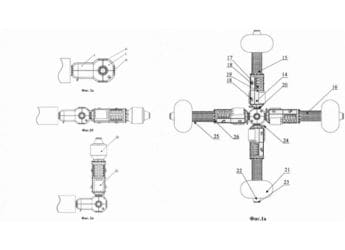- Home
- Laptops
- Laptops Reviews
- WD My Cloud Review: Versatile and User Friendly
WD My Cloud Review: Versatile and User-Friendly

The term "cloud" has been used and abused to the point where it really encompasses anything that's connected to the Internet. WD is also somewhat guilty of misusing the term by calling its latest network-attached drive My Cloud, since it's nothing of the sort. Sure, you can connect it to the Internet and access your files from pretty much anywhere on the planet - which is nothing new - but you're also giving up some of the best advantages of hosted services. Read on to find out what we think of the product.
Look and feel
The WD My Cloud is designed to stand upright, and it actually looks pretty snazzy. It still has the same general squat shape as previous WD My Book products, but a new asymmetrical logo badge makes it look less like an actual book. The body is bright white with silver accents, and thankfully the lone status LED on the front is small and unobtrusive.
The front and sides are completely plain, and the white plastic wraps around like a book cover. The top, bottom and rear are silver with perforations for cooling. Tall rubber legs help with airflow. On the rear you'll find the DC power inlet and Ethernet jack as well as a USB 3.0 port and a Kensington lock slot. WD includes an Ethernet cable so you can get up and running within minutes.
There really isn't much to do with a NAS (network-attached storage) drive other than plug it in. It's configured to DHCP by default, so it will pick up its IP address and network configuration automatically. Nearly every home router today is set to DHCP mode, but if you prefer manually assigning IP addresses you can change the My Cloud's settings after its initial setup is done.
So really all you have to do is plug in the power and Ethernet cables. The drive will take a few minutes to boot up, and once that's done it will show up in Windows Explorer or the OS X Finder as a network device. We really like the fact that you don't have to install software just to find the drive on your network. WD does provide software for those who would prefer to be guided through the setup process, but we didn't find it necessary to use it at all.
Software and setup
In fact, WD provides lots of different software utilities - almost a confusing number of separate programs for setting up the drive, configuring it, backing up data and using the cloud features. All of them have to be downloaded from the company's website, and there are marginal advantages to using them, but anyone who is comfortable with even the most basic networking concepts is free to forget about them entirely.
As is standard with network devices, you can get to the My Cloud's configuration page by typing its IP address or http://wdmycloud into any browser window. We were really happy to see that WD has developed a great-looking, easy-to-use configuration page, instead of the crude 1990s-era pages with dozens of clunky menus that we've seen on too many other products. You'll be prompted to create an account to use the cloud features, which you can also do later.
Right away, you see a dashboard with important information such as the drive's health, remaining free space, and the number of users and shares configured. A large touch-friendly navigation bar across the top takes you to sections where you can manage all these things, and change overall settings such as the drive's network configuration and security. You can give it a new name, turn the front-panel LED off permanently (great if you're keeping the drive in a bedroom and find the LED annoying), perform diagnostic tests, disable server and backup functions, and update the drive's software. This is also where you can come to manage a connected USB drive and safely shut down the My Cloud.
Creating users and shares is amazingly easy. You don't have to specify passwords for each user, but you can if you want each one to have a private share. Shares (folders which become accessible over the network) are automatically created for each user and are set to public by default. As soon as you turn this off, you'll be able to set each folder to Full Access, Read Access or No Access for each user independently. There's also a default Public share - you can't modify its permissions.
The My Cloud can act as a DLNA, FTP an iTunes server. FTP is a system-wide function, whereas media server functionality can be turned on or off for each share individually. DLNA access from mobile apps, TV appliances and other computers is flawless - all audio, video and image files in publicly accessible shares with DLNA turned on show up without any problem.
It's worth noting that there's no password on the admin account by default - this is definitely one of the first things any user should change.
Once your drive is up and running, you can start filling it with files of any kind. Simply navigate to the drive via Windows Explorer or the OS X Finder (or, if you prefer, WD's Quick View software for either platform). If you manage to fill the entire drive, you can plug in a standard USB drive, which will then show up as a separate physical network location but gain all the management and server features of the My Cloud drive. WD's manual says you can even use a hub to connect up to seven USB devices in total.
WD sells a Windows backup program called SmartWare which is fairly simple to use. You can download a 30-day trial if you like, but you can also use the My Cloud as a target drive for the Windows 7 Backup and Restore program, Windows 8's File History feature, and Apple's Time Machine backup tool. You can of course use any share as a target for any other commercial backup or file sync utility.
Cloud access
For years now, people have been using various Web services to store files that they want to be able to access from anywhere. However, you only get a limited amount of space for free, and end up paying a hefty subscription fee for more. There's also the problem of uploading everything to begin with, and of late, there have been concerns about who can snoop through the data you store remotely.
WD offers an alternative to this - simply put everything you want on the My Cloud drive and use the company's apps to get to files wherever you are. It's like being able to access the drive over a network, but from outside your home or office as well. You'll need to sign up for a free account on WD's website, after which the service will generate 12-digit codes that you can use to authorise PCs and mobile devices to access your drive over the Internet. There's no need to muck around with any remote-access settings.
Apps are available for Android, iOS, Windows Phone and BlackBerry OS. You can also access your shares from other Windows and Mac PCs, but to do this you'll have to sign in using a Web browser and then install the Java Runtime, after which shares show up in Windows Explorer just like any drive.
We tested the functionality with an iPad and found that it worked perfectly. Internet speeds will determine the quality of your experience, so even though the app allowed us to stream audio and movie files stored on our test unit, actually doing so was impractical.
The app also offered to upload backup copies of the photos in our iPad's camera roll, which was a nice touch. Finally, you can also use the app with a Dropbox, OneDrive or Google Drive account, which lets you swap files between storage locations.
Remote access is nothing new, but WD seems to have perfected the user experience. This is something absolutely anyone can set up on their own. Still, security is always a concern so we'd advise the use of very strong passwords. Other companies have discovered that making file access easy opened up huge vulnerabilities, so it's important not to be too casual about leaving your drive open for the world to browse through.
So while you can store far more files than you could with a free cloud service account, and you don't have to wait eons to upload all of them, there are a few critical factors that prevent WD's My Cloud solution from being an actual cloud service. For starters, the drive is in your home or office, which means that it's vulnerable to disasters such as a fire, earthquake, or even simple theft. You're entirely responsible for ensuring that backup copies exist, preferably remotely. There's also the question of physical drive failure - a power surge or general wear and tear could at some point knock your drive out, taking all your data with it. These are the sort of problems you're insulated from with professional online services, and it's critically important not to disregard them.
As with all backup solutions, the more you have of them, the better. A WD My Cloud drive could be a fantastic addition to your data storage, access, and backup infrastructure, but it should never be the only thing you use for any of these purposes.
Verdict
The WD My Cloud is easily the most user-friendly NAS drive we've ever used. We initially considered the remote access feature to be a value-added extra, not its core capability, but wound up using it more often than we thought we would. It's actually quite a liberating feeling to have tons of data available at any time, especially from mobile devices with limited storage space.
The My Cloud drive gets a strong recommendation from us for its ease of use. It's available in 2TB, 3TB and 4TB versions, all of which are priced surprisingly well. The only caveat is that this product makes it very easy for people to neglect backing up their data. If you know exactly what you're doing and what the risks are - even the minor risks - this is a fantastic way to break free of conventional data access limitations.
Price: Rs. 10,999 (2TB); Rs. 12,999 (3TB); Rs. 14,999 (4TB)
Pros
- Easy to set up and use
- Remote access via mobile apps
- Very reasonably priced
Cons
- Slightly misleading in terms of cloud capabilities.
Ratings (Out of 5)
- Design: 4.5
- Performance: 4.5
- Value for Money: 4.5
- Overall: 4.5
Get your daily dose of tech news, reviews, and insights, in under 80 characters on Gadgets 360 Turbo. Connect with fellow tech lovers on our Forum. Follow us on X, Facebook, WhatsApp, Threads and Google News for instant updates. Catch all the action on our YouTube channel.
Related Stories
- Samsung Galaxy Unpacked 2025
- ChatGPT
- Redmi Note 14 Pro+
- iPhone 16
- Apple Vision Pro
- Oneplus 12
- OnePlus Nord CE 3 Lite 5G
- iPhone 13
- Xiaomi 14 Pro
- Oppo Find N3
- Tecno Spark Go (2023)
- Realme V30
- Best Phones Under 25000
- Samsung Galaxy S24 Series
- Cryptocurrency
- iQoo 12
- Samsung Galaxy S24 Ultra
- Giottus
- Samsung Galaxy Z Flip 5
- Apple 'Scary Fast'
- Housefull 5
- GoPro Hero 12 Black Review
- Invincible Season 2
- JioGlass
- HD Ready TV
- Laptop Under 50000
- Smartwatch Under 10000
- Latest Mobile Phones
- Compare Phones
- Huawei Nova 15
- Huawei Nova 15 Pro
- Huawei Nova 15 Ultra
- OnePlus 15R
- Realme Narzo 90x 5G
- Realme Narzo 90 5G
- Vivo S50 Pro Mini
- Vivo S50
- Asus ProArt P16
- MacBook Pro 14-inch (M5, 2025)
- Huawei MatePad 11.5 (2026)
- OnePlus Pad Go 2 (5G)
- Huawei Watch 10th Anniversary Edition
- OnePlus Watch Lite
- Acerpure Nitro Z Series 100-inch QLED TV
- Samsung 43 Inch LED Ultra HD (4K) Smart TV (UA43UE81AFULXL)
- Asus ROG Ally
- Nintendo Switch Lite
- Haier 1.6 Ton 5 Star Inverter Split AC (HSU19G-MZAID5BN-INV)
- Haier 1.6 Ton 5 Star Inverter Split AC (HSU19G-MZAIM5BN-INV)