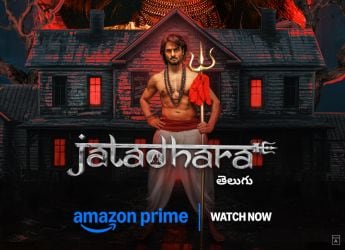- Home
- Mobiles
- Mobiles Features
- MIUI 11: How to Disable Ads, Block Spam Notifications, Remove Bloatware From Any Redmi Smartphone
MIUI 11: How to Disable Ads, Block Spam Notifications, Remove Bloatware From Any Redmi Smartphone
You can live spam-free with a Xiaomi phone, with these simple tricks

MIUI 11 can offer a good experience, if you know how to tweak it
Xiaomi is one of the biggest smartphone players in India and rightfully so. It offers quality hardware at bargain prices, making it hard to ignore. However, if there's one longstanding issue we've had with its phones, it's that the software can be very annoying to use due to the pre-installed bloatware and ads in the native apps. It's an issue we're sure many of you have had or still have to this day and this continues to be a problem even in the company's current MIUI 11 Android ROM.
In the past, we've done a step-by-step guide on how to go about disabling ads in MIUI 10. If you're still on MIUI 9, then worry not, as you can follow these steps instead. Today, we'll be taking a quick tour on how you can go about disabling ads in MIUI 11. Other than a few minor changes, the procedure remains similar to previous versions of MIUI.
If you're unsure what version you have, simply open the Settings app on your Xiaomi phone and then check the first entry, which should be ‘About phone.' This should tell you the version of MIUI, such as ‘MIUI Global 11.0.4.' If it is version 11, then proceed with the following steps. For this guide, we used a Redmi Note 8 Pro (Review) and the Redmi Note 9 Pro (Review), both running slightly different versions of MIUI 11.
Remove ads by disabling the MSA process
The biggest reason for seeing ads in the stock apps is the MSA or MIUI System Ads process that runs in the background. In previous versions of MIUI, you had to keep toggling the switch off multiple times, before it actually got disabled, but in our experience, it's much simpler to deactivate it in MIUI 11.
- Open the Settings app.
- Navigate to Passwords & security > Authorisation & revocation.
- You'll see 'msa' listed here, with a little green Android logo. Toggle this setting off.
- While you're here, do the same for GetApps too, which should be the last one in the list .
- You'll get a 10-second warning message, asking you if you're sure you want to do it.
- After the countdown, press Revoke. In case it doesn't let you toggle it off in the first go, (which shouldn't be the case), try it again till it's off.
- Even if you reboot your phone, MSA should still be disabled.
![]() Turning off MSA in MIUI 11 should help stop ads popping up in the stock apps
Turning off MSA in MIUI 11 should help stop ads popping up in the stock apps
More changes to stop seeing ads
That's about all you need to know, but we do have some bonus steps you can follow to fully ensure all ads are gone. Here are some additional steps you can take if you want to.
- In the same Passwords & security sub-menu, go to Privacy and scroll down to the User Experience Programme section.
- Here you should disable the toggle switch for User Experience Programme and Send diagnostic data automatically.
- Below that, you'll see Ad services. Here, disable Personalised ad recommendations.
These steps alone should take care of any ads you might see within the native apps but this won't stop those same apps from flooding your notification shade with spammy alerts. For this, you'll have to go to the individual apps and disable the notifications from each one. Let's see how that's done.
To disable ads from Mi Video:
- Open the Mi Video app.
- Tap the Profile tab at the bottom right corner and tap Settings.
- Disable Online recommendations, Push notifications and Personalised recommendations.
To disable ads from Mi Music:
- Open the Music app.
- Tap the hamburger menu (three horizontal lines) in the top, left corner.
- Tap Settings > Advanced settings and scroll all the way down and disable Receive recommendations. You could disable the other settings below it too.
To disable ads from File Manager:
- Open the File Manager app.
- Tap the hamburger icon in the top, left corner.
- Tap Settings > About.
- Here, disable Recommendations.
To disable ads from Downloads:
- Open the Downloads app (in the Tools folder).
- Tap the three vertical dots in the top right corner of the app.
- Disable Show recommended content.
![]() MIUI's stock apps are notorious spammers but thankfully, most can be put under control
MIUI's stock apps are notorious spammers but thankfully, most can be put under control
To disable ads from Mi Browser:
- Open the Browser app.
- Tap the hamburger menu in the upper, right corner and tap the settings icon (shaped like a cog).
- Disable Content feed (if you don't want weird content randomly popping up).
- Go to Advanced and make sure Show ads toggle is disabled.
- Go back a step to the main Settings page of the app and then tap on Privacy & security.
- Here, make sure Personalised services is disabled.
To disable ads from Mi Security:
- Open the Security app.
- Tap the cog icon in the upper right corner of the app.
- In the Feature Settings section, tap Cleaner and disable Receive recommendations down the list.
- You can also disable the Remind to clean option.
- Go back a step and in the main Settings menu of the app, scroll down and disable Receive recommendations.
- For more privacy, you could go to Data Usage option and disable Report data usage info toggle.
To disable ads from Themes:
- Open the Themes app.
- Tap the My page tab, in the bottom right corner.
- Tap Settings and disable Recommendations.
Uninstalling bloatware
Now that we've taken all the steps to get rid or at least minimise ads and unwanted notifications from the native apps, it's time to deal with the excess apps that come pre-installed. There are plenty of them, including Dailyhunt, WPS Office, Opera Mini, and some small games too, such as Ludo Master, Pop Shooter Blast, etc. Thankfully, most of them can be uninstalled including ones like Mi Community, Mi Store, and Mi Credit. Here's who to do this:
- Long-press on the app you wish to uninstall and tap App info in the pop-up bubble.
- After this, simply tap the Uninstall button at the bottom and confirm the action by tapping OK.
Disabling Promoted apps
Some default folders such as Games and More apps tend to show you 'Promoted apps' when you open them.
- To get rid of this, simply open such a folder and long-press the name, in order to rename it. This will give you a toggle switch below to turn off 'Promoted apps.'
Disabling all notifications of spammy apps
After this, you should be left with a leaner looking MIUI 11 interface than when you first set it up. While you should see lesser to absolutely no promotional alerts or ads, some native apps might still send you alerts every now and then. If you wish to disable alerts from such apps altogether, then that can be done too. To do this, simply long-press on the alert from the notification shade and you'll see a toggle switch to turn off notifications from the app altogether. Disable this and you'll should never receive a notification from that particular app. If you want to proactively do this for other apps too, then:
- Open the Settings app.
- Tap Notifications and scroll through the list and disable notifications for any other apps you wish.
After doing these steps, we haven't noticed any unwanted ads or spammy alerts clogging up our notification shade in MIUI 11, which is a refreshing change.
Is Redmi Note 9 Pro the new best phone under Rs. 15,000? We discussed how you can pick the best one, on Orbital, our weekly technology podcast, which you can subscribe to via Apple Podcasts or RSS, download the episode, or just hit the play button below.
Get your daily dose of tech news, reviews, and insights, in under 80 characters on Gadgets 360 Turbo. Connect with fellow tech lovers on our Forum. Follow us on X, Facebook, WhatsApp, Threads and Google News for instant updates. Catch all the action on our YouTube channel.
Related Stories
- Samsung Galaxy Unpacked 2025
- ChatGPT
- Redmi Note 14 Pro+
- iPhone 16
- Apple Vision Pro
- Oneplus 12
- OnePlus Nord CE 3 Lite 5G
- iPhone 13
- Xiaomi 14 Pro
- Oppo Find N3
- Tecno Spark Go (2023)
- Realme V30
- Best Phones Under 25000
- Samsung Galaxy S24 Series
- Cryptocurrency
- iQoo 12
- Samsung Galaxy S24 Ultra
- Giottus
- Samsung Galaxy Z Flip 5
- Apple 'Scary Fast'
- Housefull 5
- GoPro Hero 12 Black Review
- Invincible Season 2
- JioGlass
- HD Ready TV
- Laptop Under 50000
- Smartwatch Under 10000
- Latest Mobile Phones
- Compare Phones
- Redmi Note 15 5G
- Redmi Note 15 Pro 5G
- Redmi Note 15 Pro+ 5G
- Lava Play Max
- Poco C85 5G
- Honor Magic 8 Lite
- Jolla Phone
- Realme P4x 5G
- Asus ProArt P16
- MacBook Pro 14-inch (M5, 2025)
- OnePlus Pad Go 2
- Poco Pad M1
- Just Corseca Skywatch Pro
- Honor Watch X5
- Acerpure Nitro Z Series 100-inch QLED TV
- Samsung 43 Inch LED Ultra HD (4K) Smart TV (UA43UE81AFULXL)
- Asus ROG Ally
- Nintendo Switch Lite
- Haier 1.6 Ton 5 Star Inverter Split AC (HSU19G-MZAID5BN-INV)
- Haier 1.6 Ton 5 Star Inverter Split AC (HSU19G-MZAIM5BN-INV)