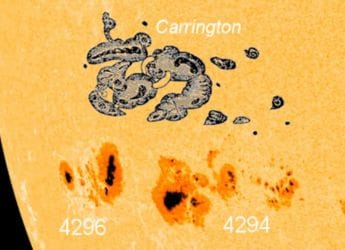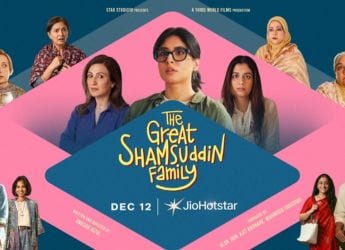- Home
- Apps
- Apps Features
- How to Delete Your Instagram Account: Step by Step Guide
How to Delete Your Instagram Account: Step-by-Step Guide
Here’s a step-by-step guide on how you can delete your Instagram account permanently from the desktop, Android phone, and iPhone.

Photo Credit: cottonbro studio/ Pexels
Here’s how to permanently delete your Instagram account
Instagram is arguably one of the most popular social media apps today. Users use it to not only share photos and videos for fun, but many are also taking advantage of this platform to run small businesses and earn money. However, just like other social media platforms, it is also prone to the spread of a lot of misinformation and fake news. Millennials and younger audiences also tend to spend hours just mindlessly scrolling through their Instagram feed, which can take a toll on their mental health in the long run. If you want to avoid falling into this trap, it's best to take a break or simply get off the addictive platform altogether.
In this guide, we'll tell you how you can deactivate your Instagram account temporarily or simply delete it permanently. You can do this from a desktop computer via an Internet browser, or simply through your Android or iPhone smartphone app.
How to temporarily deactivate Instagram account from iPhone app?
- Tap the person symbol or your profile picture in the bottom right corner.
- Tap the three-bar symbol in the top-right, then tap Settings and privacy.
- Tap Account, then tap Delete account at the bottom.
- Tap Deactivate account, then select an option from the drop-down menu below Why are you deactivating your account?
- Re-enter the password for your account. The option to deactivate your account will only appear after you've selected a reason from the menu and entered your password.
- Tap Temporarily deactivate account.
How to temporarily deactivate Instagram account from desktop browser?
- Log in to instagram.com from a computer.
- Click your profile picture in the top right and click Profile, then click Edit profile.
- Scroll down, then click Temporarily deactivate my account in the bottom right.
- Select an option from the drop-down menu next to Why are you deactivating your account? and re-enter your password.
- Tap Temporarily deactivate account. Tap Yes to confirm.
How to temporarily deactivate Instagram account from Android phone app?
- Tap your profile picture in the bottom right corner.
- Tap the three-bar symbol in the top-right, then tap Settings and privacy.
- Tap on Accounts Center, and then Personal details.
- Tap Account ownership and control, then tap Deactivation or deletion.
- Tap Deactivation or deletion.
- Tap the account that you'd like to temporarily deactivate.
- Tap Deactivate account, then tap Continue.
How to permanently delete Instagram account from desktop browser?
- Log in to instagram.com from a computer, and go to the Delete your account page.
- Select an option from the drop-down menu below: Why do you want to delete XYZ? and re-enter your password.
- Click Delete XYZ.
How to permanently delete Instagram account from Android phone app?
- Tap your profile picture in the bottom right corner.
- Tap the three-bar symbol in the top-right, then tap Settings and privacy.
- Tap See more in Accounts Centre, then tap Personal details.
- Tap Account ownership and control, then tap Deactivation or deletion.
- Tap the account that you'd like to permanently delete.
- Tap Delete account, then tap Continue.
How to permanently delete Instagram account from iPhone app?
- Tap the person symbol or your profile picture in the bottom right corner.
- Tap the three-bar symbol in the top-right, then tap Settings and privacy.
- Tap Account, then tap Delete account at the bottom.
- Tap Delete account, then tap Continue deleting account.
- Select an option from the drop-down menu below Why do you want to delete XYZ? and re-enter your password.
- Tap Delete XYZ, then tap OK to confirm.
These are the various ways in which you can temporarily deactivate or permanently delete your Instagram account. If you'd like to to see more such helpful guides, leave a comment on what you'd like to see covered.
Get your daily dose of tech news, reviews, and insights, in under 80 characters on Gadgets 360 Turbo. Connect with fellow tech lovers on our Forum. Follow us on X, Facebook, WhatsApp, Threads and Google News for instant updates. Catch all the action on our YouTube channel.
Related Stories
- Samsung Galaxy Unpacked 2025
- ChatGPT
- Redmi Note 14 Pro+
- iPhone 16
- Apple Vision Pro
- Oneplus 12
- OnePlus Nord CE 3 Lite 5G
- iPhone 13
- Xiaomi 14 Pro
- Oppo Find N3
- Tecno Spark Go (2023)
- Realme V30
- Best Phones Under 25000
- Samsung Galaxy S24 Series
- Cryptocurrency
- iQoo 12
- Samsung Galaxy S24 Ultra
- Giottus
- Samsung Galaxy Z Flip 5
- Apple 'Scary Fast'
- Housefull 5
- GoPro Hero 12 Black Review
- Invincible Season 2
- JioGlass
- HD Ready TV
- Laptop Under 50000
- Smartwatch Under 10000
- Latest Mobile Phones
- Compare Phones
- Lava Play Max
- Poco C85 5G
- Honor Magic 8 Lite
- Jolla Phone
- Realme P4x 5G
- OnePlus Ace 6T
- Nubia Flip 3
- Nubia Fold
- Asus ProArt P16
- MacBook Pro 14-inch (M5, 2025)
- OnePlus Pad Go 2
- Poco Pad M1
- Just Corseca Skywatch Pro
- Honor Watch X5
- Acerpure Nitro Z Series 100-inch QLED TV
- Samsung 43 Inch LED Ultra HD (4K) Smart TV (UA43UE81AFULXL)
- Asus ROG Ally
- Nintendo Switch Lite
- Haier 1.6 Ton 5 Star Inverter Split AC (HSU19G-MZAID5BN-INV)
- Haier 1.6 Ton 5 Star Inverter Split AC (HSU19G-MZAIM5BN-INV)