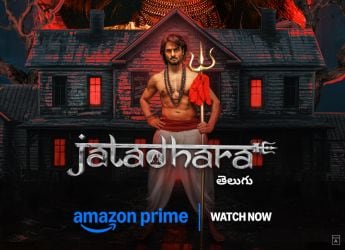How to Take Screenshots in Windows 10 Laptops and Desktops: 4 Easy Ways to Take Screenshots
Published On: 8 February 2021 | Duration: 04:05Taking screenshots is quite simple on practically every platform. On macOS, for example, you can press cmd + shift + 3 to take a screenshot of the entire screen and cmd + shift + 4 lets you select a portion of the screen for screenshots. This video will help you accomplish the same on Windows. Windows 10 is Microsoft’s latest operating system largely for desktops and laptops. Taking a screenshot is one of the most essential features on any platform and Windows is no different. You can easily take screenshots on Windows 10 via some simple shortcuts. These allow you to take a screenshot and save it to a folder. You can take a screenshot of the entire screen or just one window on screen. You may even save the screenshot to the clipboard and paste it in any app such as Microsoft Paint. Once you follow this video, you’ll learn a few new key combinations to take screenshots in Windows 10.
Related Videos
-
 02:54
Gadgets 360 With Technical Guruji: Samsung Galaxy Z Fold 7 Design
02:54
Gadgets 360 With Technical Guruji: Samsung Galaxy Z Fold 7 Design
-
![Gadgets 360 With Technical Guruji: News of the Week [July 5, 2025] Gadgets 360 With Technical Guruji: News of the Week [July 5, 2025]](https://www.gadgets360.com/static/v1/images/spacer.png) 02:05
Gadgets 360 With Technical Guruji: News of the Week [July 5, 2025]
02:05
Gadgets 360 With Technical Guruji: News of the Week [July 5, 2025]
-
 02:05
Gadgets 360 With Technical Guruji: Nothing Headphone 1
02:05
Gadgets 360 With Technical Guruji: Nothing Headphone 1
-
 15:22
Gadgets 360 With Technical Guruji: Veo 3 Comes to India, Nothing Headphone 1 and More
15:22
Gadgets 360 With Technical Guruji: Veo 3 Comes to India, Nothing Headphone 1 and More
-
 01:16
Gadgets 360 With Technical Guruji: Why You Should Reboot Your Computer Regularly
01:16
Gadgets 360 With Technical Guruji: Why You Should Reboot Your Computer Regularly
-
 01:13
Gadgets 360 With Technical Guruji: Did You Know About the World's First 1GB Hard Drive?
01:13
Gadgets 360 With Technical Guruji: Did You Know About the World's First 1GB Hard Drive?
-
![Gadgets 360 With Technical Guruji: Ask TG [July 5, 2025] Gadgets 360 With Technical Guruji: Ask TG [July 5, 2025]](https://www.gadgets360.com/static/v1/images/spacer.png) 03:31
Gadgets 360 With Technical Guruji: Ask TG [July 5, 2025]
03:31
Gadgets 360 With Technical Guruji: Ask TG [July 5, 2025]