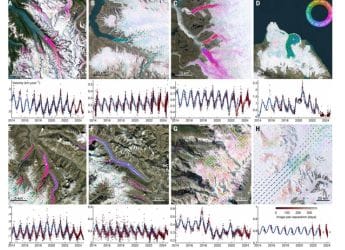- Home
- How to
- How to Features
- How to Scan Paytm QR Code From Gallery on iPhone: Follow These Steps
How to Scan Paytm QR Code From Gallery on iPhone: Follow These Steps
Before proceeding, make sure you’re not sending money to a stranger using the Paytm QR code you received through social media.

Photo Credit: YouTube/ Paytm
Paytm QR code payments have become popular across India
Paytm QR code lets you wirelessly transfer money by simply scanning them, without requiring to enter the phone number or any other details of the recipient. However, not many people know that the Paytm app lets you scan QR codes not only by using the camera but also from the photo gallery of your iPhone. This means that you can scan a Paytm QR code even if you don't have access to that code physically. It makes things easier if you want to send money to someone's Paytm account but don't have their phone number handy.
Many shops across India nowadays have a Paytm QR code to accept cashless payments. Paytm also lets individuals share the QR code to receive money from others. But if you don't have the physical access to the Paytm QR code, you can scan them on your iPhone through your photo gallery.
How to scan a Paytm QR code from the gallery in your iPhone
Before beginning with the procedure to scan a Paytm QR code from the gallery in your iPhone, it is worth pointing out that you need to grant camera access to the Paytm app. It is also important to note that you should not send money to a stranger using the QR code you received through a social media site or via an instant messaging app as it might just be a scam.
- Open the Paytm app on your iPhone.
- Go to the Pay option from the homescreen.
- Press the gallery icon — available next to the torch button — on the right-hand side of the camera viewfinder.
- Now, select one of the images from your gallery that has the required Paytm QR code.
- Paytm will now show you a pop-up message asking you to confirm the payment. Tap the Ok Got It button to proceed.
You'll reach the payment screen once the scanning is completed. Make sure that you've verified the name of the person and the account to which you're about to send your money before conducting a transaction.
Disclosure: Paytm's parent company One97 is an investor in NDTV's Gadgets 360.
Orbital, the Gadgets 360 podcast, has a double bill this week: the OnePlus 9 series, and Justice League Snyder Cut (starting at 25:32). Orbital is available on Apple Podcasts, Google Podcasts, Spotify, and wherever you get your podcasts.
Get your daily dose of tech news, reviews, and insights, in under 80 characters on Gadgets 360 Turbo. Connect with fellow tech lovers on our Forum. Follow us on X, Facebook, WhatsApp, Threads and Google News for instant updates. Catch all the action on our YouTube channel.
- Samsung Galaxy Unpacked 2025
- ChatGPT
- Redmi Note 14 Pro+
- iPhone 16
- Apple Vision Pro
- Oneplus 12
- OnePlus Nord CE 3 Lite 5G
- iPhone 13
- Xiaomi 14 Pro
- Oppo Find N3
- Tecno Spark Go (2023)
- Realme V30
- Best Phones Under 25000
- Samsung Galaxy S24 Series
- Cryptocurrency
- iQoo 12
- Samsung Galaxy S24 Ultra
- Giottus
- Samsung Galaxy Z Flip 5
- Apple 'Scary Fast'
- Housefull 5
- GoPro Hero 12 Black Review
- Invincible Season 2
- JioGlass
- HD Ready TV
- Laptop Under 50000
- Smartwatch Under 10000
- Latest Mobile Phones
- Compare Phones
- Realme P4x 5G
- OnePlus Ace 6T
- Nubia Flip 3
- Nubia Fold
- OPPO A6x 5G
- Samsung Galaxy Z TriFold
- Poco F8 Ultra
- Poco F8 Pro
- Asus ProArt P16
- MacBook Pro 14-inch (M5, 2025)
- Poco Pad M1
- Poco Pad X1
- Just Corseca Skywatch Pro
- Honor Watch X5
- Acerpure Nitro Z Series 100-inch QLED TV
- Samsung 43 Inch LED Ultra HD (4K) Smart TV (UA43UE81AFULXL)
- Asus ROG Ally
- Nintendo Switch Lite
- Haier 1.6 Ton 5 Star Inverter Split AC (HSU19G-MZAID5BN-INV)
- Haier 1.6 Ton 5 Star Inverter Split AC (HSU19G-MZAIM5BN-INV)