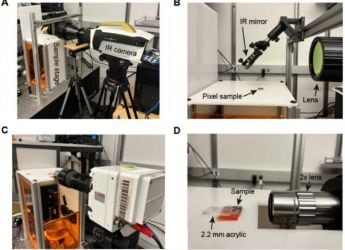- Home
- Mobiles
- Mobiles Features
- How to Download and Install Android 6.0 Marshmallow on Google Nexus 5, Nexus 6, Nexus 7, Nexus 9, and Nexus Player
How to Download and Install Android 6.0 Marshmallow on Google Nexus 5, Nexus 6, Nexus 7, Nexus 9, and Nexus Player

Google has announced the rollout of Android 6.0 Marshmallow, which means that eligible Nexus devices will get it via an OTA update soon. Some manufacturers such as Motorola might ensure that the update reaches your phone sometime soon, but most people will have to wait for quite some time to get this update.
However, if you are lucky enough to own a Nexus smartphone or tablet, you can manually download and install Android 6.0 Marshmallow on your device. We still recommend the OTA update but if you can't wait, then try this method at your own risk, after you backup all your data.
(Also see: Six Superb Android 6.0 Marshmallow Features)
Android 6.0 Marshmallow is currently available for the following devices - Nexus 6, Nexus 5, Nexus 9 Wi-Fi, Nexus 9 Cellular, Nexus 7 (2013) Wi-Fi, Nexus 7 (2013) Cellular, and Nexus Player.. Here's how to manually install Android 6.0 Marshmallow on these devices.
1) Download and install the latest Android Studio Preview on your Windows computer. This installs the ADB and Fastboot programmes, which can be accessed through the command terminal on your PC.
2) Add the SDK folder to the PATH by following these steps:
3) Right click My Computer and click on Properties.
4) Click on Advanced System Settings.
5) Click on System Properties > Advanced > Environment Variables.
6) In the Window, select Path, then click on Edit, and then type in the name of the directory where you installed the SDK, and remember that each entry is separated by a semi-colon.
7) Enable USB debugging on your device. First, go to Settings > About Phone > Software information.
8) Tap Build number seven times.
9) Go to Settings > Developer options. Tick USB debugging.
10) Download the correct factory image for your device.
Android 6.0 Marshmallow for Nexus 5
Android 6.0 Marshmallow for Nexus 6
Android 6.0 Marshmallow for Nexus 7 2013 Wi-Fi
Android 6.0 Marshmallow for Nexus 7 2013 3G
Android 6.0 Marshmallow for Nexus 9 Wi-Fi
Android 6.0 Marshmallow for Nexus 9 LTE
Android 6.0 Marshmallow for Nexus Player
11) Extract the image on your computer. This should give you a tar archive file. Extract the tar file to get all the required files.
12) Connect your device to your computer over USB.
13) Start the device in fastboot mode.
The easiest way to do this is to hold a key combination while powering up the device. For Nexus 5, hold the volume up, volume down and power buttons while powering on the device. The full list of key combinations for different devices is here.
You can also boot into fastboot mode using the ADB tool: With the device powered on, go to the command terminal and execute the following: adb reboot bootloader
If needed, unlock the device's bootloader through your computer using the command terminal and executing: fastboot oem unlock
1) Open a command terminal and navigate to the unzipped system image directory.
2) Execute flash-all.bat, which was a part of the unzipped tar file. This script installs the necessary bootloader, baseband firmware(s), and operating system. For this to work, you need to have added the folder where ADB and Fastboot are installed to the system's path as described in step 2.
3) When this is done, Google recommends that you lock the bootloader for security. You can do that by booting the device in fastboot mode while still connected via USB, and using the command terminal to execute: fastboot oem lock.
That will install Android 6.0 Marshmallow on your Nexus device. For more tutorials, visit our How To section.
Get your daily dose of tech news, reviews, and insights, in under 80 characters on Gadgets 360 Turbo. Connect with fellow tech lovers on our Forum. Follow us on X, Facebook, WhatsApp, Threads and Google News for instant updates. Catch all the action on our YouTube channel.
Related Stories
- Samsung Galaxy Unpacked 2025
- ChatGPT
- Redmi Note 14 Pro+
- iPhone 16
- Apple Vision Pro
- Oneplus 12
- OnePlus Nord CE 3 Lite 5G
- iPhone 13
- Xiaomi 14 Pro
- Oppo Find N3
- Tecno Spark Go (2023)
- Realme V30
- Best Phones Under 25000
- Samsung Galaxy S24 Series
- Cryptocurrency
- iQoo 12
- Samsung Galaxy S24 Ultra
- Giottus
- Samsung Galaxy Z Flip 5
- Apple 'Scary Fast'
- Housefull 5
- GoPro Hero 12 Black Review
- Invincible Season 2
- JioGlass
- HD Ready TV
- Laptop Under 50000
- Smartwatch Under 10000
- Latest Mobile Phones
- Compare Phones
- Jolla Phone
- Realme P4x 5G
- OnePlus Ace 6T
- Nubia Flip 3
- Nubia Fold
- OPPO A6x 5G
- Samsung Galaxy Z TriFold
- Poco F8 Ultra
- Asus ProArt P16
- MacBook Pro 14-inch (M5, 2025)
- OnePlus Pad Go 2
- Poco Pad M1
- Just Corseca Skywatch Pro
- Honor Watch X5
- Acerpure Nitro Z Series 100-inch QLED TV
- Samsung 43 Inch LED Ultra HD (4K) Smart TV (UA43UE81AFULXL)
- Asus ROG Ally
- Nintendo Switch Lite
- Haier 1.6 Ton 5 Star Inverter Split AC (HSU19G-MZAID5BN-INV)
- Haier 1.6 Ton 5 Star Inverter Split AC (HSU19G-MZAIM5BN-INV)