- Home
- Mobiles
- Mobiles News
- Three unknown features of the iPhone 4
Three unknown features of the iPhone 4
By David Pogue, New York Times | Updated: 5 June 2012 02:26 IST

Click Here to Add Gadgets360 As A Trusted Source
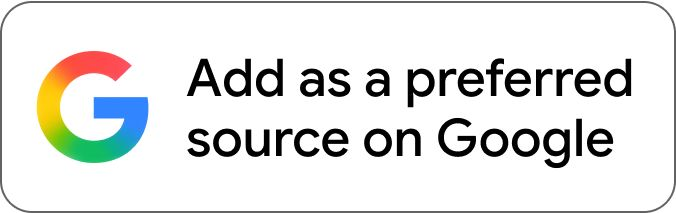
Advertisement
It seems as though Apple dodged a bullet. Ever since the Steve Jobs press conference a couple of weeks ago, in which Apple offered free carrying cases bumpers (or full refunds) to anyone whose iPhone 4 exhibits the signal-drops-when-you-hold-the-phone-a-certain-way problem, the jeering and mockery online seems to have gone into hibernation.
Meanwhile, enough time has passed, and enough millions of people have been playing with their iPhones, that a critical mass of tricks and tips have started to pile up. Here's a look at three cool iOS 4 features that nobody, including Apple, seems to be talking about.
* Unified Contacts. The iPhone (and iPod Touch) can sync up with different accounts. The Contacts app might list three different sets of names and numbers: one stored on your phone, one from a MobileMe account, and a third from your corporate Exchange server at work. In the old days, certain names might show up in the All Contacts list two or three times, which isn't helpful.
In iOS 4, the iPhone displays each person's name only once in the All Contacts list. If you tap that name, you open up a Unified Info screen for that person. It includes all the details from ALL of the underlying cards from that person. All of the phone numbers, for example, are tidily rounded up into a single list.
To see which cards the iPhone is combining, scroll to the bottom of the card. There, the Linked Cards section shows you which cards have been unified.
Here, you can tap a listing to open the corresponding card in the corresponding account. You can also unlink one of the cards. For that matter, you can manually link a card, too; Tap Edit, tap Link Contact, and then choose a contact to link to this unified card -- even if the name isn't a perfect match.
In general, the iPhone tries to do the right thing. For example, if you edit the information on the Unified card, you're actually changing that information only on the card in the corresponding account. (Unless you add information to the Unified Info card, in that case, the new data tidbit is added to all of the underlying source-account cards.)
* FaceTime tricks. FaceTime is the feature that lets the iPhone 4 make free, high-quality video calls to other iPhone 4 owners, providing both of you are in a Wi-Fi hot spot with a good signal. Now Grandma can see the baby, or you can help someone shop from afar, or you can supervise brain surgery even from thousands of miles away. (If you're a brain surgeon, of course.)
Once the chat has begun, here's some of the fun you can have:
First, you can rotate the screen. FaceTime works in either portrait (upright) or landscape (widescreen) view; just turn your phone 90 degrees. (Of course, if your calling partner doesn't also turn her phone, she'll see your picture all squished and tiny, with big black areas filling the rest of the screen.)
Second, you can show what's in front of you. Sometimes, YOU are not the important thing; sometimes, you'll want to show your friend what you're looking at. That is, you'll want to turn on the camera on the back of the iPhone, the one pointing away from you, to show off the baby, the artwork, or the broken engine part.
That's easy enough; just tap the camera-rotation icon on your screen. The iPhone switches from the front camera to the back camera. Now you and your callee can both see what you're seeing. (It's a lot less awkward than using a laptop for this purpose, because the laptop's camera always faces away from you--so you can't see what you're showing.)
Third, you can mute the audio by tapping the little microphone icon. Great when you need to yell at the kids.
You can also "mute" the video--just switch into any other program (press the Home button, for example). Now the other guy's screen goes black. He can't see what you're doing when you leave the FaceTime screen. He can still hear you, though.
This feature was designed to let you check your calendar, look something up on the Web, or whatever, while you're still videochatting. But it's also a great trick when you need to adjust your clothing, pick your nose, or otherwise shield your activity from whomever's on the other end.
In the meantime, the call is, technically, still in progress--and a green banner at the top of the Home screen reminds you of that. Tap there, on the green bar, to return to the video call.
* Spoken books. The free iBooks app, which is Apple's answer to the Amazon Kindle, can actually read your books and PDF documents out loud to you.
To make this work, turn on Voiceover, the text-to-speech feature that makes the iPhone usable by blind people. That is, open Settings -> General -> Accessibility and turn on Voiceover. (There you can read about some of the other changes in your lifestyle that are required when Voiceover is turned on; for example, you double-tap things instead of single-tapping them, because single-tapping makes the phone speak the name of whatever you're tapping.)
Then open a book. Tap the first line (to get the highlighting off the buttons at top).
Now one can swipe down the page with two fingers to make the iPhone start reading the book to you, out loud, with a synthesized voice. It even turns the pages automatically and keeps going until you tap with two fingers to stop it.
Yes, this is exactly the feature that debuted in the Amazon Kindle and was then removed when publishers screamed bloody murder. But somehow, so far, Apple has gotten away with it, maybe because nobody's even realized this feature is in there.
Meanwhile, enough time has passed, and enough millions of people have been playing with their iPhones, that a critical mass of tricks and tips have started to pile up. Here's a look at three cool iOS 4 features that nobody, including Apple, seems to be talking about.
* Unified Contacts. The iPhone (and iPod Touch) can sync up with different accounts. The Contacts app might list three different sets of names and numbers: one stored on your phone, one from a MobileMe account, and a third from your corporate Exchange server at work. In the old days, certain names might show up in the All Contacts list two or three times, which isn't helpful.
In iOS 4, the iPhone displays each person's name only once in the All Contacts list. If you tap that name, you open up a Unified Info screen for that person. It includes all the details from ALL of the underlying cards from that person. All of the phone numbers, for example, are tidily rounded up into a single list.
To see which cards the iPhone is combining, scroll to the bottom of the card. There, the Linked Cards section shows you which cards have been unified.
Here, you can tap a listing to open the corresponding card in the corresponding account. You can also unlink one of the cards. For that matter, you can manually link a card, too; Tap Edit, tap Link Contact, and then choose a contact to link to this unified card -- even if the name isn't a perfect match.
In general, the iPhone tries to do the right thing. For example, if you edit the information on the Unified card, you're actually changing that information only on the card in the corresponding account. (Unless you add information to the Unified Info card, in that case, the new data tidbit is added to all of the underlying source-account cards.)
* FaceTime tricks. FaceTime is the feature that lets the iPhone 4 make free, high-quality video calls to other iPhone 4 owners, providing both of you are in a Wi-Fi hot spot with a good signal. Now Grandma can see the baby, or you can help someone shop from afar, or you can supervise brain surgery even from thousands of miles away. (If you're a brain surgeon, of course.)
Once the chat has begun, here's some of the fun you can have:
First, you can rotate the screen. FaceTime works in either portrait (upright) or landscape (widescreen) view; just turn your phone 90 degrees. (Of course, if your calling partner doesn't also turn her phone, she'll see your picture all squished and tiny, with big black areas filling the rest of the screen.)
Second, you can show what's in front of you. Sometimes, YOU are not the important thing; sometimes, you'll want to show your friend what you're looking at. That is, you'll want to turn on the camera on the back of the iPhone, the one pointing away from you, to show off the baby, the artwork, or the broken engine part.
That's easy enough; just tap the camera-rotation icon on your screen. The iPhone switches from the front camera to the back camera. Now you and your callee can both see what you're seeing. (It's a lot less awkward than using a laptop for this purpose, because the laptop's camera always faces away from you--so you can't see what you're showing.)
Third, you can mute the audio by tapping the little microphone icon. Great when you need to yell at the kids.
You can also "mute" the video--just switch into any other program (press the Home button, for example). Now the other guy's screen goes black. He can't see what you're doing when you leave the FaceTime screen. He can still hear you, though.
This feature was designed to let you check your calendar, look something up on the Web, or whatever, while you're still videochatting. But it's also a great trick when you need to adjust your clothing, pick your nose, or otherwise shield your activity from whomever's on the other end.
In the meantime, the call is, technically, still in progress--and a green banner at the top of the Home screen reminds you of that. Tap there, on the green bar, to return to the video call.
* Spoken books. The free iBooks app, which is Apple's answer to the Amazon Kindle, can actually read your books and PDF documents out loud to you.
To make this work, turn on Voiceover, the text-to-speech feature that makes the iPhone usable by blind people. That is, open Settings -> General -> Accessibility and turn on Voiceover. (There you can read about some of the other changes in your lifestyle that are required when Voiceover is turned on; for example, you double-tap things instead of single-tapping them, because single-tapping makes the phone speak the name of whatever you're tapping.)
Then open a book. Tap the first line (to get the highlighting off the buttons at top).
Now one can swipe down the page with two fingers to make the iPhone start reading the book to you, out loud, with a synthesized voice. It even turns the pages automatically and keeps going until you tap with two fingers to stop it.
Yes, this is exactly the feature that debuted in the Amazon Kindle and was then removed when publishers screamed bloody murder. But somehow, so far, Apple has gotten away with it, maybe because nobody's even realized this feature is in there.
Comments
Get your daily dose of tech news, reviews, and insights, in under 80 characters on Gadgets 360 Turbo. Connect with fellow tech lovers on our Forum. Follow us on X, Facebook, WhatsApp, Threads and Google News for instant updates. Catch all the action on our YouTube channel.
Popular on Gadgets
- Samsung Galaxy Unpacked 2025
- ChatGPT
- Redmi Note 14 Pro+
- iPhone 16
- Apple Vision Pro
- Oneplus 12
- OnePlus Nord CE 3 Lite 5G
- iPhone 13
- Xiaomi 14 Pro
- Oppo Find N3
- Tecno Spark Go (2023)
- Realme V30
- Best Phones Under 25000
- Samsung Galaxy S24 Series
- Cryptocurrency
- iQoo 12
- Samsung Galaxy S24 Ultra
- Giottus
- Samsung Galaxy Z Flip 5
- Apple 'Scary Fast'
- Housefull 5
- GoPro Hero 12 Black Review
- Invincible Season 2
- JioGlass
- HD Ready TV
- Laptop Under 50000
- Smartwatch Under 10000
- Latest Mobile Phones
- Compare Phones
Latest Gadgets
- Huawei Nova 15
- Huawei Nova 15 Pro
- Huawei Nova 15 Ultra
- OnePlus 15R
- Realme Narzo 90x 5G
- Realme Narzo 90 5G
- Vivo S50 Pro Mini
- Vivo S50
- Asus ProArt P16
- MacBook Pro 14-inch (M5, 2025)
- OnePlus Pad Go 2 (5G)
- Infinix Xpad Edge
- OnePlus Watch Lite
- Just Corseca Skywatch Pro
- Acerpure Nitro Z Series 100-inch QLED TV
- Samsung 43 Inch LED Ultra HD (4K) Smart TV (UA43UE81AFULXL)
- Asus ROG Ally
- Nintendo Switch Lite
- Haier 1.6 Ton 5 Star Inverter Split AC (HSU19G-MZAID5BN-INV)
- Haier 1.6 Ton 5 Star Inverter Split AC (HSU19G-MZAIM5BN-INV)
© Copyright Red Pixels Ventures Limited 2025. All rights reserved.


![[Partner Content] OPPO Find X9 Two Week Experience: Here's Why It Stands Out](https://www.gadgets360.com/static/mobile/images/spacer.png)









