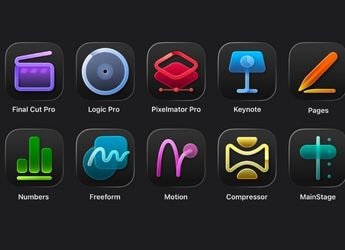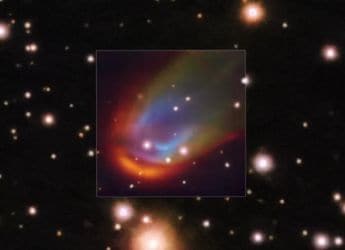- Home
- Apps
- Apps Features
- How to Upload Your Podcast on Spotify for Free: Explained
How to Upload Your Podcast on Spotify for Free: Explained
Getting your podcast on Spotify isn't as difficult as you might think.

Podcast
Spotify is one of the world's most popular audio streaming platforms with over 356 million users across 178 markets. So if you are planning to start a podcast or have already created one, you should get your podcast on Spotify to reach millions of people globally and grow your audience base. But, uploading podcasts to streaming platforms such as Spotify, Apple Podcasts, Google Podcasts, SoundCloud and Gaana is different from publishing videos on YouTube.
Spotify does not host podcasts, which means you can not directly upload your podcasts on the app. You need to submit your podcast on a hosting platform that will help you distribute your show to Spotify and other listening platforms. The hosting platform acts as a basecamp for your podcasts. It provides tools to record, edit, save and submit your podcast to Spotify.
You have to make your podcast art, upload your first episode and publish your podcast on a hosting platform. Your hosting platform will then make sure that your future episodes are automatically uploaded on Spotify and other listening platforms.
Choosing a hosting platform
There are a ton of hosting platforms that you can use, but not all of them distribute directly to Spotify. So, before choosing a hosting platform, you must check the list of listening platforms it supports and read all the tools it is providing.
Some of our top recommendations are Anchor, Buzzsprout, Podbean, Simplecast and Acast. All these hosting platforms are great for beginners and let you directly upload your podcast to Spotify. Let's take a look at Anchor.
Upload podcast on Spotify using Anchor
- Download the Anchor app on your phone or visit www.anchor.fm.
- Set up your account and upload your first podcast episode.
- Add title, description, and upload your Channel art.
- Once done, tap on Publish Now. You will now have to type your Podcast name and describe what it's about. Further, fill in all the details and then finally tap Publish my podcast.
- You can then check the distribution status the next day. And, once your podcast is approved, it will take a few hours or a day to be visible on Spotify and other supported platforms.
- Now, whenever you upload a new episode on your hosting platform, it will automatically go live on Spotify in 10 minutes.
Upload podcast on Spotify Using RSS feed link
If you have chosen a hosting platform that does not distribute podcasts to Spotify directly, then you have to take one extra step after uploading your podcast on your hosting platform to get your podcast on Spotify.
- Go to your hosting platform and copy the RSS feed link.
- Head to https://podcasters.spotify.com/.
- Create your account and head to three dots at the top left corner and tap Add or claim your podcast > Get started.
- Now, paste the RSS feed link that you copied from your hosting platform and tap Next.
- Spotify will send a verification code on your email ID to verify your identity. Enter OTP, fill in the details such as category, language, and country and tap Next.
- Now submit your podcast on Spotify, and it's done. Your podcast will be available to listen to on Spotify in a day or a few hours.
Let us know in the comments section below if this was helpful.
Catch the latest from the Consumer Electronics Show on Gadgets 360, at our CES 2026 hub.
Related Stories
- Samsung Galaxy Unpacked 2025
- ChatGPT
- Redmi Note 14 Pro+
- iPhone 16
- Apple Vision Pro
- Oneplus 12
- OnePlus Nord CE 3 Lite 5G
- iPhone 13
- Xiaomi 14 Pro
- Oppo Find N3
- Tecno Spark Go (2023)
- Realme V30
- Best Phones Under 25000
- Samsung Galaxy S24 Series
- Cryptocurrency
- iQoo 12
- Samsung Galaxy S24 Ultra
- Giottus
- Samsung Galaxy Z Flip 5
- Apple 'Scary Fast'
- Housefull 5
- GoPro Hero 12 Black Review
- Invincible Season 2
- JioGlass
- HD Ready TV
- Laptop Under 50000
- Smartwatch Under 10000
- Latest Mobile Phones
- Compare Phones
- Samsung Galaxy A07 5G
- Vivo Y500i
- OnePlus Turbo 6V
- OnePlus Turbo 6
- Itel Zeno 20 Max
- OPPO Reno 15 Pro Mini 5G
- Poco M8 Pro 5G
- Motorola Signature
- Lenovo Yoga Slim 7x (2025)
- Lenovo Yoga Slim 7a
- Realme Pad 3
- OPPO Pad Air 5
- NoiseFit Pro 6R
- Xiaomi Watch 5
- Acerpure Nitro Z Series 100-inch QLED TV
- Samsung 43 Inch LED Ultra HD (4K) Smart TV (UA43UE81AFULXL)
- Asus ROG Ally
- Nintendo Switch Lite
- Haier 1.6 Ton 5 Star Inverter Split AC (HSU19G-MZAID5BN-INV)
- Haier 1.6 Ton 5 Star Inverter Split AC (HSU19G-MZAIM5BN-INV)