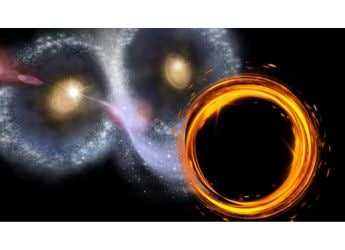- Home
- How to
- How to Features
- How to Connect Phone With Smart TV: A Step by Step Guide
How to Connect Phone With Smart TV: A Step-by-Step Guide
The wired method is suitable for users who may not have access to a reliable Wi-Fi network.

How to Connect Phone with Smart TV: A Step-by-Step Guide
Your smart TV is more than just a screen for watching shows and movies; it's a versatile hub that can do much more when connected to your smartphone. Whether you have a new smart TV or an older model, linking your phone to your smart TV lets you access different content on a larger screen, including watching videos, playing mobile games, or sharing photos with friends and family. It can be used for casting presentations and streaming from different OTT platforms. By turning your phone into a media centre, you can reduce the need for additional streaming devices.
You can connect your phone to a smart TV either wirelessly or with a cable, based on your needs. For a wired connection, users will need a compatible HDMI adapter with their phone. For a wireless connection, users can access screen mirroring features like Google Cast and AirPlay. Both methods allow you to view your phone's screen on the TV, ideal for watching videos, displaying photos, or gaming.
How to Connect an Android With Smart TV
To connect your Android phone to a smart TV wirelessly, start by ensuring both devices are on the same Wi-Fi network.
- Swipe down the top of your phone's screen to access Quick Settings.
- Select Smart View, Cast, or Screen Mirroring.
- Confirm any prompts that appear on the TV to connect your phone.
Using Chromecast,
- Open apps like YouTube or Netflix.
- Tap the Cast icon.
- Select your TV from the list displayed on your screen.
How to Connect an iPhone With Smart TV
To connect your device using AirPlay, make sure the iPhone is on the same Wi-Fi network as your AirPlay-compatible smart TV.
- Tap the AirPlay icon from the Control Centre or supported apps.
- From the list of available devices, select your Apple TV, smart TV with AirPlay Support, or Mac to start streaming or screen mirroring.
How to Connect Your Phone to a Smart TV (Wired)
For a wired setup, use an HDMI adapter compatible with your phone. Android phones usually have USB Type-C ports, as do most recent iPhone models.
- Plug the adapter into your phone.
- Plug the other end of the HDMI cable into your TV's HDMI port.
- Connect the cable to the TV.
- Turn on the TV and select the correct HDMI input.
The wired method is useful for those with limited or unreliable Wi-Fi, ensuring a stable connection without buffering.
Get your daily dose of tech news, reviews, and insights, in under 80 characters on Gadgets 360 Turbo. Connect with fellow tech lovers on our Forum. Follow us on X, Facebook, WhatsApp, Threads and Google News for instant updates. Catch all the action on our YouTube channel.
- Samsung Galaxy Unpacked 2025
- ChatGPT
- Redmi Note 14 Pro+
- iPhone 16
- Apple Vision Pro
- Oneplus 12
- OnePlus Nord CE 3 Lite 5G
- iPhone 13
- Xiaomi 14 Pro
- Oppo Find N3
- Tecno Spark Go (2023)
- Realme V30
- Best Phones Under 25000
- Samsung Galaxy S24 Series
- Cryptocurrency
- iQoo 12
- Samsung Galaxy S24 Ultra
- Giottus
- Samsung Galaxy Z Flip 5
- Apple 'Scary Fast'
- Housefull 5
- GoPro Hero 12 Black Review
- Invincible Season 2
- JioGlass
- HD Ready TV
- Laptop Under 50000
- Smartwatch Under 10000
- Latest Mobile Phones
- Compare Phones
- OnePlus 15R
- Realme Narzo 90x 5G
- Realme Narzo 90 5G
- Vivo S50 Pro Mini
- Vivo S50
- OPPO Reno 15c
- Redmi Note 15 5G
- Redmi Note 15 Pro 5G
- Asus ProArt P16
- MacBook Pro 14-inch (M5, 2025)
- Infinix Xpad Edge
- OnePlus Pad Go 2
- OnePlus Watch Lite
- Just Corseca Skywatch Pro
- Acerpure Nitro Z Series 100-inch QLED TV
- Samsung 43 Inch LED Ultra HD (4K) Smart TV (UA43UE81AFULXL)
- Asus ROG Ally
- Nintendo Switch Lite
- Haier 1.6 Ton 5 Star Inverter Split AC (HSU19G-MZAID5BN-INV)
- Haier 1.6 Ton 5 Star Inverter Split AC (HSU19G-MZAIM5BN-INV)