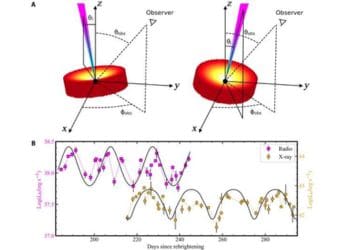- Home
- How to
- How to Features
- How to Transfer WhatsApp Chat History on Android or iOS Using QR Code
How to Transfer WhatsApp Chat History on Android or iOS Using QR Code
WhatsApp's new chat transfer feature, using QR code, lets a user transfer all account information like messages and media files, including documents.

For transfer on iPhones, both old and new smartphone should have iOS 2.23.9.77 or above installed
Meta, in a recent announcement, made it easier for WhatsApp users to transfer their chat history from an old phone to new phone without the use of any backup or cloud services. WhatsApp now allows Android as well as iOS users to transfer their chat history, along with media attachments, between phone running on the same OS. While the instant messaging service already had an option for transfer of chat history, it needed either backing up the chat history on storage or uploading it to the cloud.
WhatsApp's new chat transfer feature, using QR code, lets users transfer most chat information like messages, and media files including documents, links and videos. However, users will not be able to transfer details on peer-to-peer payment messages and call history.
To transfer the WhatsApp Chat History via QR code, the user needs to assure that both their phones have Android OS Lollipop 5.1, or Android 6 or above installed on them. The new phone shouldn't be registered on WhatsApp until the transfer process. Both handsets also need to have their WiFi enabled and on the same network.
Similarly, for chat transfer on iOS, both old and new iPhone variants should have WhatsApp for iOS version 2.23.9.77 or above installed.
Here's how to transfer WhatsApp chat history on Android as well as iOS phones.
Transfer WhatsApp Chat History on Android Phone
- Open WhatsApp on old phone. Go to More Options > Settings > Chats > Transfer chats > Start.
- On the new handset, install and register on WhatsApp using the same number.
- Select Start on Transfer chat history from old phone.
- Allow the permissions and a QR code will appear. Scan this code using your old device.
- Once the permission for connecting phone is granted, the process will begin.
- As the import is finished, tap Done.
Transfer WhatsApp Chat History on iOS device
- Open WhatsApp on old iPhone and go to Settings > Chats > Transfer Chats to iPhone > Start.
- On the new phone, install WhatsApp and register using your phone number.
- Now select Continue on Transfer chat history to iPhone.
- Using the camera on your old phone, scan the QR code shown on your new device.
- Once the transfer completes, setup your profile on the new device.
Get your daily dose of tech news, reviews, and insights, in under 80 characters on Gadgets 360 Turbo. Connect with fellow tech lovers on our Forum. Follow us on X, Facebook, WhatsApp, Threads and Google News for instant updates. Catch all the action on our YouTube channel.
Related Stories
- Samsung Galaxy Unpacked 2025
- ChatGPT
- Redmi Note 14 Pro+
- iPhone 16
- Apple Vision Pro
- Oneplus 12
- OnePlus Nord CE 3 Lite 5G
- iPhone 13
- Xiaomi 14 Pro
- Oppo Find N3
- Tecno Spark Go (2023)
- Realme V30
- Best Phones Under 25000
- Samsung Galaxy S24 Series
- Cryptocurrency
- iQoo 12
- Samsung Galaxy S24 Ultra
- Giottus
- Samsung Galaxy Z Flip 5
- Apple 'Scary Fast'
- Housefull 5
- GoPro Hero 12 Black Review
- Invincible Season 2
- JioGlass
- HD Ready TV
- Laptop Under 50000
- Smartwatch Under 10000
- Latest Mobile Phones
- Compare Phones
- Redmi Note 15 5G
- Redmi Note 15 Pro 5G
- Redmi Note 15 Pro+ 5G
- Lava Play Max
- Poco C85 5G
- Honor Magic 8 Lite
- Jolla Phone
- Realme P4x 5G
- Asus ProArt P16
- MacBook Pro 14-inch (M5, 2025)
- OnePlus Pad Go 2
- Poco Pad M1
- Just Corseca Skywatch Pro
- Honor Watch X5
- Acerpure Nitro Z Series 100-inch QLED TV
- Samsung 43 Inch LED Ultra HD (4K) Smart TV (UA43UE81AFULXL)
- Asus ROG Ally
- Nintendo Switch Lite
- Haier 1.6 Ton 5 Star Inverter Split AC (HSU19G-MZAID5BN-INV)
- Haier 1.6 Ton 5 Star Inverter Split AC (HSU19G-MZAIM5BN-INV)