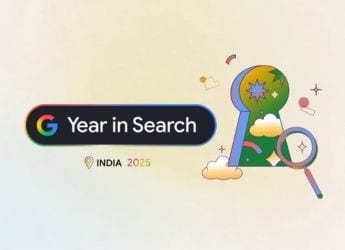- Home
- Apps
- Apps Features
- How to Install WhatsApp Beta for Windows Mobile or Windows Phone
How to Install WhatsApp Beta for Windows Mobile or Windows Phone

If you're a WhatsApp user who wants to access the latest features of the app before it rolls out to everyone, then you need to start using the WhatsApp Beta. WhatsApp lets you try out new features ahead of the public rollout so that it can test them out without risking breaking functionality for all users.
This could be anything from the ability to edit messages after sending them, to live location updates, which have shown up in Beta versions of WhatsApp long before rolling out to a bigger audience.
We've already shared instructions on getting the WhatsApp beta for Android and iPhone, but if you're a Windows Mobile or Windows Phone user, the process is actually very similar. Earlier, you had to enrol for the Beta program by writing to support@whatsapp.com but the company has automated the process now, and you simply need to download the appropriate app to your phone.
How to Download WhatsApp Beta on Android
Here's what you have to do to install the WhatsApp Beta on your Windows Phone or Windows Mobile device:
- Uninstall the WhatsApp app if you already have it on your phone. Note you risk losing your existing chats and data.
- On your phone, download WhatsApp Beta or go to the Microsoft Store and search for "WhatsApp Beta".
- Once the store link opens, tap the Free button to start downloading the WhatsApp Beta.
That's it! Once the app is installed, enter your phone number and start using it as usual.
There are a couple of things to note - first, WhatsApp Beta only works with Windows Mobile 10 and Window Phone 8.1 devices, so if your phone is running an older version of the OS, you're out of luck.
Second, as the name and description both clearly state, this is a Beta. It isn't necessarily a stable build, and could have bugs. For these reasons, you might not want to install this version of WhatsApp unless you're quite willing to put up with kinks in the app.
How to Download WhatsApp Beta on iPhone
To leave the WhatsApp Beta, simply uninstall the app, and install the regular WhatsApp app again. Interestingly, you can have the Beta and the regular WhatsApp app installed at the same time, but according to some comments on the store page, this can cause some conflicts, and for that reason, it's best to uninstall WhatsApp before installing WhatsApp Beta.
Get your daily dose of tech news, reviews, and insights, in under 80 characters on Gadgets 360 Turbo. Connect with fellow tech lovers on our Forum. Follow us on X, Facebook, WhatsApp, Threads and Google News for instant updates. Catch all the action on our YouTube channel.
Related Stories
- Samsung Galaxy Unpacked 2025
- ChatGPT
- Redmi Note 14 Pro+
- iPhone 16
- Apple Vision Pro
- Oneplus 12
- OnePlus Nord CE 3 Lite 5G
- iPhone 13
- Xiaomi 14 Pro
- Oppo Find N3
- Tecno Spark Go (2023)
- Realme V30
- Best Phones Under 25000
- Samsung Galaxy S24 Series
- Cryptocurrency
- iQoo 12
- Samsung Galaxy S24 Ultra
- Giottus
- Samsung Galaxy Z Flip 5
- Apple 'Scary Fast'
- Housefull 5
- GoPro Hero 12 Black Review
- Invincible Season 2
- JioGlass
- HD Ready TV
- Laptop Under 50000
- Smartwatch Under 10000
- Latest Mobile Phones
- Compare Phones
- Realme P4x 5G
- OnePlus Ace 6T
- OPPO A6x 5G
- Samsung Galaxy Z TriFold
- Poco F8 Ultra
- Poco F8 Pro
- Huawei Mate 80 RS Master Edition
- Huawei Mate 80 Pro Max
- Asus ProArt P16
- MacBook Pro 14-inch (M5, 2025)
- Poco Pad M1
- Poco Pad X1
- Just Corseca Skywatch Pro
- Honor Watch X5
- Acerpure Nitro Z Series 100-inch QLED TV
- Samsung 43 Inch LED Ultra HD (4K) Smart TV (UA43UE81AFULXL)
- Asus ROG Ally
- Nintendo Switch Lite
- Haier 1.6 Ton 5 Star Inverter Split AC (HSU19G-MZAID5BN-INV)
- Haier 1.6 Ton 5 Star Inverter Split AC (HSU19G-MZAIM5BN-INV)