- Home
- How to
- How to Features
- How to Limit Ad Tracking From Apps and Services on iPhone: Steps to Follow
How to Limit Ad Tracking From Apps and Services on iPhone: Steps to Follow
You need to be a newer iOS version to get the native features to limit ad tracking on your iPhone.
Apple lets you limit ad tracking on your iPhone using its native features
Ad tracking has helped businesses grow their understanding about your behaviour, including the potential to buy new items and how you access a particular app or service. Once you're successfully tracked, marketers deliver personalised and targeted ads to incline you towards their offerings. Apple has tried to address this spying nature of companies around the world by introducing a list of privacy-focussed features. You can utilise them to prevent apps and services from ad tracking — to some extent — on your iPhone.
For the last few months, Apple has been quite active in limiting ad tracking on the iPhone. The Cupertino company announced the App Tracking Transparency (ATT) last year to take a step ahead in bolstering user privacy and limiting companies from tracking your activity. The feature rolled out with the release of iOS 14.5 in late April. It also added “nutrition labels” to app listings on the App Store to inform users about what data an app will access upon installation. Further, Apple has enabled the Safari browser to limit tracking through cookies.
Here, we are detailing the steps that you can follow to limit ad tracking from apps and services on the iPhone.
How to limit ad tracking on the iPhone
Before beginning with the steps, it is worth noting here that by using ad tracking, developers help companies measure your actions and collect details such as your user or device ID, device's current advertising identifier, name, email address, and other information that help understand your identity. The built-in features are available on the newer iOS versions (iOS 14.5 and later), though you may not find them if your iPhone has a dated iOS release. You can also head to the next section to look at the way to limit ad tracking by Web-based services.
- Go to Settings > Privacy > Tracking.
- Toggle off the option 'Allow Apps to Request to Track'. This will help limit ad tracking from all new apps you download on your iPhone.
- Now, you can limit tracking on existing apps by scrolling down and turning off each app to track you.
In addition to the above steps, you can also tap Ask App Not to Track on the prompt to block them from tracking your activity and data.
How to limit ad tracking from Safari on the iPhone
You can follow the below steps to limit tracking from different Web-based services and websites that you visit using Safari on your iPhone.
- Open Settings > Safari.
- Scroll down a bit and toggle off 'Block All Cookies'.
- Now, turn on 'Prevent Cross-Site Tracking' to limit advertisers and other third parties from tracking you from one site to another.
Although all these steps are helpful in limiting ad tracking on the iPhone, advertisers and companies requiring your personal data often find new ways to track you and keep your profile for their profit motives. You can avoid that further by turning off Background App Refresh for all the apps installed by going to Settings > General and then toggling off 'Background App Refresh'.
Apple also lets you turn off personalised ad delivery on its platform by going to Settings > Privacy > Apple Advertising and turning off the 'Personalised Ads' option.
Get your daily dose of tech news, reviews, and insights, in under 80 characters on Gadgets 360 Turbo. Connect with fellow tech lovers on our Forum. Follow us on X, Facebook, WhatsApp, Threads and Google News for instant updates. Catch all the action on our YouTube channel.
Related Stories
- Samsung Galaxy Unpacked 2025
- ChatGPT
- Redmi Note 14 Pro+
- iPhone 16
- Apple Vision Pro
- Oneplus 12
- OnePlus Nord CE 3 Lite 5G
- iPhone 13
- Xiaomi 14 Pro
- Oppo Find N3
- Tecno Spark Go (2023)
- Realme V30
- Best Phones Under 25000
- Samsung Galaxy S24 Series
- Cryptocurrency
- iQoo 12
- Samsung Galaxy S24 Ultra
- Giottus
- Samsung Galaxy Z Flip 5
- Apple 'Scary Fast'
- Housefull 5
- GoPro Hero 12 Black Review
- Invincible Season 2
- JioGlass
- HD Ready TV
- Laptop Under 50000
- Smartwatch Under 10000
- Latest Mobile Phones
- Compare Phones
- Realme Narzo 90x 5G
- Realme Narzo 90 5G
- Vivo S50 Pro Mini
- Vivo S50
- OPPO Reno 15c
- Redmi Note 15 5G
- Redmi Note 15 Pro 5G
- Redmi Note 15 Pro+ 5G
- Asus ProArt P16
- MacBook Pro 14-inch (M5, 2025)
- OnePlus Pad Go 2
- Poco Pad M1
- Just Corseca Skywatch Pro
- Honor Watch X5
- Acerpure Nitro Z Series 100-inch QLED TV
- Samsung 43 Inch LED Ultra HD (4K) Smart TV (UA43UE81AFULXL)
- Asus ROG Ally
- Nintendo Switch Lite
- Haier 1.6 Ton 5 Star Inverter Split AC (HSU19G-MZAID5BN-INV)
- Haier 1.6 Ton 5 Star Inverter Split AC (HSU19G-MZAIM5BN-INV)
-
 Dhruv64: India’s First Homegrown 64-Bit Dual-Core Microprocessor Unveiled
Dhruv64: India’s First Homegrown 64-Bit Dual-Core Microprocessor Unveiled
-
 Disney CEO Says AI Deal With OpenAI Is Exclusive For Just One Year: Report
Disney CEO Says AI Deal With OpenAI Is Exclusive For Just One Year: Report
-
 Arasayyana Prema Prasanga Streaming Online: Know Where to Watch This Kannada Film
Arasayyana Prema Prasanga Streaming Online: Know Where to Watch This Kannada Film
-
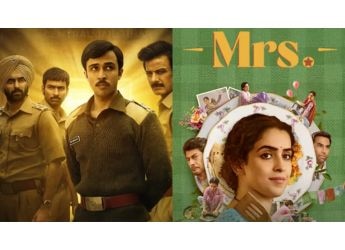 Filmfare OTT Awards 2025 Winners: Black Warrant, Paatal Lok Season 2, Girls Will Be Girls, and More
Filmfare OTT Awards 2025 Winners: Black Warrant, Paatal Lok Season 2, Girls Will Be Girls, and More











