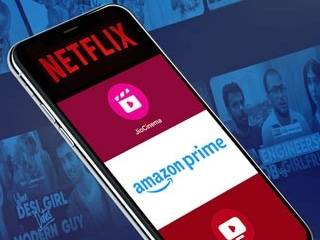- Home
- How to
- How to Features
- Ludo King: How to Play on Laptop — Windows or Mac
Ludo King: How to Play on Laptop — Windows or Mac
Fancy a bigger screen to play Ludo King?

Ludo King is the digital version of the popular board game Ludo
Ludo King has emerged as one of the most popular board games that you can play on your smartphones right now. Ludo King is the digital version of the popular board game, Ludo. We are sure many of you enjoy playing Ludo King with your friends and family but did you know that you can play Ludo King on your laptop as well? Yes, you read that right. You can easily play Ludo King on laptop. There are multiple methods that let you do this, so keep reading if you want to play Ludo King on your laptop.
Before we go ahead and tell you how to play Ludo King on your laptop, note that regardless of the OS you're using, be it macOS or Windows, there are two ways through which you can play this classic board game on your laptop.
How to play Ludo King on laptop via Facebook
The first method we are going to talk about involves using your Facebook account. This method works on both macOS and Windows, since you'll be playing the game on the laptop's browser. Follow these steps to get started:
- Visit the Ludo King website on your Mac or Windows machine.
- Once the website is loaded, click Play Now. Doing this will automatically redirect you to Facebook.
- Now, log in to your Facebook account. This will take you to the Ludo King game screen and you can begin playing.
- Alternatively, you can also download Ludo King from the Windows Store if you have Windows 10.
How to play Ludo King on laptop via Bluestacks
The second method to play Ludo King on your laptop involves downloading Bluestacks on your macOS or Windows. Bluestacks is one of the most popular Android emulators, which lets you run Android apps on your PC. To get started, follow these steps:
- Visit the Bluestacks website on macOS or Windows.
- Click the green Download Bluestacks button and install the app on your computer.
- Once Bluestacks is installed, follow the on-screen prompts to set it up.
- After you've set up Bluestacks, go to the Google Play Store, search for Ludo King and install it. Click Open to start the game.
- From the next time whenever you want to play Ludo King, just open Bluestacks and you'll find the game right there on the My Apps page.
By following these simple methods, you can enjoy playing Ludo King with your friends and family, that too on the bigger screen of your laptop.
- How to Recover Deleted Media Files From Google Photos on Mobile and Web
- Here’s How to Download MIUI 12’s Gorgeous Wallpapers on Your Phone
- Here’s How to Easily Remove Passwords From PDF Files
- Here’s How to Download TikTok Videos Without That Annoying Watermark
- Here’s How to Download Instagram Stories and Videos
- How to Block a Number on Your Android Phone
- Here’s How to Enable Dark Mode on YouTube
- Redmi Note 9 Pro: One Simple Trick Could Dramatically Improve Cameras
- How to Prevent Eye Strain When Using a Computer
For more tutorials, visit our how to section.
Which is the bestselling Vivo smartphone in India? Why has Vivo not been making premium phones? We interviewed Vivo's director of brand strategy Nipun Marya to find out, and to talk about the company's strategy in India going forward. We discussed this on Orbital, our weekly technology podcast, which you can subscribe to via Apple Podcasts or RSS, download the episode, or just hit the play button below.
Get your daily dose of tech news, reviews, and insights, in under 80 characters on Gadgets 360 Turbo. Connect with fellow tech lovers on our Forum. Follow us on X, Facebook, WhatsApp, Threads and Google News for instant updates. Catch all the action on our YouTube channel.
Related Stories
- Samsung Galaxy Unpacked 2025
- ChatGPT
- Redmi Note 14 Pro+
- iPhone 16
- Apple Vision Pro
- Oneplus 12
- OnePlus Nord CE 3 Lite 5G
- iPhone 13
- Xiaomi 14 Pro
- Oppo Find N3
- Tecno Spark Go (2023)
- Realme V30
- Best Phones Under 25000
- Samsung Galaxy S24 Series
- Cryptocurrency
- iQoo 12
- Samsung Galaxy S24 Ultra
- Giottus
- Samsung Galaxy Z Flip 5
- Apple 'Scary Fast'
- Housefull 5
- GoPro Hero 12 Black Review
- Invincible Season 2
- JioGlass
- HD Ready TV
- Laptop Under 50000
- Smartwatch Under 10000
- Latest Mobile Phones
- Compare Phones
- Redmi Note 15 5G
- Redmi Note 15 Pro 5G
- Redmi Note 15 Pro+ 5G
- Lava Play Max
- Poco C85 5G
- Honor Magic 8 Lite
- Jolla Phone
- Realme P4x 5G
- Asus ProArt P16
- MacBook Pro 14-inch (M5, 2025)
- OnePlus Pad Go 2
- Poco Pad M1
- Just Corseca Skywatch Pro
- Honor Watch X5
- Acerpure Nitro Z Series 100-inch QLED TV
- Samsung 43 Inch LED Ultra HD (4K) Smart TV (UA43UE81AFULXL)
- Asus ROG Ally
- Nintendo Switch Lite
- Haier 1.6 Ton 5 Star Inverter Split AC (HSU19G-MZAID5BN-INV)
- Haier 1.6 Ton 5 Star Inverter Split AC (HSU19G-MZAIM5BN-INV)