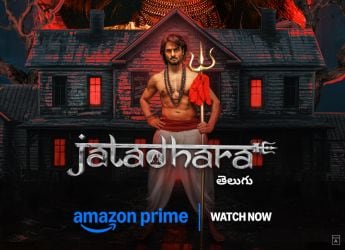- Home
- Laptops
- Laptops News
- Windows 10 Users Report of Annoying Pop Ups Recommending Edge Browser, Bing Search Engine: How to Disable
Windows 10 Users Report of Annoying Pop-Ups Recommending Edge Browser, Bing Search Engine: How to Disable
These notifications recommend Microsoft Bing to be the default search engine and Edge to be the default browser.

Photo Credit: Windows Latest
Users can disable the flag ‘edge://flags/#edge-show-feature-recommendations’ to stop these notifications
Windows 10 users are complaining about getting repeated pop-ups with recommendations for switching the default browser and search engine on their machines. These pop-up are basically advertising Microsoft's own Chromium Edge browser and Bing search engine. The pop-ups are showing up on a Windows 10 system using its built-in notification centre. They serve as ads for the Bing search engine and details all the benefits of switching to it. For all those getting these pop-ups, there's fortunately a quick workaround to disable them.
Users on Reddit have started complaining about this new prompt showing up on their Windows 10 systems sporadically. These notifications recommend Bing to be the default search engine and Edge to be the default browser. They show up only if these two aren't already set as default apps on a computer. WindowsLatest reports two kinds of ads that are apparently showing up as pop-ups for the Bing search engine. One ad is promoting the MSN newsfeed of the Bing homepage and its secure results feature. The other ad tells users that if they switch to Bing, they can save money online by using the Microsoft Rewards feature available in select countries.
The unwarranted notifications can either be dismissed by clicking on the ‘Maybe Later' option or by clicking on the ‘Change Settings' button to change their default browser to Edge and change their search engine to Bing. Users who wants to continue using their existing browser app and search engine will need to follow a few easy steps to stop the notifications on their Windows 10 systems. As also explained by a Reddit user, you can simply paste this in your URL bar ‘edge://flags/#edge-show-feature-recommendations' and disable “Show feature and workflow recommendations” to stop the bothersome notifications.
In other Microsoft-related news, the company is gearing up to launch a significant update to Windows 10 in the fall. The update has reportedly been codenamed Sun Valley and it is said to bring major UI improvements and a brand new Windows app store. During Build 2021, Microsoft CEO Satya Nadella hinted that the update will unlock greater economic opportunity for developers.
Get your daily dose of tech news, reviews, and insights, in under 80 characters on Gadgets 360 Turbo. Connect with fellow tech lovers on our Forum. Follow us on X, Facebook, WhatsApp, Threads and Google News for instant updates. Catch all the action on our YouTube channel.
Related Stories
- Samsung Galaxy Unpacked 2025
- ChatGPT
- Redmi Note 14 Pro+
- iPhone 16
- Apple Vision Pro
- Oneplus 12
- OnePlus Nord CE 3 Lite 5G
- iPhone 13
- Xiaomi 14 Pro
- Oppo Find N3
- Tecno Spark Go (2023)
- Realme V30
- Best Phones Under 25000
- Samsung Galaxy S24 Series
- Cryptocurrency
- iQoo 12
- Samsung Galaxy S24 Ultra
- Giottus
- Samsung Galaxy Z Flip 5
- Apple 'Scary Fast'
- Housefull 5
- GoPro Hero 12 Black Review
- Invincible Season 2
- JioGlass
- HD Ready TV
- Laptop Under 50000
- Smartwatch Under 10000
- Latest Mobile Phones
- Compare Phones
- Redmi Note 15 5G
- Redmi Note 15 Pro 5G
- Redmi Note 15 Pro+ 5G
- Lava Play Max
- Poco C85 5G
- Honor Magic 8 Lite
- Jolla Phone
- Realme P4x 5G
- Asus ProArt P16
- MacBook Pro 14-inch (M5, 2025)
- OnePlus Pad Go 2
- Poco Pad M1
- Just Corseca Skywatch Pro
- Honor Watch X5
- Acerpure Nitro Z Series 100-inch QLED TV
- Samsung 43 Inch LED Ultra HD (4K) Smart TV (UA43UE81AFULXL)
- Asus ROG Ally
- Nintendo Switch Lite
- Haier 1.6 Ton 5 Star Inverter Split AC (HSU19G-MZAID5BN-INV)
- Haier 1.6 Ton 5 Star Inverter Split AC (HSU19G-MZAIM5BN-INV)