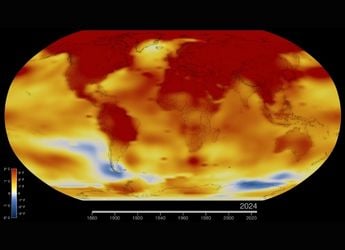- Home
- Laptops
- Laptops Reviews
- Asus ZenBook UX580GE Review
Asus ZenBook UX580GE Review

When Asus first showed off its 2018 ZenBook Pro flagships at Computex earlier this year, it saved the grand reveal of the new ScreenPad feature right for the end. Until you see it light up, it looks exactly like a standard laptop trackpad. The idea of turning a surface that we touch all the time anyway into a multi-function smartphone-like controller seemed to make perfect sense - and it was presented as much more versatile than the Touch Bar on current-gen MacBook Pros.
But then we spent an hour or so with the ZenBook UX580GE and its smaller cousin, the UX480FD, and came away feeling very confused. We couldn't see how the ScreenPad's capabilities really fit with the way people use laptops. Now that we've had a chance to spend more time with the laptop, do we feel any different? Can Asus convince buyers to spend over Rs. 2,00,000 a laptop? We have all the answers.
Asus ZenBook UX580GE ScreenPad
Before we get to anything else, we're sure people will want to know all about the ScreenPad, and there's a lot to say. It seems fairly obvious that Asus wants to compete with the MacBook Pro's Touch Bar, which is essentially a secondary screen that displays contextually useful controls. While Apple displaced the Fn row, Asus decided that this laptop's trackpad should pull double duty. It feels logical because of how we're all used to smartphones and tablets.
There are four modes, which you cycle between using the F6 key's secondary shortcut. First of all, this should have been more obvious. The trackpad icon is fairly indistinct, and for such a headlining feature, it's completely lost amongst the usual screen brightness and volume controls. Starting with the most basic, you can choose to disable the ScreenPad entirely, just like many laptops let you turn the whole thing off if you prefer.
Traditional Trackpad mode, as its name suggests, makes the touchscreen behave just like a standard laptop trackpad. In this mode, it's actually pretty impossible to tell that there's anything unusual about it. That's probably why Asus decided to place a gigantic sticker right next to it with an arrow telling you that there are features to discover (though not how to do so).
The next is ScreenPad mode, which is really where the most innovation comes into play. First of all, you can choose any background image, just like your phone's wallpaper. All you have to do is right-click an image file in Windows Explorer and select Set as ScreenPad backgroud. The position, scale, and size cannot be set, so you'll end up with awkward cropping unless you use a 16:9 file.
A lot of people might find this cool enough on its own. Look closely though, and you'll see a small white bar at the top. Swiping downwards pulls up the ScreenPad's main toolbar, from where you can launch little widget-like apps. This is where the confusion begins.
![]()
These apps include a numeric keypad, a calculator a music player, a calendar, a Windows app launcher, and a Spotify controller. Some of them are poorly conceived, for example the keypad is completely disabled until you hit a Num Lock button, which is totally pointless because there are no secondary functions and no chance of launching the widget accidentally.
The music player can only handle files in your Windows user profile's Music folder, and has its own volume control rather than being able to adjust the Windows system volume. If you multitask away from this widget with music playing, there is no way to pause it or skip tracks. A simple set of Windows media playback controls - which are strangely missing from the keyboard - would have been infinitely better.
Spotify is not available in India yet, so that app is pointless. The calculator is simple and straightforward. Calendar requires you to use a Microsoft account and you can only see appointments, not create them. Finally, the app launcher makes no sense to us because there's absolutely no way that swiping to reveal the ScreenPad toolbar, then choosing the launcher, and then tapping the icon you want is quicker than simply tapping the Windows taskbar or a desktop icon.
Whenever you use a ScreenPad app, you lose all trackpad functionality. That means that the numpad is useless if you want to enter data and make selections or change formatting in a document or spreadsheet. Unless you use the touchscreen or an external mouse all the time, ScreenPad apps by nature have to be things that you can use independently, not while interacting with software running on the laptop itself. Most people could do more with their smartphones, and have an easier time. It's really hard to imagine use cases, which is probably why the selection is so bare.
Asus says that a developer kit is coming soon and that it will work with software makers to support ScreenPad, but there's a conceptual disconnect that makes these apps awkward. On one occasion during our review, the ScreenPad appeared to hang, and we could neither use it as a trackpad nor switch to any other mode.
![]()
Of course, Asus has stuffed yet another idea into its ScreenPad, and that is the ability to use it as a secondary monitor. It is after all a 1920x1080-pixel touchscreen, and in Extension Display mode, Windows automatically recognises it an attached display.
On our review unit, the ZenBook UX580GE didn't always recognise the position of the secondary monitor relative to the first, and due to the size difference, Windows UI scaling was way off. We could scale up to 175 percent but text was still tiny and unreadable. Software will have to specifically be aware of the ScreenPad in order to make it work for things like toolbars. Once again, we were left struggling to find a purpose for the ScreenPad. Oh, and if you need to pop back into ScreenPad mode in order to use an app, it's like disconnecting a second monitor - all your apps jump back to the primary display and you lose your window positions and sizes.
But there's a much, much bigger problem here. The ScreenPad as an extended display continues to be a trackpad for both displays, but it isn't conceptually a touchscreen anymore. You cannot touch and interact with buttons or windows in the way that you would on a smartphone or tablet - or for that matter, on the ZenBook UX580GE's own screen! It completely breaks the UI conventions that are now so deeply ingrained in all of us.
Instead, you drag your finger around to control a cursor across both screens, and then position that cursor over elements, and then tap anywhere. You have to separate the trackpad from the display in your mind. It's absolutely ridiculous and maddening, and even as highly experienced power users, we found ourselves tapping in vain and getting frustrated. We cannot understand how anything so completely unintuitive could ever have been released as a consumer product.
![]()
It sounds like we're being extremely negative about the ScreenPad, and the fact is that it really seems as though Asus didn't think this idea through. To be fair, there is one very interesting and well-designed aspect to it, and that's the integration with Microsoft Office. If you're in ScreenPad mode, it will automatically change to show a toolbar with relevant shortcuts in Word, PowerPoint, and Excel. You can customise these to some extent, and some of the buttons expand to show even more controls. The idea is sound, and the execution is pretty seamless. The only unfortunate part was that we had to supply our own Microsoft Office license.
There's another Adobe Reader app that claims to let you sign digital documents with the ScreenPad, but it just never worked for us. Similarly, Asus offers a browser extension that shows YouTube playback controls, but it didn't work in Edge and only kicked in after we downloaded Chrome.
Asus will offer more apps over time through its (rather spammy) Giftbox app store, and says that developers will soon be able to begin creating their own. We can't yet say whether this will turn into an ecosystem worth supporting, especially since the ScreenPad is limited to Asus' current flagship models right now. We'll be keeping an eye on the situation - but for now, there's the rest of the ZenBook UX580GE to talk about.
![]()
Asus ZenBook UX580GE design
There aren't any choices when it comes to the ZenBook UX580GE's finish, which is a pity. The 'Deep Dive Blue' colour isn't a bad thing, and has become a bit of a trademark for Asus. However, we did not care for the rose gold accents at all. The Asus logos on the lid and below the screen, the printing on the keyboard keycaps, and the shiny chamfered rim of the body are far from subtle or refined. We're sure that a lot of people will find this too garish for professional environments - and we felt the same way when we reviewed the ZenBook 3 UX390UA last year.
The lid has the same Zen-inspired pattern of concentric circles that we've seen many times before, but the keyboard deck has a diagonal brushed finish, which seems incongruous. Smudges and fingerprints can be seen very clearly on both surfaces. We also think that six stickers advertising various features and specifications is a bit excessive.
While still fairly portable, this laptop definitely isn't too concerned with being thin and light. It's a bit larger in all dimensions than the current-gen 15-inch MacBook Pro, and very slightly heavier as well. However, the 1.89kg weight is still manageable for those who need to carry this laptop around every day.
One of the tradeoffs for this bulk is the fact that you get a whole lot of useful ports. On the left, there's a power inlet, HDMI port, and two USB Type-C ports that support Thunderbolt 3. On the right, there are two Type-A USB 3.1 Gen 2 (10Gbps) ports which a lot of users will appreciate, plus a microSD card slot, and a 3.5mm combo audio socket. Of course a full-sized SD card slot would have been much more useful for photo and video professionals who work with cameras a lot.
There isn't enough space for an Ethernet port, but Asus includes a USB Ethernet adapter in the box. We had a little trouble with this, and the laptop often failed to detect it or decided that it had malfunctioned after a few minutes of use. You don't get any other accessories - we would have liked a sleeve or at least a microfibre cloth.
![]()
Asus ZenBook UX580GE specifications and software
Asus has chosen specs befitting of a top-end professional laptop. You have a choice of Intel Core i7-8750H and Core i9-8950HK CPUs, and our review unit was the more premium version with the Core i9. This is a six-core CPU with a 2.9GHz base speed and 4.8GHz maximum turbo speed. It's important to note that Intel's sole mobile Core i9 CPU is based on the same mainstream Coffee Lake architecture as other mobile parts, not the high-end Skylake-X architecture that all desktop variants use - in essence you do get higher performance but the Core i9 brand here is really more about marketing.
Both versions of the ZenBook UX580GE have 16GB of RAM, a 1TB PCIe SSD, a GeForce GTX 1050 Ti GPU, and a 71WHr battery. You also get dual-band Wi-Fi 802.11ac, Bluetooth 5, a fingerprint reader for Windows Hello authentication, and a standard 720p webcam. The HDMI 1.4 and Thunderbolt 3 ports let you drive up to two external 4K displays - or three at lower resolutions - so including the ScreenPad, that's five in all.
The star of the show is undoubtedly the ZenBook UX580GE's own 4K screen, which claims to deliver a professional level of colour accuracy with a gamut that covers 100 percent of the Adobe RGB spectrum. This is the first time we've come across a Pantone Validated screen, and if that wasn't enough, Asus also tells us that it has been calibrated to Delta-E<2, where E=1 is considered indistinguishable to human eyes, and E<4 is considered the minimum for professional work - though a lot depends on the specific version of the standard used and illumination conditions at the time of testing, which Asus hasn't gone into detail about.
On the software front you get Windows 10 Pro, McAfee LiveSave (which throws up loads of annoying subscription reminders), and WPS Office. There's a large number of Asus apps included Splendid for choosing screen colour profiles, Battery Health for charging options, a registration app, e-manual, and the aforementioned Giftbox app store.
![]()
Asus ZenBook UX580GE performance
With all the attention focused on the ScreenPad, it might be easy to forget that the ZenBook UX580GE is a flagship laptop with top-end specs, and it performs just as well as expected. The screen is brilliant, bright and crisp, and is a pleasure to work with - except that it is highly reflective. There are bottom-firing stereo speakers which produce very loud, rich and deep sound in all kinds of music and videos.
The keyboard is well designed and is satisfying to type on. It's not too loud and the keys travel well, but it does sag slightly in the centre. Typing comfort is slightly affected by the oversized ScreenPad. It's great at palm rejection but by nature, the screen gets warmer than the surrounding metal, and this can get distracting when typing long documents.
We flew through our usual benchmarks. The ZenBook UX580GE achieved 190 and 1,165 points in CineBench R15's single- and multi-threaded tests. It also gave us 5,052 points in PCMark 10 Extended. SSD performance is particularly good - CrystalDiskMark reported sequential read and write speeds of 1.4GBps and 2.36GBps, and random speeds of 1.37GBps and 1.66GBps respectively.
We managed to render Blender's BMW test file in 7 minutes, 36 seconds. POVRay ran its built-in benchmark in 1 minute, 46 seconds. Handbrake transcoded a 1.36GB AVI video file to H.265 in just 59 seconds, and 7zip managed to compress a 3.24GB folder of assorted files in 2 minutes, 42 seconds.
Gaming definitely isn't the primary purpose of the ZenBook UX580GE, and if that's what you want, you can save a lot of money by looking elsewhere. Still, it does have a powerful enough CPU and GPU to handle recent games using reasonable settings, whenever you have some spare time.
The synthetic 3DMark Time Spy and Fire Strike Ultra tests gave us 2,420 and 1,754 points respectively. Rise of the Tomb Raider's built-in benchmark managed a respectable 49.25fps at 1920x1080 using the High preset and FXAA. Far Cry 5 gave us an unplayable average of 14fps at 4K, but a reasonable 46fps average at 1920x1080 using the Normal preset. The Witcher 3: Wild Hunt is pretty demanding, but we managed a smooth average of 51fps at 1920x1080 using the Medium presets for graphics and post-processing in a manual run-through.
![]()
Battery life isn't one of the biggest strengths of the ZenBook UX580GE. With a 4K screen and relatively slim body, we weren't expecting miracles. We got about seven hours of continuous usage, which involved basic productivity, Web surfing, and some video streaming with the screen set to 50 percent brightness. The intensive Battery Eater Pro test lasted for a decent 1 hour, 19 minutes.
There are two cooling fans inside the chassis, and most of the time, we were able to hear a very light buzz. Thankfully, the noise didn't become disturbingly loud at any point, even when running very stressful tests. The keyboard stayed cool, but the ScreenPad and area around it did get fairly warm at times.
Verdict
We applaud Asus for trying something new and different with the ScreenPad feature. However, the company seems to have let its clever ideas run wild, and too many features and modes have been combined into one device. ScreenPad mode needs a lot of work, and all apps need to work like the Office toolbars and YouTube extension. Extension Display mode has very limited usefulness and the implementation is a total trainwreck, breaking the most basic habits that people have when using touchscreens.
Apart from that though, the ZenBook UX580GE is a brilliant high-end laptop. You might come for the ScreenPad, but if you look beyond it, you'll stay for everything else. It's powerful but still not too bulky or heavy, and it feels great to use. People who work with photos and videos will love the screen, and there's enough power and storage on tap for heavy content production work. There are barely any compromises when it comes to specifications, connectivity, or portability. We just wish that there had been a choice of body colours.
Speaking of the price, it's Rs. 2,09,990 for the Core i9 variant and Rs. 1,79,990 if you step down to the Core i7. This makes both options very competitive with Apple's 15-inch MacBook Pro, which has weaker specifications. Even so, we'd love to see lower-priced variants without the ScreenPad - Asus could reach a much wider audience without the gimmick.
Asus ZenBook Pro UX580GE
Price: Rs. 2,09,999 (as reviewed)
Pros
- Excellent 4K screen
- Relatively compact and portable
- Great performance
- Lots of storage and connectivity
Cons
- ScreenPad is gimmicky
- Garish body colour
- Too much preloaded bloatware
Ratings (Out of 5)
- Design: 4.5
- Display: 5
- Performance: 4.5
- Software: 4
- Battery life: 3.5
- Value for Money: 4
- Overall: 4.5
Catch the latest from the Consumer Electronics Show on Gadgets 360, at our CES 2026 hub.
Related Stories
- Samsung Galaxy Unpacked 2025
- ChatGPT
- Redmi Note 14 Pro+
- iPhone 16
- Apple Vision Pro
- Oneplus 12
- OnePlus Nord CE 3 Lite 5G
- iPhone 13
- Xiaomi 14 Pro
- Oppo Find N3
- Tecno Spark Go (2023)
- Realme V30
- Best Phones Under 25000
- Samsung Galaxy S24 Series
- Cryptocurrency
- iQoo 12
- Samsung Galaxy S24 Ultra
- Giottus
- Samsung Galaxy Z Flip 5
- Apple 'Scary Fast'
- Housefull 5
- GoPro Hero 12 Black Review
- Invincible Season 2
- JioGlass
- HD Ready TV
- Laptop Under 50000
- Smartwatch Under 10000
- Latest Mobile Phones
- Compare Phones
- iQOO Z11 Turbo
- OPPO A6c
- Samsung Galaxy A07 5G
- Vivo Y500i
- OnePlus Turbo 6V
- OnePlus Turbo 6
- Itel Zeno 20 Max
- OPPO Reno 15 Pro Mini 5G
- Lenovo Yoga Slim 7x (2025)
- Lenovo Yoga Slim 7a
- Realme Pad 3
- OPPO Pad Air 5
- Garmin Quatix 8 Pro
- NoiseFit Pro 6R
- Haier H5E Series
- Acerpure Nitro Z Series 100-inch QLED TV
- Asus ROG Ally
- Nintendo Switch Lite
- Haier 1.6 Ton 5 Star Inverter Split AC (HSU19G-MZAID5BN-INV)
- Haier 1.6 Ton 5 Star Inverter Split AC (HSU19G-MZAIM5BN-INV)