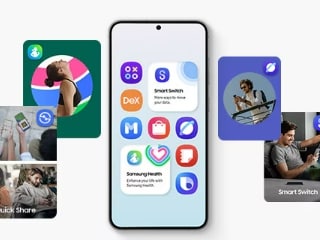- Home
- Wearables
- Wearables Reviews
- LG G Watch, Samsung Gear Live Review: Android You Can Wear
LG G Watch, Samsung Gear Live Review: Android You Can Wear

Google unveiled Android Wear back in March and while the announcement was accompanied by very few details, we did get a glimpse of a Moto 360 prototype in action and the promise of a summer shipping date. LG said it will be following suit with a watch of its own, but Samsung, the biggest Android smartphone vendor and the company with largest number of smartwatch offerings, was conspicuously absent from the launch event.
With the Moto 360 delayed - though it could still technically make the 'summer' deadline - LG, and interestingly enough, Samsung, became Google's Android Wear launch partners, when the LG G Watch and Samsung Gear Live were unveiled on the opening day of the Google I/O developers' conference.
We spent some time with all three Android Wear smartwatches in San Francisco in June, and have since had the opportunity to use the Samsung, and especially, the LG for over a month in the real world. If you're wondering whether Android Wear, or indeed smartwatches, can find a place in your daily life, read on.
Design and Display
Both the LG G Watch and the Samsung Gear Live (pictured above) have boxy designs that are unlikely to win any awards. The watches look rather boring, especially the G Watch with its plasticky body. The metal on the Gear Live makes it stand out a little bit more than LG's attempt, though neither is a patch on the upcoming Moto 360 in the looks department.
The strap on the Samsung has a thick pin that needs to be pushed in, making it extremely awkward, though the going gets a little bit easier as you get used to it. The LG comes with a more conventional strap, but it feels rather cheap. Thankfully, both the LG and Samsung have standard 22mm straps that you can replace with off-the-shelf picks of your choice. We personally found the Samsung more comfortable when worn for long durations, but your mileage may vary. Both watches are IP67-certified, so it's safe to wear them while taking a shower or washing hands.
Both designs are pretty basic otherwise, with Samsung opting for a single button on the right side of the watch, and LG deciding to eliminate buttons completely. As it turns out, that's a pretty crazy move, because if you switch off the G Watch (by going into the settings menu), you cannot power it back on unless you plug it in to charge. We are all for minimalism, but it's pretty evident that LG has gone a step too far, while Samsung seems to have made the wiser choice.
The LG G Watch has a 1.65-inch IPS LCD display that is marginally larger than the Gear Live, but Samsung's is better looking thanks to its AMOLED technology. The colours on the Gear Live appear richer when you view the same content on the two side-by-side. However, in terms of visibility under sunlight, the LG performed better with both displays set at their brightest.
![]()
LG G Watch (left) and Samsung Gear Live.
Surprisingly, neither device comes with an ambient light sensor, which means you will constantly find yourself fiddling with the brightness settings, especially if you move in and out often and do not set the display at its maximum brightness in a bid to save battery. With no quick way to the adjust the brightness, this can become rather painful, though some third-party hacks offer help.
Setup
Unfortunately, getting started with your Android Wear device can be a bit of a pain. On paper, it is simple enough - if your smartphone or tablet is running Android 4.3 or above (sorry iPhone or other users), download the Android Wear app from Google Play, pair the devices via Bluetooth, and you're good to go. In practise, the experience is frustrating enough to make you give up before you even get started.
Upon powering on the Samsung Gear Live and the LG G Watch for the the first time - switching on the latter required connecting it to its charger since it has no buttons - we were greeted by a prompt to choose a language. Once done, we were asked to install Android Wear on our phone, which was simple enough. When we launched the app though, we were told we need to update Google Play Services and relaunch the app. After following those instructions, we were able to connect the watches with the phone following the standard Bluetooth pairing procedure.
After the pairing is done, the next step was to give the Android Wear app permission to access our notifications. Then, the watch was finally ready to use and we were greeted by a small tutorial that showed us how to move around - swipe up to fully reveal the first card; swipe up or down to move between cards; swipe left to see more details about a card or interact with it; swipe right to dismiss a card.
The experience of setting up both watches - and indeed using them - is almost identical, which means it's all part of the core Android Wear OS with little scope for the customisations (read bloatware) that OEMs like to add. However, after the pairing process was complete and the G Watch had an active Internet connection it could use, the watch wanted to download an update, and there was no way around this. The downloading, installation and subsequent rebooting meant it was a good 15 minutes before we were greeted by the tutorial on the LG G Watch - all this on a fast Internet connection. While we understand the need to download the latest firmware, this can be a frustrating experience for anyone who can't wait to get started with their new gadget.
![]()
LG G Watch showing the various menu options.
Unfortunately, the the frustration doesn't end there. The next time we launched Android Wear, we were promoted to update the Google Search app and reinstall - not just relaunch - the Android Wear app. Reinstalling it means you also have to re-enable Android Wear's access for system notifications.
The experience was pretty much identical when we subsequently tried pairing the wearables with other smartphones (minus the bit where the LG downloaded software from the Internet).
Android Wear
Once set up, you can choose to receive notifications from your paired device, though thankfully you can prevent notifications from certain apps appearing on your smartwatch. This can be done by adding that app to the Mute app notifications list within the Android Wear app. The app also lets you (if you so desire) stop notifications from appearing on your phone while they show up on your watch. You can also toggle the watch's Screen always on setting from within the app.
While the app is very barebones, you can also do things like toggling whether calendar event cards should show up on the watch, disconnect the smartwatch, set default apps for various actions and resync apps to the smartwatch - more on the last two options later.
As notifications start appearing on your smartwatch, you can get more details about a notification - or, in very few cases, interact with it - by swiping left from the notification screen. For example, when you receive a text message, you can swipe left to see the message in full. Swipe left once more and you'll be presented with the option to reply to the message via voice. This works rather well, and the speech-to-text isn't a problem even with Indian accents, but that's hardly a surprise anymore considering how well the feature has worked with Android devices in the recent past.
When you are not receiving notifications, what you see on the watch is a Google Now-like interface where cards pop up as and when you need them. So, walk a bit and watch will tell you how many steps you've taken today; and so on. You can swipe upwards to view more details about the card, and swiping left will, you guessed it, present more details or opportunities to interact with the card or its originating application.
For example, swiping left on the steps card shows a giant History icon, and swiping left a second time shows the Settings option where you can set your daily goal (10,000 steps by default), disable the steps card, or stop the watch from saving fitness data.
![]()
As this Samsung Gear Live shows, we're no fans of moving around on our feet.
If you are not interested in a card, you can swipe right to dismiss it. If you accidentally do this for a card, don't worry - similar to Google Now, it will reappear when Google determines you need it again. The similarity with Now extends to the weather and maps cards, which appear when Mountain View's know-it-all algorithm determines you need them - and Google knows you better than you can imagine.
Thankfully, you're not just limited to reacting to cards and notifications - you can also initiate stuff. Tap the watch or simply turn it towards you, say "Ok Google" and you can get it to do a surprisingly large number of things. Our favourite amongst these was saying "Ok Google, navigate to Khan Market" and then seeing driving instructions pop up on our watch - all this while our smartphone was sitting face down on the seat next to us.
Since display area on the watch is small, you can only see limited information - like the next exit to take - but that's good enough. While it's never ideal to have distractions while driving, stealing a glance at our watch felt safer than fiddling with our phone, in our completely unscientific testing.
You can also initiate text messages, emails, set alarms, and do a lot more by simply turning your watch towards you. You'll see the words 'Ok Google' on the screen, and if you say the magic words - or tap on the top right corner - you can do any of these things by simply issuing a command. So, just before you go to bed, flick your wrist, say "Ok Google [pause] Wake me up at 7am" and, just like that, your alarm for the next day is set. Ok, that in itself is an unlikely scenario since the terrible battery life on these devices (more on that later) means they are more likely to spend the night on the charging cradle than on your wrist, but you get the idea.
Tap on the top right of the screen and the Google icon will show you the list of all voice commands that the watch can accept. You can even tap a list item to invoke that particular command. For example, scroll down to the bottom of the list and you'll see the Settings option, which further includes the ability to adjust the brightness of the display; toggle always-on display; turn airplane mode on or off; change watch face; the about screen; and commands to reset, restart and power off the watch. Just below the Settings you'll find the Start... option that can be used to launch apps on your watch.
You can also invoke Settings or any of the other apps under Start... by saying "Start [name of the app]." Note that this refers to apps on your watch, and not the ones on your phone, a concept that will become clearer later in this review.
While notifications from any app will appear on your watch without any additional effort from the app's developer(s), the ability to respond to these notifications from your Android Wear device or take actions within these apps in a meaningful way will require the developers to integrate the Wear SDK in their app. A few apps have done this already, but the number is still very limited. You can browse all Android Wear compatible apps by selecting the relevant option from within the Wear app on your smartphone or tablet.
![]()
Email notifications on the Samsung Gear Live.
As mentioned earlier, you can also use the Android Wear app to select the default app for each voice command. For example, if you have multiple Android Wear-compatible note-taking apps installed, you can tell the system which one to open when you say "Take a note."
Performance and Battery Life
This may sound ridiculously obvious, but the single most important thing a watch needs to be able to do is tell the time.When you turn your eyes to look at a watch, it should tell you the time instantly - a concept that hadn't been challenged in decades - till 'smart' watches came along.
With battery life at a premium, smartwatch makers have been giving users the ability to turn off the display, which means it is not always showing the time. While you may not have to tap the display to power it on - simply flicking the wrist towards you works - there's a small, but noticeable, delay before the display powers on, which means you'll often find yourself staring at a blank screen, albeit momentarily.
This can get irritating especially those who - consciously or subconsciously - look at their wrists several times a day and are used to the always-on nature of a regular watch. The problem is amplified by the fact that a simple flick of the wrist while keeping the elbow stationary often failed to power on the display. The flick needs to be a rather pronounced motion to be detected by the watch. This was especially a problem with the LG, and as a result we preferred having the display always on.
Smartwatches do offer some advantages though, like the ability to customise the face of the watch i.e. the way it displays time. You can choose from one of the pre-installed faces - some are common between the two watches, but LG has more choices than the Samsung in this department - or download more from Google Play. You'll soon find your favourite, like we did.
A watch face is like any other Android app that you can download on your smartphone or tablet - not Android Wear device - from Google's store. There's a dedicated section for Android Wear-compatible apps in Google Play though it doesn't include watch faces yet. A simple search for 'Android Wear' will show you a lot of third-party apps that extend the functionality of your watch. In addition to the watch faces, you'll find calculators, TicTacToe, 2048/ Threes-like games, and, of course, Flappy Bird clones.
![]()
Yes, the LG G Watch can also tell time.
These apps can be launched via voice commands, or the menu as explained earlier, or you can get an unofficial third-party launcher - not endorsed by Google - to quickly get to them by swiping right from the top-left corner of the watch's display. Swiping once will give you the list of apps you can tap to launch. Swiping once more (on the top-right corner only) will show you quick settings that can be used to quickly change the brightness of the watch's display; toggle the phone's Wi-Fi; change volume, and a few other settings. You can also see the amount of battery life remaining on the watch as well as the smartphone - very handy indeed.
The Android Wear API is still very much a work in progress, so expect to run into quirks such as the 'Ok Google' text not being visible on certain watch faces - something developers blame on the fact that Google doesn't (yet) expose the functionality that would let them change the colour and placement of this text.
If your watch is paired to your smartphone, apps with Android Wear components should be automatically synced to the watch as soon as you finish installing them on the phone. If they are not paired when you download an app on your phone, the sync should happen as soon as the watch is next connected. You can also manually initiate a sync by going to the Android Wear app on your smartphone. We installed several Wear-compatible apps and didn't have to use this option even once; but it's nice to know it exists if needed.
If the notifications and alerts get to be too much, you can swipe downwards from the top of the watch to mute notifications temporarily. Repeat the gesture to unmute. This screen also shows you today's date and the amount of battery life remaining on the watch - handy when you are using a watch face that doesn't already display this information.
There's more to your watch than notifications and Google Now. You can say, "Ok Google.. What is the capital of France?" or "What is 20 times 7?" and your watch will present the information right there - though, seriously, you should already know the answer to both those questions. Similar to the Google Search app on other devices, Android Wear leverages the power of Google's Knowledge Graph to answer these and many other questions.
The Samsung Gear Live and LG G Watch have identical specifications - a 1.2GHz Snapdragon 400 processor, 512MB RAM, and 4GB of internal storage that is used by the OS as well as apps you may install. While that may pale in comparison to modern-day PCs or smartphones, if you'd told someone twenty years ago that people today would be carrying that kind of computational power on their wrist, you would've been called crazy.
Thankfully, the overall Android Wear experience is smooth enough that you don't really notice the underlying hardware, which, when you think about it, is exactly how a watch should be.
However, the devices are not without their quirks. For example, we left the LG G Watch lying on a shelf for an entire day, and it still insisted we had logged over 2,000 steps in that time. The problem was one-off and hasn't reccured since we installed the recent software update, so maybe the issue has been rectified (the release notes for the update don't explicitly address this).
On another occasion, after not using the watch for a few days, we found that it had completely lost track of time. That might be understandable when you think about how these devices are designed, but losing the ability to accurately keep time is something that only happens to a regular watch over months, if not years, so it can be a frustrating experience.
The Samsung Gear Live comes with a heart rate sensor, but the watch needs to be completely pressed against your wrist for this to work properly, and even then the performance is hit-and-miss.
The other big drawback with both watches is of course their battery life. In our usage, the Samsung Gear Live lasted just about an entire work day, while the LG G Watch fared marginally better. Just like most smartphones, you'll find yourself needing to charge your smartwatch everyday - which some may be willing to accept ("It's just another charger by the bedside."), while others may find the idea completely absurd. We can sympathise with both camps, and while better battery life would definitely be nice to have, we recognise this is really the first generation of smartwatches. We expect the situation to improve as we go along.
You can try tricks like switching off the 'always on' display option or covering the watch with your palm to quickly turn the display off when done(also a great virtual 'home button' for the watch) but that is unlikely to make any significant improvement to your battery life, as we found out during our extensive testing. Thankfully, the watches do get charged rather quickly, getting to about 80 percent of their capacity with less than an hour of charging.
Our main problem with both the watches is not so much their battery life but the ridiculous charging mechanisms they require. That's right, the Samsung Gear Live and the LG G Watch feature proprietary charging connectors that require intermediate docks so the watches can be charged. This means if you forget the charging cradles at home - or worse, lose them - your watch will lose its smarts in no time.
You can buy additional docks from LG and Samsung in some regions, but their availability in India isn't clear at this point.
Verdict
We used both Android Wear devices over several weeks and found them to be more useful than we'd initially imagined. The ability to look at an incoming notification and see if it's something that requires further attention or can be safely ignored without even taking your smartphone out of your pocket, is very handy. However, we realise that not everyone needs to be connected constantly to stay on top of what's happening in their virtual world, and the potentially incessant buzzing will perhaps be too much for many.
With smartwatches still a new phenomenon, potentially awkward social situations can arise. One time we were at a lunch meeting while wearing our LG G Watch. Needless to say, we found ourselves reflexively looking at the watch every time it buzzed with yet another email notification. Before long, we found our host asking if we needed to be somewhere else in a hurry "because you keep looking at the darn watch!"
While we've gotten used to staring into our smartphone screens while sitting in front of each other, it will take some time before everyone's on board with the idea of smartwatches.
This is further amplified by the fact that, for now at least, Wear only gives you app-level control of notifications you receive on the watch. Greater flexibility on that front might help fix the problem for some. Similarly, while the ability to quickly dictate replies to emails or messages is great, if you have more than one pending email, they get grouped on the watch, leaving the reply option unworkable. The option is also unreliable for dictating anything longer than a few words, since the moment you pause to collect your thoughts for more than a couple of seconds, Wear decides it's time to send the message.
However, notifications on the watch are great when you're expecting something to pop up - one-time transaction passwords (OTP) for example, so you don't have to go hunting for your phone just to complete that midnight online purchase. However, not all apps let you do anything meaningful with notifications yet. Many will show the option to launch the corresponding application on the phone, but if you find yourself reaching for the phone, the battle is already lost.
All in all though, the time we spent with Android Wear definitely has us more excited about wearables than we were two months ago. Yes, the platform is limited in terms of what it can do, but it's a more compelling offering than products such as the Pebble and even the smartwatches that Samsung brought out on its own earlier - if you are an Android smartphone user, of course. We look forward to seeing what features Google adds to Wear in the future. We also hope software updates won't be as big a pain as they are with Android smartphones and tablets, since the watches are largely free of OEM-level customisations as far as the end-user experience is concerned, and more 'Nexus-like' in that regard.
While the software has a lot of potential, what LG and Samsung have delivered with the G Watch (Rs. 14,999) and Gear Live (Rs. 15,900) is largely uninspiring in terms of design. There's not much to swing a decision between the two - the Samsung has a slightly better display and a heart rate sensor that barely works, while the LG costs a little less and will get through a little more of the day.
So, should you buy the LG G Watch or the Samsung Gear Live? Even if you don't mind living with the drawbacks of being an early Android Wear adopter, we recommend you keep the money firmly in your pocket, especially with the Moto 360 around the corner. While we're not recommending Motorola's offering over the current contenders just yet, it certainly seems more promising on paper, and looks like a clear winner in terms of design. With the launch of iWatch - or whatever Apple's offering will be called - also looking increasingly likely, things are sure to heat up in the wearables space, giving you, the consumer, more options.
Catch the latest from the Consumer Electronics Show on Gadgets 360, at our CES 2026 hub.
Related Stories
- Samsung Galaxy Unpacked 2025
- ChatGPT
- Redmi Note 14 Pro+
- iPhone 16
- Apple Vision Pro
- Oneplus 12
- OnePlus Nord CE 3 Lite 5G
- iPhone 13
- Xiaomi 14 Pro
- Oppo Find N3
- Tecno Spark Go (2023)
- Realme V30
- Best Phones Under 25000
- Samsung Galaxy S24 Series
- Cryptocurrency
- iQoo 12
- Samsung Galaxy S24 Ultra
- Giottus
- Samsung Galaxy Z Flip 5
- Apple 'Scary Fast'
- Housefull 5
- GoPro Hero 12 Black Review
- Invincible Season 2
- JioGlass
- HD Ready TV
- Laptop Under 50000
- Smartwatch Under 10000
- Latest Mobile Phones
- Compare Phones
- Samsung Galaxy A07 5G
- Vivo Y500i
- OnePlus Turbo 6V
- OnePlus Turbo 6
- Itel Zeno 20 Max
- OPPO Reno 15 Pro Mini 5G
- Poco M8 Pro 5G
- Motorola Signature
- Lenovo Yoga Slim 7x (2025)
- Lenovo Yoga Slim 7a
- Realme Pad 3
- OPPO Pad Air 5
- Garmin Quatix 8 Pro
- NoiseFit Pro 6R
- Haier H5E Series
- Acerpure Nitro Z Series 100-inch QLED TV
- Asus ROG Ally
- Nintendo Switch Lite
- Haier 1.6 Ton 5 Star Inverter Split AC (HSU19G-MZAID5BN-INV)
- Haier 1.6 Ton 5 Star Inverter Split AC (HSU19G-MZAIM5BN-INV)