- Home
- Apps
- Apps Features
- WhatsApp Group Call: How to Make Group Calls With WhatsApp on Android, iPhone
WhatsApp Group Call: How to Make Group Calls With WhatsApp on Android, iPhone
Want to know how can you make a group call with WhatsApp? Here’s what you need to know.

WhatsApp group calls are limited to four members
WhatsApp is quite popular for letting people connect with their loved ones. But the instant messaging app isn't limited to text messages, and offers a way to connect you with a group of people either over voice or video. This is useful if you want to speak with multiple contacts at once — may be to discuss something important or just to know their well-being. Group calling on WhatsApp is available across platforms. So no matter whether you have an Android device or an iPhone, you can make group calls. Also, the chat app supports cross-platform group calls, which means you can speak with your friends regardless of the platform they are using.
Introduced back in July 2018, group calling on WhatsApp is an important and useful feature for a large number of people who don't want to understand how other group calling apps like Zoom or Google Duo can be used to make group calls. The ease that the Facebook-owned company offers through its group calling feature is indeed what has attracted various users. You can add a new participant to an existing group call or start a call with multiple members directly from your one of your group chats.
All this shows how group calling is an integral part of WhatsApp. But how can you make a group call? Here's our step-by-step guide on how to make a group call with WhatsApp. This guide provides you with steps for Android and iPhone. We've also distinguished parts to let you understand how you can make a group voice call and group video call with your contacts using WhatsApp. So, let's get started.
Before beginning with the steps, it's important to note that WhatsApp allows group calling with up to four participants at once. This means that you can't make a group call with more than three of your contacts on WhatsApp on any platform.
How to make group calls on WhatsApp for Android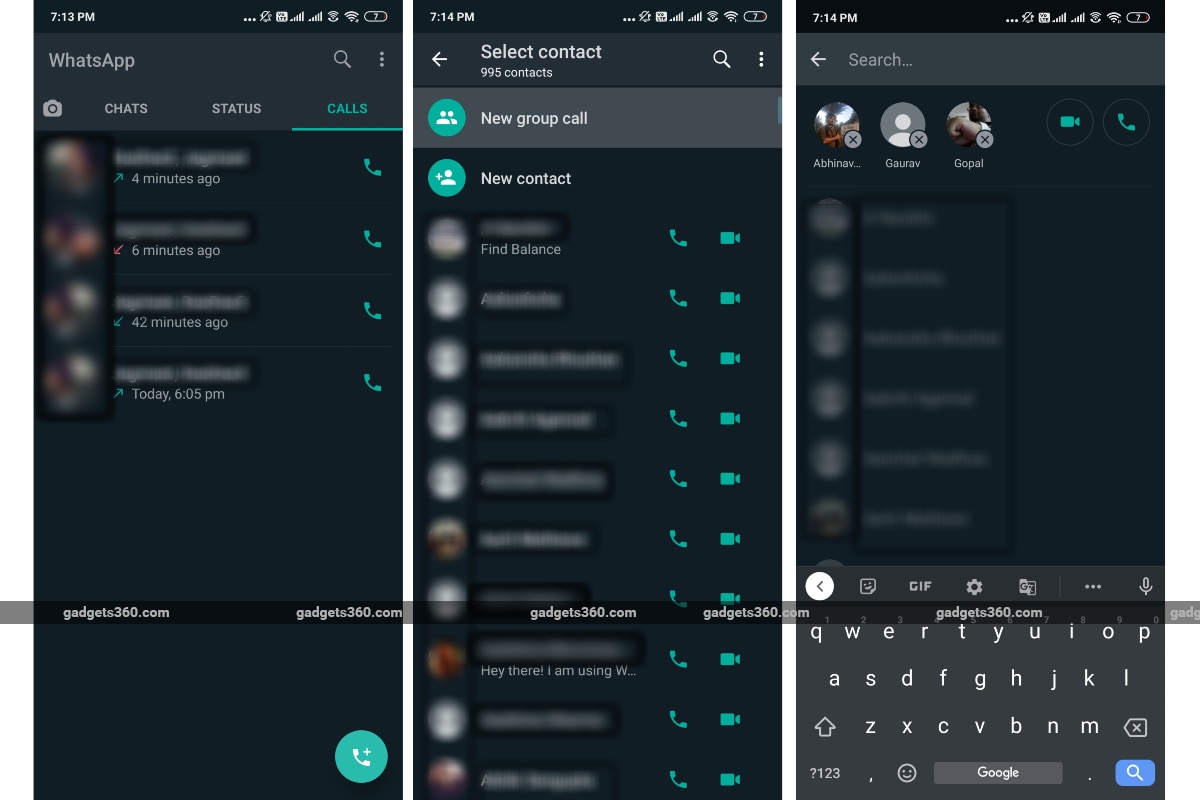
- Open WhatsApp on your phone.
- Tap the Calls tab from the bar that includes tabs for Chats and Status.
- Now, hit the call button from the bottom-right corner of the screen.
- You'll get a list of contacts with whom you can connect through a WhatsApp call.
- Tap the New group call button.
- The app will now let you select your contacts from the list with whom you want to speak through a group call. Remember that you can add only three of your contacts for a group call.
- Now, you'll see circles of the contacts that you've selected for your group on top of the list.
- You can then choose between a video and voice call by tapping the phone and video camera button, respectively.
At any time during the call, you can also add new participants — as long as this is within the limit of four participants — by tapping the contacts icon from the top-right corner of the screen.
How to make group calls on WhatsApp for iPhone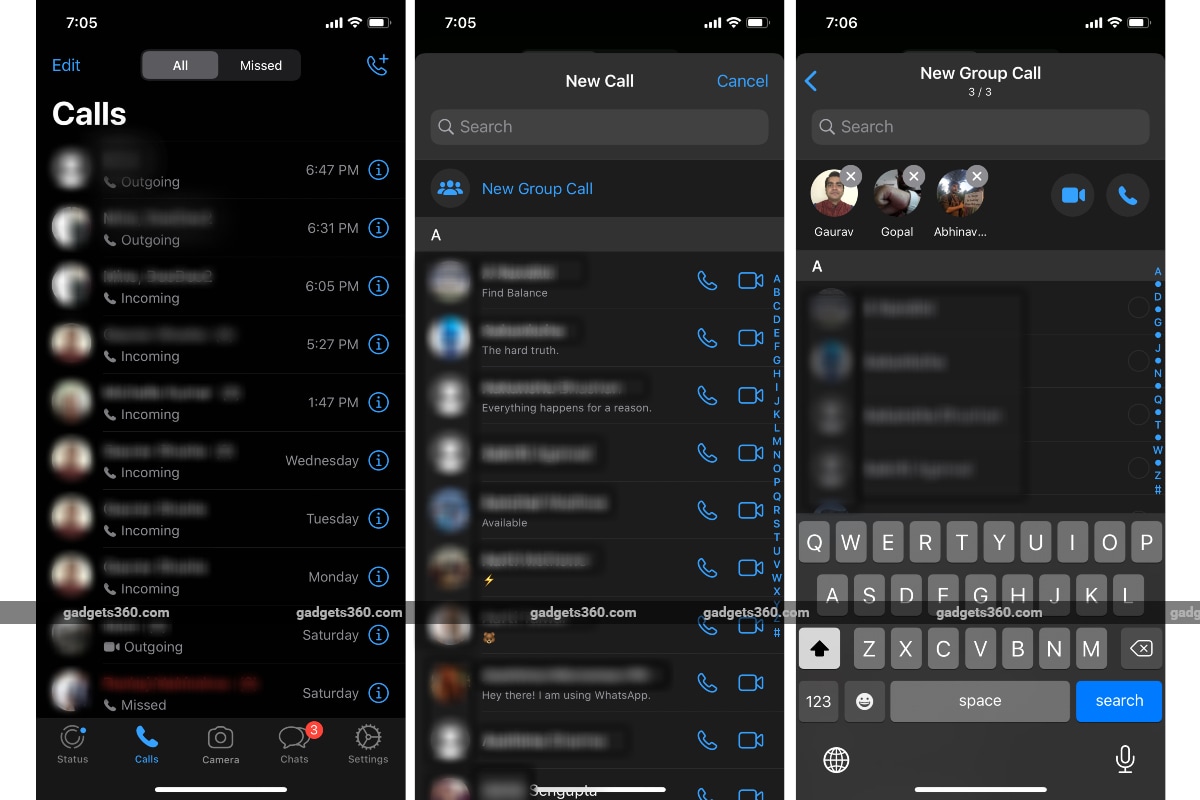
- Open WhatsApp on your iPhone.
- Tap the Calls section from the bottom bar that includes Status, Calls, Camera, and Chats sections.
- Now, press the call button from the top-right corner of the screen.
- A list will pop-up on your screen that will include all your WhatsApp contacts.
- You'll now need to press the New Group Call button that's available just above your WhatsApp contacts list.
- The app will now provide you with the list from where you can select participants for your group call. Just like Android, you can add only up to three of your contacts for a group call.
- Once you've selected participants for your group call, you can either make a voice call by tapping the phone button or a video call by tapping the video camera button.
You can, of course, add any additional participants to your group call — until the list reaches four participants — by tapping the contacts icon from the top-right corner of the screen.
WhatsApp also lets you make a group call directly from a group on both Android and iPhone. This can be done by following identical steps on both Android and iPhone. However, the contacts that you want to connect with through a group call need to be in your contact list.
How to make a group call on WhatsApp for Android and iPhone from within the group
- Open WhatsApp on your phone.
- Select a group from where you want to make a group call.
- Now, tap the call button from the top-right corner of the screen.
- A pop-up screen will slide up from the bottom from where you can select the contacts with whom you want to speak on the group call. You can pick up to three participants at once.
- After that, you can select either the video camera button to make a group video call or the phone button to make a group audio call.
WhatsApp also recently brought an update for the groups that have four or less members. That update made it easier for users to make group calls as it allowed a group audio call simply by tapping the phone button or a group video call by hitting the video camera button — just like how you can make an audio or video call to an individual on WhatsApp.
Is iPhone SE the ultimate 'affordable' iPhone for India? We discussed this on Orbital, our weekly technology podcast, which you can subscribe to via Apple Podcasts or RSS, download the episode, or just hit the play button below.
Get your daily dose of tech news, reviews, and insights, in under 80 characters on Gadgets 360 Turbo. Connect with fellow tech lovers on our Forum. Follow us on X, Facebook, WhatsApp, Threads and Google News for instant updates. Catch all the action on our YouTube channel.
Related Stories
- Samsung Galaxy Unpacked 2025
- ChatGPT
- Redmi Note 14 Pro+
- iPhone 16
- Apple Vision Pro
- Oneplus 12
- OnePlus Nord CE 3 Lite 5G
- iPhone 13
- Xiaomi 14 Pro
- Oppo Find N3
- Tecno Spark Go (2023)
- Realme V30
- Best Phones Under 25000
- Samsung Galaxy S24 Series
- Cryptocurrency
- iQoo 12
- Samsung Galaxy S24 Ultra
- Giottus
- Samsung Galaxy Z Flip 5
- Apple 'Scary Fast'
- Housefull 5
- GoPro Hero 12 Black Review
- Invincible Season 2
- JioGlass
- HD Ready TV
- Laptop Under 50000
- Smartwatch Under 10000
- Latest Mobile Phones
- Compare Phones
- Realme P4x 5G
- OnePlus Ace 6T
- Nubia Flip 3
- Nubia Fold
- OPPO A6x 5G
- Samsung Galaxy Z TriFold
- Poco F8 Ultra
- Poco F8 Pro
- Asus ProArt P16
- MacBook Pro 14-inch (M5, 2025)
- Poco Pad M1
- Poco Pad X1
- Just Corseca Skywatch Pro
- Honor Watch X5
- Acerpure Nitro Z Series 100-inch QLED TV
- Samsung 43 Inch LED Ultra HD (4K) Smart TV (UA43UE81AFULXL)
- Asus ROG Ally
- Nintendo Switch Lite
- Haier 1.6 Ton 5 Star Inverter Split AC (HSU19G-MZAID5BN-INV)
- Haier 1.6 Ton 5 Star Inverter Split AC (HSU19G-MZAIM5BN-INV)
















