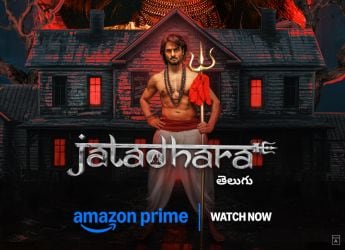- Home
- How to
- How to Features
- Digilocker: How to Keep Driving Licence on Your Smartphone and Download a Soft Copy
Digilocker: How to Keep Driving Licence on Your Smartphone and Download a Soft Copy
Driving licence and other important documents can be stored on your smartphone via DigiLocker or mParivahan app.

You don’t need to carry your physical driving licence once you have its soft copy on your smartphone
Want to keep your driving licence on your smartphone or download its soft copy instead of carrying it everywhere physically? The government has provided an option to help keep your driving licence saved on your phone or have its soft copy via DigiLocker or the mParivahan app. This comes handy especially if you forget to carry the physical copy of your driving licence. Also, keeping your driving licence stored on your smartphone helps to save its hard copy from getting lost or theft.
In 2018, the government passed an advisory for states to accept driving licence and vehicle registration stored in DigiLocker and the mParivahan app. That move was aimed to eliminate the need for carrying physical versions of the documents while driving.
Here's how you can keep the driving licence on your smartphone or download its soft copy.
How to keep your driving licence on your smartphone or download its soft copy
Before beginning, it is important to point out that you need to have an account on DigiLocker. You can sign up on DigiLocker using your phone number and Aadhaar card.
- Visit the DigiLocker site and sign in with your username and six-digit PIN. You'll then receive a one-time password (OTP) on your registered phone.
- Once signed in, click on the Get Issued Documents button.
- Now, look for the term “driving licence” in the search bar.
- Select the state government from where you have got your driving licence. Alternatively, you can select the All States option.
- Enter your driving licence number and hit the Get Document button. Make sure to click on the checkbox to provide your consent to DigLocker to share your data with the issuer before proceeding further.
- DigiLocker will now fetch your driving licence from the transport department.
- You can now look at your driving licence by going to the Issued Documents list.
- The driving licence can be downloaded in soft copy by clicking on the PDF button.
- You can also get it on your smartphone by downloading the DigiLocker app.
If you don't want to sign up on DigiLocker and are looking for an alternative, you can download the mParivahan app from Google Play or Apple's App Store and sign up there. Once signed up, you'll find your driving licence under the DL Dashboard tab.
Why did LG give up on its smartphone business? We discussed this on Orbital, the Gadgets 360 podcast. Later (starting at 22:00), we talk about the new co-op RPG shooter Outriders. Orbital is available on Apple Podcasts, Google Podcasts, Spotify, and wherever you get your podcasts.
Get your daily dose of tech news, reviews, and insights, in under 80 characters on Gadgets 360 Turbo. Connect with fellow tech lovers on our Forum. Follow us on X, Facebook, WhatsApp, Threads and Google News for instant updates. Catch all the action on our YouTube channel.
- Samsung Galaxy Unpacked 2025
- ChatGPT
- Redmi Note 14 Pro+
- iPhone 16
- Apple Vision Pro
- Oneplus 12
- OnePlus Nord CE 3 Lite 5G
- iPhone 13
- Xiaomi 14 Pro
- Oppo Find N3
- Tecno Spark Go (2023)
- Realme V30
- Best Phones Under 25000
- Samsung Galaxy S24 Series
- Cryptocurrency
- iQoo 12
- Samsung Galaxy S24 Ultra
- Giottus
- Samsung Galaxy Z Flip 5
- Apple 'Scary Fast'
- Housefull 5
- GoPro Hero 12 Black Review
- Invincible Season 2
- JioGlass
- HD Ready TV
- Laptop Under 50000
- Smartwatch Under 10000
- Latest Mobile Phones
- Compare Phones
- Redmi Note 15 5G
- Redmi Note 15 Pro 5G
- Redmi Note 15 Pro+ 5G
- Lava Play Max
- Poco C85 5G
- Honor Magic 8 Lite
- Jolla Phone
- Realme P4x 5G
- Asus ProArt P16
- MacBook Pro 14-inch (M5, 2025)
- OnePlus Pad Go 2
- Poco Pad M1
- Just Corseca Skywatch Pro
- Honor Watch X5
- Acerpure Nitro Z Series 100-inch QLED TV
- Samsung 43 Inch LED Ultra HD (4K) Smart TV (UA43UE81AFULXL)
- Asus ROG Ally
- Nintendo Switch Lite
- Haier 1.6 Ton 5 Star Inverter Split AC (HSU19G-MZAID5BN-INV)
- Haier 1.6 Ton 5 Star Inverter Split AC (HSU19G-MZAIM5BN-INV)