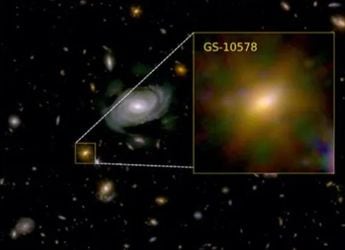- Home
- How to
- How to Features
- How to Improve Battery Life on Windows 11 by Disabling This Feature: A Step by Step Guide
How to Improve Battery Life on Windows 11 by Disabling This Feature: A Step-by-Step Guide
Here's how you can improve battery life on your laptop by disabling a Windows 11 service.

You can disable Windows Search Indexing to prevent unnecessary battery drain on your laptop
Windows 11 offers various performance improvements and features not available on previous versions of Microsoft's operating system, but poor battery life has remained a common complaint since the company rolled out the update in 2021. There are several steps you can take, such as lowering the brightness of your laptop's screen, uninstalling unnecessary or unused apps, and switching to a more conservative power plan. But what if there was a simple trick that allows you to extend your battery life? Read on to learn how you can improve your laptop's battery by modifying a couple of Windows 11 settings.
While we've focused on Windows 11 here, keep in mind that these steps will also work on Windows 10 computers. However, Microsoft is set to drop support for Windows 10 in a couple of months, so you might want to upgrade to Windows 11.
In order to prevent excessive resource usage and improve battery life on Windows 11, you can disable the built-in Windows Search Indexer service. It runs in the background and builds a massive "index database" that can include less than 30,000 for a regular user, or well over 4,00,000 entries for more active users with several files, according to Microsoft's support document.
As it grows beyond this point, Microsoft says that you might see performance related issues. You can choose to disable this indexing service, if you find that it has a negative impact on your laptop's battery life. You can also monitor the value of items indexed by your laptop running on Windows 11 with a few clicks.
How to Improve Battery Life on Windows 11 by Disabling Windows Search Indexer
- Press the Windows (Super) key to open the Start Menu.
- Type services.msc in the search bar and press the Enter key.
- Right click on Windows Search, and click Properties.
- From the "Startup type" drop-down menu, select Disabled, then click the Stop button.
- Close the Services window and reboot your laptop.
Performing these actions will prevent the Windows Search Indexer from running when your computer starts, and it also completely disables the service from running. You might not get search results instantly when this service is disabled, but you should see improvements to battery life and performance.
Disabling the Windows Search Indexer service (Tap to expand)
Photo Credit: Screenshot/ Windows
How to Check and Optimise Windows 11 Search Index Database
- Open the Settings app via the Start Menu.
- Select Privacy and Security > Searching Windows., then check the figure next to Indexed.
- Navigate to C:\ProgramData\Microsoft\Search\Data\Applications\Windows
- Right click Windows.db and select Properties, then note the file size.
- Open the Settings app again, then click Privacy & security > Searching Windows > Add an excluded folder, which tells Windows not to index files specified locations.
- Finally, navigate to Searching Windows > Advanced indexing options > Advanced > Rebuild.
You'll need to wait for around 24 hours, which is how long it takes for Windows 11 to rebuild your search index database. Indexing is performed in the background, as long as you have the service enabled. You can also manually enable and disable the service, especially when you are on the go and want to avoid excessive battery drain on your laptop.
Catch the latest from the Consumer Electronics Show on Gadgets 360, at our CES 2026 hub.
Related Stories
- Samsung Galaxy Unpacked 2025
- ChatGPT
- Redmi Note 14 Pro+
- iPhone 16
- Apple Vision Pro
- Oneplus 12
- OnePlus Nord CE 3 Lite 5G
- iPhone 13
- Xiaomi 14 Pro
- Oppo Find N3
- Tecno Spark Go (2023)
- Realme V30
- Best Phones Under 25000
- Samsung Galaxy S24 Series
- Cryptocurrency
- iQoo 12
- Samsung Galaxy S24 Ultra
- Giottus
- Samsung Galaxy Z Flip 5
- Apple 'Scary Fast'
- Housefull 5
- GoPro Hero 12 Black Review
- Invincible Season 2
- JioGlass
- HD Ready TV
- Laptop Under 50000
- Smartwatch Under 10000
- Latest Mobile Phones
- Compare Phones
- Samsung Galaxy A07 5G
- Vivo Y500i
- OnePlus Turbo 6V
- OnePlus Turbo 6
- Itel Zeno 20 Max
- OPPO Reno 15 Pro Mini 5G
- Poco M8 Pro 5G
- Motorola Signature
- Lenovo Yoga Slim 7x (2025)
- Lenovo Yoga Slim 7a
- Realme Pad 3
- OPPO Pad Air 5
- Garmin Quatix 8 Pro
- NoiseFit Pro 6R
- Haier H5E Series
- Acerpure Nitro Z Series 100-inch QLED TV
- Asus ROG Ally
- Nintendo Switch Lite
- Haier 1.6 Ton 5 Star Inverter Split AC (HSU19G-MZAID5BN-INV)
- Haier 1.6 Ton 5 Star Inverter Split AC (HSU19G-MZAIM5BN-INV)