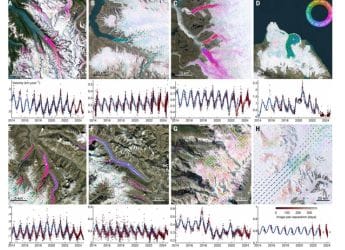- Home
- How to
- How to Features
- How to Take Screenshots on a Laptop or Desktop Using Windows, macOS or Linux
How to Take Screenshots on a Laptop or Desktop Using Windows, macOS or Linux
You can use a combination of keyboard shortcuts to quickly take screenshots on your Windows, Mac, or Linux laptop or computer.

Photo Credit: Unsplash/ Benjamin Dada
Take a screenshot on your laptop using a combination of keys instead of using advanced apps
How to take a screenshot on a laptop is one of the most commonly asked questions by users when they start using a computer running on Windows, macOS, or Linux. There are several ways to take screenshots on your laptop or desktop computer, from using keyboard shortcuts to opening apps designed to crop, rotate, annotate, and print the image you have captured from your screen. However, the fastest way to take a screenshot is through pressing a combination of keys on your keyboard for the screen capture functionality.
There are several third-party apps that you can install to gain even more control over your screenshots. For most users, the built-in tools on Windows, macOS, and Linux-based distributions like Ubuntu pack so many features that you probably don't need a more advanced tool. Here's how you can use the inbuilt tools on these operating systems to take screenshots on a laptop.
How to take screenshot on laptop using Windows
- Open the app or website you want to capture on your laptop or desktop computer.
- Press the Windows logo + Shift + S keys together until the screen appears dimmed.
- Use your trackpad or mouse to select the area you want to take a screenshot OR select the Fullscreen Snip option at the top of the screen.
- Click on the Snipping Tool notification to edit, crop, annotate, share, or save your screenshot.
How to take screenshot on laptop using macOS
- Open the app or website you want to capture on your laptop or desktop computer.
- Press the Shift + Command + 3 keys together to capture the entire screen.
- Press Shift + Command + 4 to capture a portion of the screen, then drag and select the area as required.
- View your desktop to see the latest screenshot and share it to another app.
How to take screenshot on laptop using Linux
- If you are running a modern Linux distribution like Ubuntu, press the Print key.
- Click Screen or Window to capture the whole screen or a specific window, respectively.
- Choose Selection to capture part of the screen, using your mouse to click and drag until the area is selected.
- Navigate to Pictures > Screenshots to view the screen capture, or paste it into any app using Ctrl + V.
Get your daily dose of tech news, reviews, and insights, in under 80 characters on Gadgets 360 Turbo. Connect with fellow tech lovers on our Forum. Follow us on X, Facebook, WhatsApp, Threads and Google News for instant updates. Catch all the action on our YouTube channel.
- Samsung Galaxy Unpacked 2025
- ChatGPT
- Redmi Note 14 Pro+
- iPhone 16
- Apple Vision Pro
- Oneplus 12
- OnePlus Nord CE 3 Lite 5G
- iPhone 13
- Xiaomi 14 Pro
- Oppo Find N3
- Tecno Spark Go (2023)
- Realme V30
- Best Phones Under 25000
- Samsung Galaxy S24 Series
- Cryptocurrency
- iQoo 12
- Samsung Galaxy S24 Ultra
- Giottus
- Samsung Galaxy Z Flip 5
- Apple 'Scary Fast'
- Housefull 5
- GoPro Hero 12 Black Review
- Invincible Season 2
- JioGlass
- HD Ready TV
- Laptop Under 50000
- Smartwatch Under 10000
- Latest Mobile Phones
- Compare Phones
- Realme P4x 5G
- OnePlus Ace 6T
- Nubia Flip 3
- Nubia Fold
- OPPO A6x 5G
- Samsung Galaxy Z TriFold
- Poco F8 Ultra
- Poco F8 Pro
- Asus ProArt P16
- MacBook Pro 14-inch (M5, 2025)
- Poco Pad M1
- Poco Pad X1
- Just Corseca Skywatch Pro
- Honor Watch X5
- Acerpure Nitro Z Series 100-inch QLED TV
- Samsung 43 Inch LED Ultra HD (4K) Smart TV (UA43UE81AFULXL)
- Asus ROG Ally
- Nintendo Switch Lite
- Haier 1.6 Ton 5 Star Inverter Split AC (HSU19G-MZAID5BN-INV)
- Haier 1.6 Ton 5 Star Inverter Split AC (HSU19G-MZAIM5BN-INV)