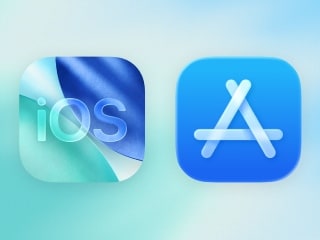- Home
- How to
- How to News
- How to Fix Missing Media Problem on WhatsApp for Android
How to Fix Missing Media Problem on WhatsApp for Android
WhatsApp users are recommended to back up their content before proceeding with the steps to fix the problem.
Photo Credit: Reuters
WhatsApp is yet to acknowledge the problem and bring a fix
WhatsApp for Android users are reportedly losing their media content on the app. The issue has affected some users and appears to have arrived with the recent WhatsApp updates. It has impacted users on WhatsApp for Android version 2.21.9.2 and 2.21.9.3. Some users on the latest version have also faced the issue. Although the instant messaging app is yet to acknowledge the problem and provide a fix, there is a simple workaround to bring back your media content.
As pointed out by WhatsApp beta tracker WABetaInfo, some users noticed that they were unable to find their media content, such as photos and videos, on the recent WhatsApp for Android versions. The content, however, existed on their phones and could be accessed through the photo gallery.
If you are among those users and are affected by the missing media issue on WhatsApp, you can follow few these steps to bring your media content back to the app.
How to fix missing media problem on WhatsApp for Android
WABetaInfo has shared the workaround to fix the missing media problem on WhatsApp for Android. However, before beginning with the process, users are recommended to back up their chats.
- Close WhatsApp on your phone and clear cache to make sure the app is not running in the background.
- Open your phone's native file manager and go to WhatsApp > Media.
- Now, move the content in the Media folder to Android > Media > com.whatsapp > WhatsApp > Media. Please note that you just need to move the content of the media folder and not the entire folder.
- You are also required to wait until all of the content gets moved to the destination folder. Then, open the WhatsApp app.
You'll be able to see your media content back on WhatsApp after following the aforementioned steps.
If you don't want to take the manual way, you can wait for WhatsApp to bring an update that fixes the problem. The update could move the content from the existing folder to the new one automatically.
Does WhatsApp's new privacy policy spell the end for your privacy? We discussed this on Orbital, the Gadgets 360 podcast. Orbital is available on Apple Podcasts, Google Podcasts, Spotify, and wherever you get your podcasts.
Get your daily dose of tech news, reviews, and insights, in under 80 characters on Gadgets 360 Turbo. Connect with fellow tech lovers on our Forum. Follow us on X, Facebook, WhatsApp, Threads and Google News for instant updates. Catch all the action on our YouTube channel.
Related Stories
- Samsung Galaxy Unpacked 2025
- ChatGPT
- Redmi Note 14 Pro+
- iPhone 16
- Apple Vision Pro
- Oneplus 12
- OnePlus Nord CE 3 Lite 5G
- iPhone 13
- Xiaomi 14 Pro
- Oppo Find N3
- Tecno Spark Go (2023)
- Realme V30
- Best Phones Under 25000
- Samsung Galaxy S24 Series
- Cryptocurrency
- iQoo 12
- Samsung Galaxy S24 Ultra
- Giottus
- Samsung Galaxy Z Flip 5
- Apple 'Scary Fast'
- Housefull 5
- GoPro Hero 12 Black Review
- Invincible Season 2
- JioGlass
- HD Ready TV
- Laptop Under 50000
- Smartwatch Under 10000
- Latest Mobile Phones
- Compare Phones
- OnePlus 15R
- Realme Narzo 90x 5G
- Realme Narzo 90 5G
- Vivo S50 Pro Mini
- Vivo S50
- OPPO Reno 15c
- Redmi Note 15 5G
- Redmi Note 15 Pro 5G
- Asus ProArt P16
- MacBook Pro 14-inch (M5, 2025)
- Infinix Xpad Edge
- OnePlus Pad Go 2
- Just Corseca Skywatch Pro
- Honor Watch X5
- Acerpure Nitro Z Series 100-inch QLED TV
- Samsung 43 Inch LED Ultra HD (4K) Smart TV (UA43UE81AFULXL)
- Asus ROG Ally
- Nintendo Switch Lite
- Haier 1.6 Ton 5 Star Inverter Split AC (HSU19G-MZAID5BN-INV)
- Haier 1.6 Ton 5 Star Inverter Split AC (HSU19G-MZAIM5BN-INV)