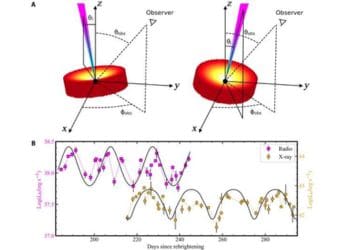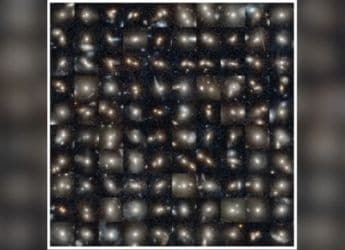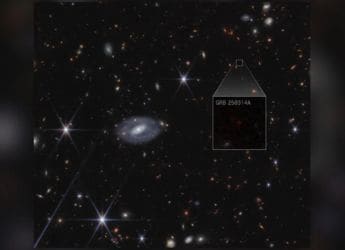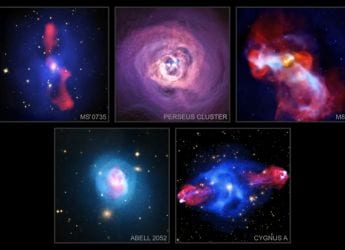- Home
- Mobiles
- Mobiles Features
- MIUI 12 Tips and Tricks For a Clean, Clutter Free User Experience
MIUI 12 Tips and Tricks For a Clean, Clutter-Free User Experience
MIUI 12 has tons of cosmetic overhauls. Try them out with this guide.

MIUI 12 has an iOS-inspired control centre.
With MIUI 12, Xiaomi introduced some interesting new features. Xiaomi redesigned the look and feel of MIUI 12, and has taken some inspiration from iOS in executing certain features. It also has some features that not only clear out the clutter, but also make accessing some apps much quicker. In this guide we will walk you through the steps that'll make your experience of the MIUI 12 clean, clutter-free and even more functional.
Please note that the tips below were tested on a Redmi 9 Power for this tutorial, so some features may be a bit different on your smartphone or may not appear altogether because Xiaomi makes different builds of MIUI 12 for different smartphones. You can check out the video embedded below as well which is based on the same steps.
1. Enable iOS-style control centre
Normally in Android smartphones, the notification shade hosts some quick settings. But MIUI 12 has a dedicated quick settings pulldown, which it calls the Control Centre. To enable it:
1.Open the Settings app > Display > Control centre & notification shade.
- Enable the Use new control centre setting
To use it, simply swipe down on the right half of your screen. The cool thing is you don't have to go all the way up and swipe down on the right corner of your display like how you do in iOS, you can swipe anywhere in the right half.
2. Disable app drawer
MIUI 12 brought the much awaited app drawer to Xiaomi devices. Not only does it arrange everything alphabetically, but also on the basis of their type, just like Poco Launcher. But some people prefer the old look of it, which is also reminiscent of iOS. Follow these steps to turn it back on:
- Long press an empty area of the home screen.
- Then select Settings > More.
- This will open up some extra settings, where you have to select Home screen > Regular.
3. Lite Mode
Moving on, if you're a fan of large icons on iOS, MIUI 12 has something for you. To enable a similar vibe:
- Go to Settings > Special features > Lite mode.
- Here enable the Lite mode .
Although this makes your home screen look clean, it has a large font size. To turn down the font size, go to Display > Text size and then select the size of the font you like. If you think the Lite mode is not for you after trying it out, it's very simple to turn it off. Go to Settings > Tap to turn off Lite mode.
4. Gesture-based navigation
MIUI 12 offers gesture based navigation. To enable this:
- Go over to Additional settings > Full screen display.
- Select Full screen gestures. MIUI will then give you a quick tour of how it works.
Is LG Wing's unique design alone enough to help it succeed in India? We discussed this on Orbital, our weekly technology podcast, which you can subscribe to via Apple Podcasts, Google Podcasts, or RSS, download the episode, or just hit the play button below.
Get your daily dose of tech news, reviews, and insights, in under 80 characters on Gadgets 360 Turbo. Connect with fellow tech lovers on our Forum. Follow us on X, Facebook, WhatsApp, Threads and Google News for instant updates. Catch all the action on our YouTube channel.
Related Stories
- Samsung Galaxy Unpacked 2025
- ChatGPT
- Redmi Note 14 Pro+
- iPhone 16
- Apple Vision Pro
- Oneplus 12
- OnePlus Nord CE 3 Lite 5G
- iPhone 13
- Xiaomi 14 Pro
- Oppo Find N3
- Tecno Spark Go (2023)
- Realme V30
- Best Phones Under 25000
- Samsung Galaxy S24 Series
- Cryptocurrency
- iQoo 12
- Samsung Galaxy S24 Ultra
- Giottus
- Samsung Galaxy Z Flip 5
- Apple 'Scary Fast'
- Housefull 5
- GoPro Hero 12 Black Review
- Invincible Season 2
- JioGlass
- HD Ready TV
- Laptop Under 50000
- Smartwatch Under 10000
- Latest Mobile Phones
- Compare Phones
- Redmi Note 15 5G
- Redmi Note 15 Pro 5G
- Redmi Note 15 Pro+ 5G
- Lava Play Max
- Poco C85 5G
- Honor Magic 8 Lite
- Jolla Phone
- Realme P4x 5G
- Asus ProArt P16
- MacBook Pro 14-inch (M5, 2025)
- OnePlus Pad Go 2
- Poco Pad M1
- Just Corseca Skywatch Pro
- Honor Watch X5
- Acerpure Nitro Z Series 100-inch QLED TV
- Samsung 43 Inch LED Ultra HD (4K) Smart TV (UA43UE81AFULXL)
- Asus ROG Ally
- Nintendo Switch Lite
- Haier 1.6 Ton 5 Star Inverter Split AC (HSU19G-MZAID5BN-INV)
- Haier 1.6 Ton 5 Star Inverter Split AC (HSU19G-MZAIM5BN-INV)