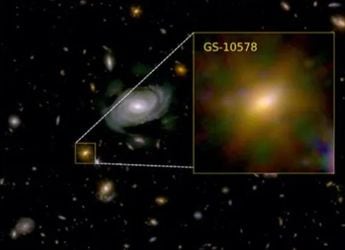Google Photos’ Remix Feature Uses AI to Turn Your Photos Into Artistic Styles: How to Use It
Google offers artistic styles such as 3D animation, anime, comic book, and sketch.

Photo Credit: Google
The feature is available on both Android and iOS platforms in Google Photos
Google announced a new feature called Remix for its Photos app in July. While it is yet to be made available for devices widely, the tech giant has now shed more light on how it works. As per Google, the Remix feature leverages generative artificial intelligence (AI) to transform normal selfies, portraits, or pet photos into artistic styles, such as 3D animation, anime, sketch, and more. It is built into the Photos app and is separate from the default photo editor.
Remix Feature in Google Photos
In a blog post, Google explained the Remix feature in the Photos app. It was announced alongside the photo-to-video feature, powered by Veo 2, and was expected to be available to Android and iOS users in the US in subsequent weeks. As per the tech giant, users can pick a photo from their gallery and choose a particular style to transform their normal photo into an artistic piece for sharing with others on social media.
They can select options such as 3D animation, anime, comic book, and sketch. Photos reimagined with Google's Remix feature can be shared with others just like any other image, as per the company.
How to Use the Remix Feature
- Open the Google Photos app
- Tap on Create at the top-right corner of the screen and select Remix
- Next, tap on Try now and select an artistic style to apply to an image
- Now, select a photo that you wish to edit with the Choose photo option
- Tap on Generate to reimagine the photo in the selected artistic style
- To save the photo, tap Save. You can also share it with others via the Share option
As per Google, users can tap on the Regenerate option to get varied results in the same artistic style. They can also change the selected photo with the Change photo option. However, the feature is experimental and may not match the original photo.
To get the best results, the tech giant has advised users to upload a well-lit, focused, or front-facing portrait photo of one or a few subjects.
Catch the latest from the Consumer Electronics Show on Gadgets 360, at our CES 2026 hub.
Related Stories
- Samsung Galaxy Unpacked 2025
- ChatGPT
- Redmi Note 14 Pro+
- iPhone 16
- Apple Vision Pro
- Oneplus 12
- OnePlus Nord CE 3 Lite 5G
- iPhone 13
- Xiaomi 14 Pro
- Oppo Find N3
- Tecno Spark Go (2023)
- Realme V30
- Best Phones Under 25000
- Samsung Galaxy S24 Series
- Cryptocurrency
- iQoo 12
- Samsung Galaxy S24 Ultra
- Giottus
- Samsung Galaxy Z Flip 5
- Apple 'Scary Fast'
- Housefull 5
- GoPro Hero 12 Black Review
- Invincible Season 2
- JioGlass
- HD Ready TV
- Laptop Under 50000
- Smartwatch Under 10000
- Latest Mobile Phones
- Compare Phones
- Samsung Galaxy A07 5G
- Vivo Y500i
- OnePlus Turbo 6V
- OnePlus Turbo 6
- Itel Zeno 20 Max
- OPPO Reno 15 Pro Mini 5G
- Poco M8 Pro 5G
- Motorola Signature
- Lenovo Yoga Slim 7x (2025)
- Lenovo Yoga Slim 7a
- Realme Pad 3
- OPPO Pad Air 5
- Garmin Quatix 8 Pro
- NoiseFit Pro 6R
- Haier H5E Series
- Acerpure Nitro Z Series 100-inch QLED TV
- Asus ROG Ally
- Nintendo Switch Lite
- Haier 1.6 Ton 5 Star Inverter Split AC (HSU19G-MZAID5BN-INV)
- Haier 1.6 Ton 5 Star Inverter Split AC (HSU19G-MZAIM5BN-INV)