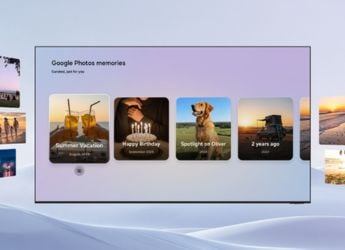- Home
- How to
- How to Features
- How to File Income Tax Returns aka ITR Online in India
How to File Income Tax Returns aka ITR Online in India
The deadline for filing ITR is August 31, 2019.

It's pretty easy to file income tax returns online in India for free
Most people who have an income are required to file income tax return aka ITR. Filing income tax returns in India is a fairly simple process for many people. You can file ITR online for free easily via the Income Tax Department's official website or third-party IT return filing websites as well. The deadline for returns online this year is August 31, 2019. The process for filing income tax returns is different for different people in India.
Before we begin the part where we tell you how to file income tax return online in India, let's take a quick look at which ITR to file.
Which ITR to file
For individuals looking to file income tax returns in India there are four types of income tax return (ITR) forms to consider. These are:
- ITR-1: Salaried people with income under Rs. 50 lakhs per year should file ITR-1. Here you're allowed to declare income from one house property, agricultural income up to Rs. 5,000, and income from other sources.
- ITR-2: Normally ITR-2 applies only to people whose income is above Rs. 50 lakh but if you have any capital gains to declare (such as income from mutual funds), then you need to file ITR-2. There are certain other types of incomes such as foreign income, multiple house properties, etc. that fall under this one.
- ITR-3: In addition to the types of income mentioned under ITR-2, if you have income from business or profession then you need to file ITR-3.
- ITR-4: If all of your income sources are listed under ITR-1 but your total income is above Rs. 50 lakhs per year, then you need to file ITR-4.
This is the basic information you need to decide which ITR to file, but be sure to double-check this. It's best to consult with a chartered accountant if you're not sure or if you have income types not mentioned above.
This guide is will cover filing income tax returns for salaried people, specifically those who fall under ITR-1.
How to file ITR online
Now that you know which type of ITR to file, you can do this easily and for free on the Income Tax Department's e-filing website. Follow these steps.
- You need to create an account on the IT department's website first. You can click here to do it. For most people the type of user has to be Individual. Just follow the on-screen prompts and fill the necessary details. Once your account is created follow the next step.
- Go to the Income Tax e-filing website and log in to your account.
- Click Filing of Income Tax Return.
- On the next page you need to select your Assessment Year. This can be a bit confusing but here's what you need to know — the assessment year is the year after the financial year of your return. For instance, if you are filing an IT return for the financial year 2018-19, the assessment year is 2019-20.
- Next select the ITR Form Number, Filing Type (should be original/ revised return), and then Submission Mode. For the last one we selected Prepare and submit online.
- Then select Continue.
- This year the income tax department has made it really convenient to file IT returns online by pre-filling a lot of information about your income. So if you are a salaried person with no other source of income and you declared your investments and expenses (such as rent, PPF, etc) to your company, you may not even have to fill in any data. In our case the form was pretty much pre-filled and all we needed to do was enter our bank details.
- To do this, click the Taxes and Verification tab to add your bank details. Now scroll down to D21. Bank Account Details, add the information and click Add. This is mandatory and will help you get income tax refund credited to your account. Once you've made sure that these are correct, be sure to scroll to the bottom and click Save Draft.
- Next go through each of the tabs starting with General Information. Make sure your name, address, and other information is correct.
- Now click the Income Details tab. This is where all of your salary information will be pre-filled. In case it is not, get Form-16 from your employer and manually key in all of your income details.
- Now scroll down to section B5. Gross Total Income. Here you can double-check if all the deductions are correctly entered. Things such as life insurance premium, PPF, NPS investments, health insurance premium, etc. should be filled here. Don't forget to check C15. 80TTA Interest on saving bank accounts and key in interest earned throughout the year from your savings accounts.
- Finally, check C18. Total Deductions and C19. Taxable Total Income. Once you've made sure that these are correct, be sure to scroll to the bottom and click Save Draft.
- You need to check the 80G tab now and declare charitable donations, if you have made any.
- Once again, go through all the tabs and see if there's any information you need to add or anything was missed. Once all of this is done, go to Taxes Paid And Verification and scroll to the bottom. Click I would like to e-verify and then click Preview and Submit.
- Now click OK in the confirmation box.
- The next page will show a preview of your entire ITR so please read everything carefully and make sure all details are correct. Then click Submit.
- Now you'll see a pop-up where you can select how you want to e-Verify your IT return. Select Aadhaar OTP if your Aadhaar and phone numbers are linked. Else select Net Banking. Then click Continue.
- Now click Submit.
Congratulations. If this process was successful you will see this confirmation message: “Your Return has been successfully uploaded.” If you haven't e-verified it yet, but you can do that up to 120 days after you file your IT return. It's a simple process via net banking and even simpler via Aadhaar OTP. Just log in to your IT e-filing account and click My Account > e-Verify Return > e-Verify. Now follow step 17 above and you're done.
For more tutorials visit our How To section.
Get your daily dose of tech news, reviews, and insights, in under 80 characters on Gadgets 360 Turbo. Connect with fellow tech lovers on our Forum. Follow us on X, Facebook, WhatsApp, Threads and Google News for instant updates. Catch all the action on our YouTube channel.
Related Stories
- Samsung Galaxy Unpacked 2025
- ChatGPT
- Redmi Note 14 Pro+
- iPhone 16
- Apple Vision Pro
- Oneplus 12
- OnePlus Nord CE 3 Lite 5G
- iPhone 13
- Xiaomi 14 Pro
- Oppo Find N3
- Tecno Spark Go (2023)
- Realme V30
- Best Phones Under 25000
- Samsung Galaxy S24 Series
- Cryptocurrency
- iQoo 12
- Samsung Galaxy S24 Ultra
- Giottus
- Samsung Galaxy Z Flip 5
- Apple 'Scary Fast'
- Housefull 5
- GoPro Hero 12 Black Review
- Invincible Season 2
- JioGlass
- HD Ready TV
- Laptop Under 50000
- Smartwatch Under 10000
- Latest Mobile Phones
- Compare Phones
- Honor Win RT
- Honor Win
- Xiaomi 17 Ultra Leica Edition
- Xiaomi 17 Ultra
- Huawei Nova 15
- Huawei Nova 15 Pro
- Huawei Nova 15 Ultra
- OnePlus 15R
- Asus ProArt P16
- MacBook Pro 14-inch (M5, 2025)
- OPPO Pad Air 5
- Huawei MatePad 11.5 (2026)
- Xiaomi Watch 5
- Huawei Watch 10th Anniversary Edition
- Acerpure Nitro Z Series 100-inch QLED TV
- Samsung 43 Inch LED Ultra HD (4K) Smart TV (UA43UE81AFULXL)
- Asus ROG Ally
- Nintendo Switch Lite
- Haier 1.6 Ton 5 Star Inverter Split AC (HSU19G-MZAID5BN-INV)
- Haier 1.6 Ton 5 Star Inverter Split AC (HSU19G-MZAIM5BN-INV)