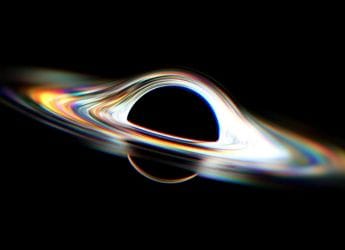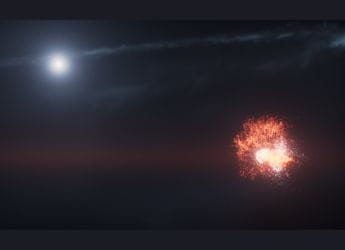- Home
- Mobiles
- Mobiles Features
- 20 Awesome Hidden Features of iOS 9
20 Awesome Hidden Features of iOS 9

There are several hidden features in iOS 9 that are very useful. There are nifty features to improve battery life, and tweaks that improve the security of you iOS device, along with small tweaks like the Bluetooth battery widget and reorganised folders on iPads that make the experience of using your device that little bit better. Here is a list of features that you may not have spotted on your iPhone, iPad, or iPod touch.
1) Swipe right to invoke Spotlight
Spotlight has been reinstated to a screen of its own in iOS 9. Before iOS 7, Spotlight could be invoked by swiping right from (moving to the left of) the main home screen, but this hasn't been the case with recent iOS versions. Here you will also see Siri's suggestions for apps and contacts based on what apps you use and who you contact at any given time of the day. Note that you can also use Spotlight search by swiping downwards on the home screen, as in iOS 7 and iOS 8.
2) Settings search
The settings app is one of the more crowded and confusing parts of your iPhone or iPad - but now, you don't need to know where every setting is. The search bar at the top of the Settings app lets you quickly find whatever options you were looking for, to easily make the changes you want.
![]()
3) Low power mode
Running out of charge? Go to Settings > Battery and enable Low Power Mode. This disables certain visual effects, automatic downloads (apps, songs, etc), mail fetch, and background app refresh to improve battery life.
![]()
4) App screen time
Go to Settings > Battery and tap the clock icon under Battery Usage. This will give you detailed app usage information, and shows you how much time an app has been active, or running in the background. If an app is using a lot of battery while in the background, removing it could solve some battery woes.
![]()
5) Batteries widget
Open the Notification Centre and add the Battery widget. You will see the battery level of your iPhone, and also all paired devices like Apple Watch or Bluetooth headphones. It also has a tiny icon there to let you know if the device is charging.
6) Photo folders
The photo album on your iPhone or iPad has always been a slightly cluttered mess, but iOS 9 has brought some changes that could help. Open the Photos app and tap Albums. You'll see that all your photos are now neatly categorised into folders, such as Selfies, Panoramas, Screenshots, and more.
![]()
7) iPad folders
If you've created folders on the home screen of you iPad, you will notice that there are four apps per row in each folder, and four rows, as opposed to the three by three grid in iOS 8. That means that each page of a folder can now show 16 apps at a time, which is handy as you won't have to keep hunting for apps hidden away behind pages now. This is just one of the many iPad-specific tweaks in iOS 9.
(Also see: iOS 9: How to Use Split Screen Multitasking and Picture-in-Picture)
8) Keyboard shortcuts
QuickType keyboard on the iPad has several nifty features in iOS 9. An entire shortcut bar at the top lets you quickly add attachments, formatting, and has nice undo and redo buttons too. Swiping on the keyboard with two fingers unveils a trackpad mode. This trackpad feature comes to iPads, and the iPhone 6s and 6s Plus (via 3D Touch). If you plug in a Bluetooth keyboard accessory, you can use quite a few shortcuts such as command-N to create a new document in certain apps such as Pages. Third-party apps like Microsoft Outlook have also been updated to make use of this feature.
9) Return to app
Moving between apps is a lot easier on iOS 9. If an app opens a link in another app, you'll be able to get back to the first app without needing the app switcher. For example, if you open a link in the Messages app, it will open in Safari. To return to the app, just tap the Back to Messages link on the top-left.
![]()
10) Custom numeric passcode
If you don't want to set a six-digit passcode or a regular password comprising alphabets and numbers, you can create a custom numeric passcode in iOS 9. Go to Settings > Touch ID & Passcode > Change Passcode. Tap Passcode Options and select Custom Numeric Code.
![]()
11) Spotlight calculator
Spotlight search can now search within third-party apps, and doubles up as your calculator and currency converter. Just type $600 in the search bar and Spotlight will show the equivalent rupee amount right there. You can also perform basic calculations using the search bar.
![]()
12) Quickly select photos
Open the Photos app, go to the album of your choice and tap Select on the top-right. Now just slide your finger over a bunch of photos and you will see that they're all getting selected. This is much faster than manually tapping each photo to select it.
![]()
13) Contextual Siri search
You can ask Siri to remind you about something tomorrow or to show you photos taken in Mumbai. Siri has now become a lot better at processing natural language.
(Also see: iOS 9 Search Showing Too Many Results? Here's a Simple Fix)
14) Who's calling?
Getting a call from an unknown number? Siri will check your emails to try and show you the name of the contact.
15) Better Reader mode
Safari's inbuilt reader mode makes it easier to read articles. Once you enable it you can tap and hold the AA icon on the top-right to see several new iBooks-like options such as changing the fonts and night mode.
16) Safari share sheet
In Safari tap the share icon and you will see several new options. For example, you can now save webpages to pdf via iBooks in two taps. Also new in the share sheet are extensions that let you request the desktop version of any site and find words on the webpage. You can also save links to the new and improved Notes app or add them to the Reminders app directly.
![]()
17) Paste and go
Copy a URL and tap and hold the address bar in Safari. This will reveal a Paste and Go button. If you copy any other search term, this button changes to Paste and Search.
![]()
18) Grouped notifications
You still can't dismiss all notifications at once, but you can now dismiss all notifications from any one day at once. This is because iOS 9 groups notifications by date rather than by app. You can toggle this via Settings > Notifications > Group By App.
19) Mail improvements
The Mail app now lets you add markup to any photo. Select any photo you've attached, tap and hold, press the > button and tap Markup. Here you can annotate the picture and even add a digital signature.
20) Safari reload
Safari's reload page button on the top-right hides a couple of interesting features. Open any webpage and tap and hold the reload button. Now you will see two options slide up - Request Desktop Site and Reload Without Content Blockers. The second one will appear only if you are using a content blocker app.
![]()
Which is your favourite feature in iOS 9? Let us know via the comments.
Get your daily dose of tech news, reviews, and insights, in under 80 characters on Gadgets 360 Turbo. Connect with fellow tech lovers on our Forum. Follow us on X, Facebook, WhatsApp, Threads and Google News for instant updates. Catch all the action on our YouTube channel.
Related Stories
- Samsung Galaxy Unpacked 2025
- ChatGPT
- Redmi Note 14 Pro+
- iPhone 16
- Apple Vision Pro
- Oneplus 12
- OnePlus Nord CE 3 Lite 5G
- iPhone 13
- Xiaomi 14 Pro
- Oppo Find N3
- Tecno Spark Go (2023)
- Realme V30
- Best Phones Under 25000
- Samsung Galaxy S24 Series
- Cryptocurrency
- iQoo 12
- Samsung Galaxy S24 Ultra
- Giottus
- Samsung Galaxy Z Flip 5
- Apple 'Scary Fast'
- Housefull 5
- GoPro Hero 12 Black Review
- Invincible Season 2
- JioGlass
- HD Ready TV
- Laptop Under 50000
- Smartwatch Under 10000
- Latest Mobile Phones
- Compare Phones
- OnePlus 15R
- Realme Narzo 90x 5G
- Realme Narzo 90 5G
- Vivo S50 Pro Mini
- Vivo S50
- OPPO Reno 15c
- Redmi Note 15 5G
- Redmi Note 15 Pro 5G
- Asus ProArt P16
- MacBook Pro 14-inch (M5, 2025)
- Infinix Xpad Edge
- OnePlus Pad Go 2
- OnePlus Watch Lite
- Just Corseca Skywatch Pro
- Acerpure Nitro Z Series 100-inch QLED TV
- Samsung 43 Inch LED Ultra HD (4K) Smart TV (UA43UE81AFULXL)
- Asus ROG Ally
- Nintendo Switch Lite
- Haier 1.6 Ton 5 Star Inverter Split AC (HSU19G-MZAID5BN-INV)
- Haier 1.6 Ton 5 Star Inverter Split AC (HSU19G-MZAIM5BN-INV)