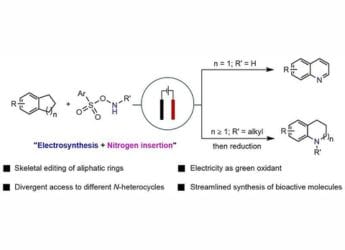- Home
- Apps
- Apps Features
- Pokemon Go iOS: How to Download Pokemon Go for iPhone, iPad
Pokemon Go iOS: How to Download Pokemon Go for iPhone, iPad
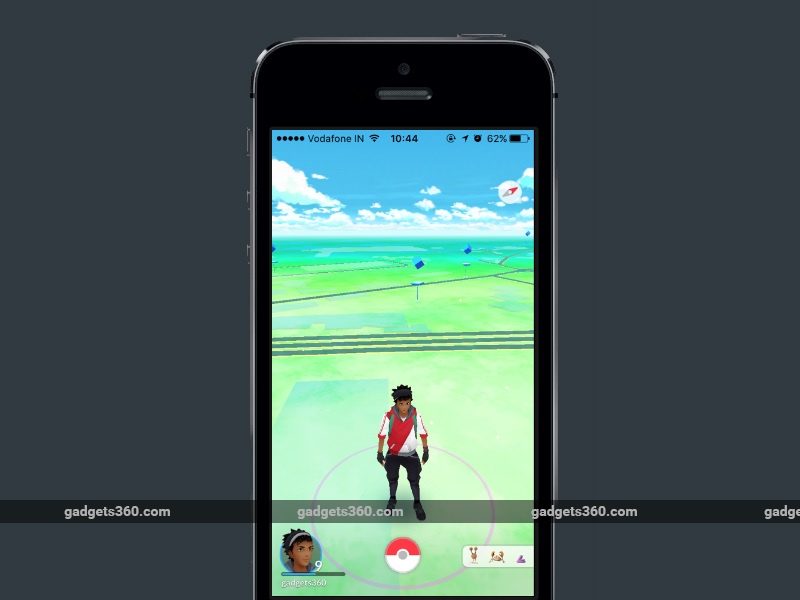
It is quite easy to download and install Pokemon Go on Android, but plenty of readers have written to us asking for a way to download the game on their iPhone. If Pokemon Go is available in your region, all you need to do is head to the App Store and download the app. The catch is that it's only been officially released in a handful of regions.
(Also see: Pokemon Go Player? Here's How Much Mobile Data You Can Expect to Burn)
If it is not available in you region, you can still install the game, but the process is slightly longer. You'll need to create a new Apple ID for a region where Pokemon Go is officially available, such as United States. Follow these steps and you should be able to download and install Pokemon Go on your iPhone no matter where you live.
(Also see: How to Play Pokemon Go in India? Here's Everything You Need to Know)
How to create a US account on iTunes
- Create a new Apple ID at this page.
- Choose United States from the drop-down menu while creating your Apple ID.
- On your iPhone open the App Store. Tap Featured on the bottom panel.
- Scroll to the bottom and tap your Apple ID.
- Tap Sign Out if you are already signed in.
- Next, tap the Sign In button.
- Key in your new Apple ID and password.
- You'll see a pop-up that reads "This Apple ID has not yet been used in the iTunes Store". Tap Review.
- Tap United States under COUNTRY OR REGION. Tap Next.
- Read the terms and conditions and Apple's privacy policy and tap Agree.
- Tap Agree again in the pop-up.
- Under BILLING INFORMATION tap None.
- Scroll down and key in a valid US address - search the Internet!
- Key in a phone number. Then tap Next.
- Tap Done on the top-right.
(Also see: Pokemon Go Review)
How to download and install Pokemon Go on iPhone
- Now that you have a US account, just tap the Search button on the bottom panel.
- Search for Pokemon Go or tap here.
- Tap Get to download and install Pokemon Go on your iPhone.
How to download Pokemon Go iOS
The steps described above will help you download Pokemon Go on your iOS devices. Once you've installed the app, repeat steps 3 to 7 above to switch back to your primary Apple ID. The game will still work even after you switch the ID, although you will have to return to your US iTunes account to update the app.
(Also see: Pokemon Go Tips and Tricks)
Did you install Pokemon Go on your iPhone? Are you enjoying the game? Let us know via the comments. For more tutorials, visit our How To section.
Get your daily dose of tech news, reviews, and insights, in under 80 characters on Gadgets 360 Turbo. Connect with fellow tech lovers on our Forum. Follow us on X, Facebook, WhatsApp, Threads and Google News for instant updates. Catch all the action on our YouTube channel.
Related Stories
- Samsung Galaxy Unpacked 2025
- ChatGPT
- Redmi Note 14 Pro+
- iPhone 16
- Apple Vision Pro
- Oneplus 12
- OnePlus Nord CE 3 Lite 5G
- iPhone 13
- Xiaomi 14 Pro
- Oppo Find N3
- Tecno Spark Go (2023)
- Realme V30
- Best Phones Under 25000
- Samsung Galaxy S24 Series
- Cryptocurrency
- iQoo 12
- Samsung Galaxy S24 Ultra
- Giottus
- Samsung Galaxy Z Flip 5
- Apple 'Scary Fast'
- Housefull 5
- GoPro Hero 12 Black Review
- Invincible Season 2
- JioGlass
- HD Ready TV
- Laptop Under 50000
- Smartwatch Under 10000
- Latest Mobile Phones
- Compare Phones
- OnePlus 15R
- Realme Narzo 90x 5G
- Realme Narzo 90 5G
- Vivo S50 Pro Mini
- Vivo S50
- OPPO Reno 15c
- Redmi Note 15 5G
- Redmi Note 15 Pro 5G
- Asus ProArt P16
- MacBook Pro 14-inch (M5, 2025)
- Infinix Xpad Edge
- OnePlus Pad Go 2
- OnePlus Watch Lite
- Just Corseca Skywatch Pro
- Acerpure Nitro Z Series 100-inch QLED TV
- Samsung 43 Inch LED Ultra HD (4K) Smart TV (UA43UE81AFULXL)
- Asus ROG Ally
- Nintendo Switch Lite
- Haier 1.6 Ton 5 Star Inverter Split AC (HSU19G-MZAID5BN-INV)
- Haier 1.6 Ton 5 Star Inverter Split AC (HSU19G-MZAIM5BN-INV)