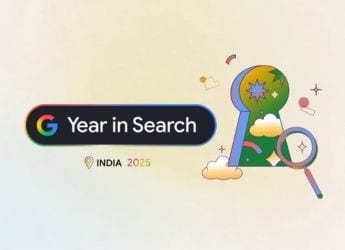- Home
- How to
- How to Features
- How to Recharge Your FASTag From PhonePe App
How to Recharge Your FASTag From PhonePe App
PhonePe shows the existing balance available on your FASTag account to let you decide how much you need to add.

PhonePe is claimed to have already processed over seven million FASTag recharge transactions
FASTag recharge is necessary if you're travelling between cities. PhonePe is one of the popular platforms to let you recharge your FASTag. It is claimed to have processed over seven million FASTag recharge transactions for over one million users, as of November. The PhonePe app supports recharges for all major FASTag-issuing banks such as Axis Bank, Bank of Baroda, City Union Bank, Federal Bank, HDFC Bank, ICICI Bank, IDBI Bank, IndusInd Bank, Kotak Mahindra Bank, Punjab National Bank, RBL, and State Bank of India, among others. You just need to select your respective FASTag-issuing bank and provide your vehicle registration number to recharge your FASTag using PhonePe.
In this article, we are covering a step-by-step guide to help you recharge your FASTag using PhonePe.
How to recharge your FASTag using PhonePe
Before beginning, note that the PhonePe app shows you the existing balance available on your FASTag account. This helps you decide how much money you need to add at the time of your latest recharge. Also, you are required to add your bank account on PhonePe to recharge your FASTag.
- Open the PhonePe app on your Android smartphone or iPhone.
- Tap the See All option from the Recharge & Pay Bills section on the homepage.
- Now, tap FASTag Recharge under the Recharges section.
- You need to look for your FASTag-issuing bank. You can also use the search bar above the list of available FASTag banks on the PhonePe app.
- Once you've found your bank, tap on its name. You'll now have to enter your vehicle registration number in the textbox appearing on the new screen. The number should be entered without any spaces.
- Now, press the Confirm button. You'll then see the details about your FASTag account, including the customer name and FASTag balance.
- Review the customer name and vehicle account number once and then enter the amount with which you want to recharge your FASTag account.
- Select the bank account that will be used for recharging. You can also add one of your existing bank accounts to PhonePe at that stage, if it's not linked yet.
- Tap the Pay Bill button.
- You'll now have to enter your UPI PIN to proceed with the recharge.
Once your FASTag recharge is successful, you'll get an SMS message from your bank on your registered number confirming the transaction details. You'll also be able to check the updated balance of your FASTag account through the FASTag Recharge option available on the PhonePe by selecting your FASTag-issuing bank and entering your vehicle registration number. In some cases, banks also inform their customers about the updated balance of their FASTag accounts through an SMS message.
Has the Redmi Note 10 Series raised the bar in the budget phone market in India? We discussed this on Orbital, our weekly technology podcast, which you can subscribe to via Apple Podcasts, Google Podcasts, or RSS, download the episode, or just hit the play button below.
Get your daily dose of tech news, reviews, and insights, in under 80 characters on Gadgets 360 Turbo. Connect with fellow tech lovers on our Forum. Follow us on X, Facebook, WhatsApp, Threads and Google News for instant updates. Catch all the action on our YouTube channel.
- Samsung Galaxy Unpacked 2025
- ChatGPT
- Redmi Note 14 Pro+
- iPhone 16
- Apple Vision Pro
- Oneplus 12
- OnePlus Nord CE 3 Lite 5G
- iPhone 13
- Xiaomi 14 Pro
- Oppo Find N3
- Tecno Spark Go (2023)
- Realme V30
- Best Phones Under 25000
- Samsung Galaxy S24 Series
- Cryptocurrency
- iQoo 12
- Samsung Galaxy S24 Ultra
- Giottus
- Samsung Galaxy Z Flip 5
- Apple 'Scary Fast'
- Housefull 5
- GoPro Hero 12 Black Review
- Invincible Season 2
- JioGlass
- HD Ready TV
- Laptop Under 50000
- Smartwatch Under 10000
- Latest Mobile Phones
- Compare Phones
- Realme P4x 5G
- OnePlus Ace 6T
- OPPO A6x 5G
- Samsung Galaxy Z TriFold
- Poco F8 Ultra
- Poco F8 Pro
- Huawei Mate 80 RS Master Edition
- Huawei Mate 80 Pro Max
- Asus ProArt P16
- MacBook Pro 14-inch (M5, 2025)
- Poco Pad M1
- Poco Pad X1
- Just Corseca Skywatch Pro
- Honor Watch X5
- Acerpure Nitro Z Series 100-inch QLED TV
- Samsung 43 Inch LED Ultra HD (4K) Smart TV (UA43UE81AFULXL)
- Asus ROG Ally
- Nintendo Switch Lite
- Haier 1.6 Ton 5 Star Inverter Split AC (HSU19G-MZAID5BN-INV)
- Haier 1.6 Ton 5 Star Inverter Split AC (HSU19G-MZAIM5BN-INV)