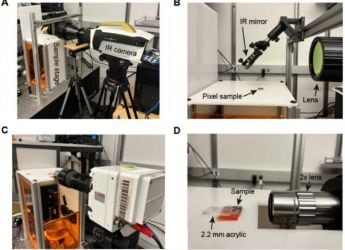- Home
- Laptops
- Laptops News
- Microsoft Issues Emergency Update for PrintNightmare Security Flaw, Update Your PC Now
Microsoft Issues Emergency Update for PrintNightmare Security Flaw, Update Your PC Now
The security flaw has affected all Windows versions.

Photo Credit: Pexels/ Maurício Mascaro
Windows users are highly recommended to update their machines with the latest security patch
Microsoft has released security updates for Windows users to patch a security flaw impacting the Windows Print Spooler service. The vulnerability called “PrintNightmare,” that was discovered last week, allows attackers to remotely execute malicious code with system privileges and install programs, make changes in the existing programs, and create new accounts with full user rights. Microsoft has brought the emergency patch for all major Windows versions — starting from Windows 7 to Windows 10. Windows Server users have also been provided with specific security updates to fix the critical flaw.
The list of Windows versions that have received the security updates to patch the PrintNightmare vulnerability comprises Windows Server 2004, Windows Server 2008, Windows Server 2012, Windows Server 2012 R2, Windows Server 2016, Windows Server 2019, Windows 7, Windows RT 8.1, Windows 8.1, and Windows 10. Microsoft said that the updates contain protections for the issue that has been recorded as CVE-2021-34527.
Since the Windows Print Spooler service exists on all Windows versions, the vulnerability has impacted all Windows machines. However, the security updates list is currently limited to a few versions initially. Microsoft said that it would update the remaining Windows versions soon.
Meanwhile, users on a Windows machine that is yet to receive the security fix are recommended to manually disable the Print Spooler service or disable inbound remote printing. The Print Spooler can be disabled by passing the “Stop-Service -Name Spooler -Force” and “Set-Service -Name Spooler -StartupType Disabled” commands through PowerShell.
Inbound remote printing, on the other hand, can be disabled by going to Computer Configuration > Administrative Templates > Printers and switching off the Allow Print Spooler to accept client connections option. You need to restart the Print Spooler service for the change to take effect.
The PrintNightmare flaw was reported by researchers at Chinese cybersecurity firm Sangfor Technologies last week. It is known as a remote code execution vulnerability that could be exploited to run arbitrary malicious code with system privileges. The flaw exists when the Windows Print Spooler service improperly performs privileged file operations, Microsoft explained.
Get your daily dose of tech news, reviews, and insights, in under 80 characters on Gadgets 360 Turbo. Connect with fellow tech lovers on our Forum. Follow us on X, Facebook, WhatsApp, Threads and Google News for instant updates. Catch all the action on our YouTube channel.
Related Stories
- Samsung Galaxy Unpacked 2025
- ChatGPT
- Redmi Note 14 Pro+
- iPhone 16
- Apple Vision Pro
- Oneplus 12
- OnePlus Nord CE 3 Lite 5G
- iPhone 13
- Xiaomi 14 Pro
- Oppo Find N3
- Tecno Spark Go (2023)
- Realme V30
- Best Phones Under 25000
- Samsung Galaxy S24 Series
- Cryptocurrency
- iQoo 12
- Samsung Galaxy S24 Ultra
- Giottus
- Samsung Galaxy Z Flip 5
- Apple 'Scary Fast'
- Housefull 5
- GoPro Hero 12 Black Review
- Invincible Season 2
- JioGlass
- HD Ready TV
- Laptop Under 50000
- Smartwatch Under 10000
- Latest Mobile Phones
- Compare Phones
- Jolla Phone
- Realme P4x 5G
- OnePlus Ace 6T
- Nubia Flip 3
- Nubia Fold
- OPPO A6x 5G
- Samsung Galaxy Z TriFold
- Poco F8 Ultra
- Asus ProArt P16
- MacBook Pro 14-inch (M5, 2025)
- OnePlus Pad Go 2
- Poco Pad M1
- Just Corseca Skywatch Pro
- Honor Watch X5
- Acerpure Nitro Z Series 100-inch QLED TV
- Samsung 43 Inch LED Ultra HD (4K) Smart TV (UA43UE81AFULXL)
- Asus ROG Ally
- Nintendo Switch Lite
- Haier 1.6 Ton 5 Star Inverter Split AC (HSU19G-MZAID5BN-INV)
- Haier 1.6 Ton 5 Star Inverter Split AC (HSU19G-MZAIM5BN-INV)