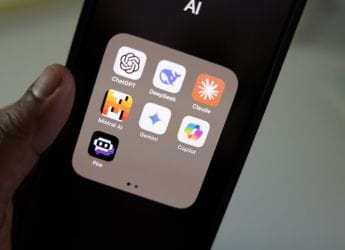- Home
- How to
- How to Features
- How to Link Your Android Phone With a Windows PC for Calling, Texting, and Sharing Photos
How to Link Your Android Phone With a Windows PC for Calling, Texting, and Sharing Photos
Phone Link app connects your Android device to a Windows PC.

Photo Credit: Microsoft
To use Phone Link, you’ll need to sign in with a Microsoft account
Connecting your Android phone to a Windows PC brings a range of convenience and productivity benefits, especially if your work involves using both devices. While there are many apps available on the Google Play Store for syncing your phone with your PC, Microsoft's Phone Link app stands out as one of the most popular solutions for integrating the two platforms. Originally introduced in 2018, Phone Link allows seamless connection between your phone and PC over Bluetooth, Wi-Fi, and mobile data. Once connected, users can manage calls, respond to messages, get notifications, and access their phone's photos right from the desktop.
Know How to Set Up Phone Link
To use Phone Link, users are required to sign in with a Microsoft account. Some features, like calling, require Bluetooth to be enabled on both devices. Here's a quick guide on how to set up Phone Link and start using its features.
- Open the Phone Link app on your Windows PC. If Phone Link isn't already installed on your PC, you can download it from the Microsoft Store
- A pop-up window will appear, and choose Android as your device type.
- Sign in with your Microsoft account
- On your Android mobile phone, install the Link to Windows app from the Google Play Store
- Open the app and sign in with the same Microsoft account.
- Tap Link your phone and PC, then scan the QR code shown on your PC with the in-app camera.
After successfully linking your Android phone to your Windows PC, you'll see a welcome screen confirming the connection. To get started, users must grant permissions for accessing contacts, messages, call logs, media, and notifications.
![]()
Once set up, Phone Link displays the main features across the top of the interface
The Phone Link displays the main features, including Messages, Calls, Apps, and Photos, at the top of the interface. Clicking the system tray icon shows recent apps. Notifications appear in a dedicated left-side panel.
Once set up, you can send and receive text messages directly from your Windows PC, take or make calls via your phone's network using Bluetooth, and instantly access recent photos. Besides making calls, users will get access to the call history and contacts on the Windows PC. It also allows you to drag and drop, or copy and paste the images into other apps.
Get your daily dose of tech news, reviews, and insights, in under 80 characters on Gadgets 360 Turbo. Connect with fellow tech lovers on our Forum. Follow us on X, Facebook, WhatsApp, Threads and Google News for instant updates. Catch all the action on our YouTube channel.
Related Stories
- Samsung Galaxy Unpacked 2025
- ChatGPT
- Redmi Note 14 Pro+
- iPhone 16
- Apple Vision Pro
- Oneplus 12
- OnePlus Nord CE 3 Lite 5G
- iPhone 13
- Xiaomi 14 Pro
- Oppo Find N3
- Tecno Spark Go (2023)
- Realme V30
- Best Phones Under 25000
- Samsung Galaxy S24 Series
- Cryptocurrency
- iQoo 12
- Samsung Galaxy S24 Ultra
- Giottus
- Samsung Galaxy Z Flip 5
- Apple 'Scary Fast'
- Housefull 5
- GoPro Hero 12 Black Review
- Invincible Season 2
- JioGlass
- HD Ready TV
- Laptop Under 50000
- Smartwatch Under 10000
- Latest Mobile Phones
- Compare Phones
- Honor Win RT
- Honor Win
- Xiaomi 17 Ultra Leica Edition
- Xiaomi 17 Ultra
- Huawei Nova 15
- Huawei Nova 15 Pro
- Huawei Nova 15 Ultra
- OnePlus 15R
- Asus ProArt P16
- MacBook Pro 14-inch (M5, 2025)
- OPPO Pad Air 5
- Huawei MatePad 11.5 (2026)
- Xiaomi Watch 5
- Huawei Watch 10th Anniversary Edition
- Acerpure Nitro Z Series 100-inch QLED TV
- Samsung 43 Inch LED Ultra HD (4K) Smart TV (UA43UE81AFULXL)
- Asus ROG Ally
- Nintendo Switch Lite
- Haier 1.6 Ton 5 Star Inverter Split AC (HSU19G-MZAID5BN-INV)
- Haier 1.6 Ton 5 Star Inverter Split AC (HSU19G-MZAIM5BN-INV)