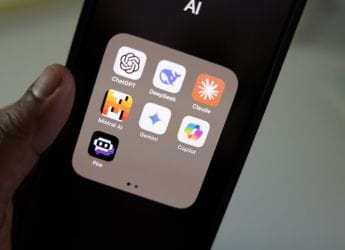- Home
- How to
- How to Features
- How to Use Xbox Cloud Gaming on Mobiles, Laptops, Smart TVs, and More: A Step by Step Guide
How to Use Xbox Cloud Gaming on Mobiles, Laptops, Smart TVs, and More: A Step-by-Step Guide
Here is a step-by-step guide to how you can access Microsoft’s new Xbox Cloud Gaming feature on your smartphone, PC, and smart TV.

Photo Credit: Microsoft
How to Use Xbox Cloud Gaming
Xbox Cloud Gaming was launched in India on Tuesday by Microsoft as its latest cloud gaming service. The new feature will allow users to play various Xbox-exclusive and non-exclusive titles, such as Arc Raiders, Call of Duty: Warzone, Asphalt Legends, Rainbow 6 Siege X, and Halo Infinite, on their iOS and Android phones, tablets, Mac, PC, select smart TVs, and Amazon Fire TV stick. Users need a compatible wireless controller, one of the three Xbox Game Pass subscriptions, and a stable internet connection with a minimum download speed of 10 Mbps.
What is Xbox Cloud Gaming?
Xbox Cloud Gaming is Microsoft's new game streaming service. It is currently available in India with the upgraded Game Pass Essential, Premium, and Ultimate subscriptions, which were introduced in October. It allows users to access various cloud-playable games remotely, without needing an Xbox console. The service is available on compatible PC, Macs, iOS and Android phones and tablets, select LG and Samsung smart TVs, Amazon Fire TV, and Fire TV Cube, via the Xbox app.
Gamers can connect a Microsoft Xbox controller, a Sony DualSense controller, or any other compatible Bluetooth controller to play the games in the library, while some games also feature keyboard and touch support. However, since it streams games from the cloud, you would need a high-speed and stable internet connection at all times. Moreover, a minimum download speed of 10 Mbps is required to begin streaming games. The US-based tech giant recommends that people use Wi-Fi or Ethernet connections “for the best experience”.
The list of cloud-playable games includes Call of Duty: Black Ops 7, Hollow Knight: Silksong, Detective Dotson, The Palace on the Hill, Raji: An Ancient Epic, Overwatch 2, and more. You need to pay for a single subscription to remotely play these games, without needing a flagship device with top-of-the-line hardware specifications. The Game Pass Essential plan, offering 50 games, unlimited cloud streaming, online, and multiplayer access, is priced in India at Rs. 499.
On the other hand, Microsoft's Xbox Game Pass Premium and Ultimate plans cost Rs. 699 and Rs. 1,389, respectively. The top-tier subscription, Game Pass Ultimate, also allows members to access games on the same day as their launch.
Here is a step-by-step guide on how to access Xbox Cloud Gaming on various devices.
How to Use the Xbox Cloud Gaming Feature on Smartphones?
If you have purchased one of the three Xbox Game Pass subscriptions and meet the other above-mentioned requirements, too, then here's how you can access Xbox Cloud Gaming on your Android and iOS phones:
- Open Microsoft Edge, Google Chrome, or Safari on your phone > visit xbox.com/play.
- Then add the Xbox web app to your home screen.
- Sign in with your Microsoft account.
- Connect a compatible Bluetooth wireless controller.
- After that, you can search for a game you wish to play from the library and hit Play.
How to Use the Xbox Cloud Gaming Feature on Laptops?
Here's how you can access Xbox Cloud Gaming on Mac or PC:
- Open one of the three browsers mentioned above > visit xbox.com/play.
- Press Sign In and enter your username and password.
- Other steps are the same as for the smartphones, which are connecting a wireless controller, finding a game, and pressing Play.
How to Use the Xbox Cloud Gaming Feature on Smart TVs?
Check out how you can use Xbox Cloud Gaming on compatible LG and Samsung smart TVs and Amazon Fire TV Stick:
- Download and open the Xbox app.
- Follow the on-screen instructions> press Sign In and enter your credentials.
- Connect a supported wireless controller via Bluetooth to your smart TV or Fire TV Stick.
- Search for a game you wish to play and click on Play.
FAQs
What devices support Xbox Cloud Gaming?
The list of compatible devices includes PC, Macs, iOS and Android phones and tablets, select LG and Samsung smart TVs, Amazon Fire TV, and Fire TV Cube.
What controllers can I use for Xbox Cloud Gaming?
Users can use either the official Xbox wireless controller, a verified non-Microsoft wireless controller, or a Bluetooth controller designed specifically for Xbox consoles.
Can I use touch controls with Xbox Cloud Gaming?
Yes, some games support touch and keyboard controls.
What browsers support Xbox Cloud Gaming?
Microsoft Edge, Google Chrome, and Safari support Xbox Cloud Gaming.
Do I need to download an app to access Xbox Cloud Gaming on my smart TV?
Yes, you need to download and install the Xbox app on your compatible Samsung or LG smart TV.
Get your daily dose of tech news, reviews, and insights, in under 80 characters on Gadgets 360 Turbo. Connect with fellow tech lovers on our Forum. Follow us on X, Facebook, WhatsApp, Threads and Google News for instant updates. Catch all the action on our YouTube channel.
Related Stories
- Samsung Galaxy Unpacked 2025
- ChatGPT
- Redmi Note 14 Pro+
- iPhone 16
- Apple Vision Pro
- Oneplus 12
- OnePlus Nord CE 3 Lite 5G
- iPhone 13
- Xiaomi 14 Pro
- Oppo Find N3
- Tecno Spark Go (2023)
- Realme V30
- Best Phones Under 25000
- Samsung Galaxy S24 Series
- Cryptocurrency
- iQoo 12
- Samsung Galaxy S24 Ultra
- Giottus
- Samsung Galaxy Z Flip 5
- Apple 'Scary Fast'
- Housefull 5
- GoPro Hero 12 Black Review
- Invincible Season 2
- JioGlass
- HD Ready TV
- Laptop Under 50000
- Smartwatch Under 10000
- Latest Mobile Phones
- Compare Phones
- Honor Win RT
- Honor Win
- Xiaomi 17 Ultra Leica Edition
- Xiaomi 17 Ultra
- Huawei Nova 15
- Huawei Nova 15 Pro
- Huawei Nova 15 Ultra
- OnePlus 15R
- Asus ProArt P16
- MacBook Pro 14-inch (M5, 2025)
- OPPO Pad Air 5
- Huawei MatePad 11.5 (2026)
- Xiaomi Watch 5
- Huawei Watch 10th Anniversary Edition
- Acerpure Nitro Z Series 100-inch QLED TV
- Samsung 43 Inch LED Ultra HD (4K) Smart TV (UA43UE81AFULXL)
- Asus ROG Ally
- Nintendo Switch Lite
- Haier 1.6 Ton 5 Star Inverter Split AC (HSU19G-MZAID5BN-INV)
- Haier 1.6 Ton 5 Star Inverter Split AC (HSU19G-MZAIM5BN-INV)