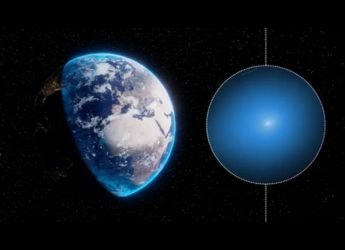- Home
- How to
- How to Features
- Twitter Voice Tweets: How to Post a Tweet in Your Own Voice
Twitter Voice Tweets: How to Post a Tweet in Your Own Voice
You need to have the Twitter app on an iOS device to get access to voice tweets.

Photo Credit: Twitter
Twitter brought voice tweets to its platform last year
Twitter introduced voice tweets on its platform last year to let users tweet using their voice. This helps to quickly post tweets on Twitter, without typing the matter in text. You can also add your text tweets as follow-ups — after posting your initial voice tweet. This enhances the overall experience not just for users who are tweeting but also for their followers as they'll be able to listen to the tweets posted on the platform instead of just reading their messages. Voice tweets also bring a personalised touch to Twitter as people are able to post updates on the microblogging network using their own voice.
Since the launch in June last year, voice tweets on Twitter are limited to iOS users. This means that only the Twitter for iOS app has the ability to record and post your voice tweets. However, people on desktop, Android, and platforms other than iOS also have the ability to play voice tweets posted by iOS users. The company also recently added the option to give auto-generated transcripts.
If you have the Twitter app on your iPhone or iPad and are wondering how you can post voice tweets, here are the steps for you.
How to use voice tweets on Twitter
Before getting started with the steps on how you can use voice tweets on Twitter, it is important to note that you can record up to two minutes and 20 seconds for each individual voice tweet. Your message will be automatically threaded up to 25 tweets if it's longer than the given time limit.
- Open the Twitter app on your iPhone or iPad.
- Tap on the tweet compose icon from the bottom right.
- Now, hit the ‘wavelengths' voice tweet icon available above the keyboard. This will begin recording your message.
- Tap Done when you're finished with your message.
You can add follow-up tweets in text to your voice tweet. However, it is worth noting here that you cannot post audio tweets through replies and the Quote Tweet feature. You can only record your voice tweets as original tweets. Twitter also doesn't allow users to directly upload any audio files as voice tweets on its platform.
Get your daily dose of tech news, reviews, and insights, in under 80 characters on Gadgets 360 Turbo. Connect with fellow tech lovers on our Forum. Follow us on X, Facebook, WhatsApp, Threads and Google News for instant updates. Catch all the action on our YouTube channel.
Related Stories
- Samsung Galaxy Unpacked 2025
- ChatGPT
- Redmi Note 14 Pro+
- iPhone 16
- Apple Vision Pro
- Oneplus 12
- OnePlus Nord CE 3 Lite 5G
- iPhone 13
- Xiaomi 14 Pro
- Oppo Find N3
- Tecno Spark Go (2023)
- Realme V30
- Best Phones Under 25000
- Samsung Galaxy S24 Series
- Cryptocurrency
- iQoo 12
- Samsung Galaxy S24 Ultra
- Giottus
- Samsung Galaxy Z Flip 5
- Apple 'Scary Fast'
- Housefull 5
- GoPro Hero 12 Black Review
- Invincible Season 2
- JioGlass
- HD Ready TV
- Laptop Under 50000
- Smartwatch Under 10000
- Latest Mobile Phones
- Compare Phones
- OnePlus 15R
- Realme Narzo 90x 5G
- Realme Narzo 90 5G
- Vivo S50 Pro Mini
- Vivo S50
- OPPO Reno 15c
- Redmi Note 15 5G
- Redmi Note 15 Pro 5G
- Asus ProArt P16
- MacBook Pro 14-inch (M5, 2025)
- OnePlus Pad Go 2
- Poco Pad M1
- Just Corseca Skywatch Pro
- Honor Watch X5
- Acerpure Nitro Z Series 100-inch QLED TV
- Samsung 43 Inch LED Ultra HD (4K) Smart TV (UA43UE81AFULXL)
- Asus ROG Ally
- Nintendo Switch Lite
- Haier 1.6 Ton 5 Star Inverter Split AC (HSU19G-MZAID5BN-INV)
- Haier 1.6 Ton 5 Star Inverter Split AC (HSU19G-MZAIM5BN-INV)