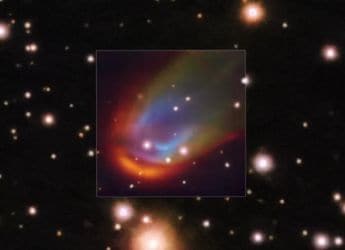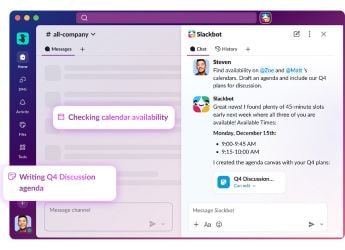- Home
- Apps
- Apps Features
- How to Remove WhatsApp Blue Ticks aka Read Receipts
How to Remove WhatsApp Blue Ticks aka Read Receipts
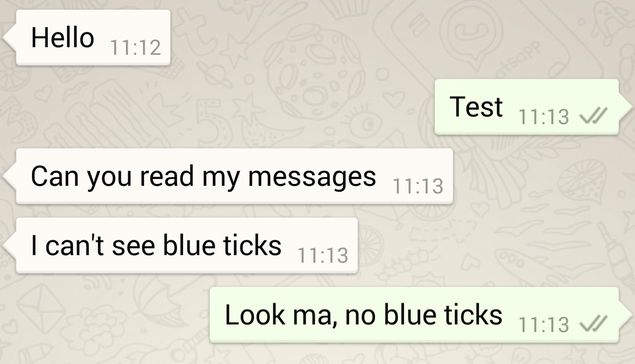
Much to the chagrin of its users, WhatsApp quietly introduced read receipts (letting people see exactly when a message is read, not just delivered) earlier this month. The app always showed one tick mark when you sent a message, which changed to two grey ticks when it was delivered. Now, the app shows two blue ticks when the recipient has read your message
(Also see: How to Use WhatsApp on PC)
This feature was rolled out without an update to the app itself. This means that there was no privacy setting to disable read receipts when the feature was rolled out. The lack of this basic feature in WhatsApp really ticked us off, and we had promised that we'd be back with a tutorial on how to disable WhatsApp blue ticks as soon as it was possible. True to our word, here we are now that WhatsApp has unveiled this feature for Android.
Here's how to get rid of those annoying blue ticks in WhatsApp - but if you do this, then you won't be able to see the receipts either. If you want to check when other people see your messages, then you need to allow them to see read receipts from you. For now, this is only possible for Android users, and only if you manually update the app via the WhatsApp website. WhatsApp typically releases updates first via its website, and then rolls out the update for Android's Google Play store, followed by updates for other platforms, so the update will be available for all devices soon.
The first step is to get the latest APK file from WhatsApp:
Download the latest (version 2.11.444) WhatsApp apk from the official website.
On your Android phone, go to Settings > Security > Check Unknown sources, to enable installing apps from outside Google Play. Note that the exact path to the setting can vary depending on your device manufacturer and Android version - the important thing to note is that you enable installing apps from unknown sources.
Open the apk on your Android phone. This will install the latest version of the app on your device.
(Also see: How to Backup WhatsApp Messages)
Once the app is installed, here's how to disable read receipts:
Open WhatsApp and tap three vertical dots icon on the top right.
Now go to Settings > Account > Privacy.
Uncheck Read receipts.
(Also see: How to Hide Last Seen on WhatsApp)
That will disable the blue ticks on WhatsApp. As we noted above, feature isn't available on other platforms or on Google Play as yet, but now that this feature has appeared on the official WhatsApp apk, we can hope that an update will bring it to all platforms. We will update this article when that happens. Until then, you can head to our How To section for more tutorials.
Catch the latest from the Consumer Electronics Show on Gadgets 360, at our CES 2026 hub.
Related Stories
- Samsung Galaxy Unpacked 2025
- ChatGPT
- Redmi Note 14 Pro+
- iPhone 16
- Apple Vision Pro
- Oneplus 12
- OnePlus Nord CE 3 Lite 5G
- iPhone 13
- Xiaomi 14 Pro
- Oppo Find N3
- Tecno Spark Go (2023)
- Realme V30
- Best Phones Under 25000
- Samsung Galaxy S24 Series
- Cryptocurrency
- iQoo 12
- Samsung Galaxy S24 Ultra
- Giottus
- Samsung Galaxy Z Flip 5
- Apple 'Scary Fast'
- Housefull 5
- GoPro Hero 12 Black Review
- Invincible Season 2
- JioGlass
- HD Ready TV
- Laptop Under 50000
- Smartwatch Under 10000
- Latest Mobile Phones
- Compare Phones
- Samsung Galaxy A07 5G
- Vivo Y500i
- OnePlus Turbo 6V
- OnePlus Turbo 6
- Itel Zeno 20 Max
- OPPO Reno 15 Pro Mini 5G
- Poco M8 Pro 5G
- Motorola Signature
- Lenovo Yoga Slim 7x (2025)
- Lenovo Yoga Slim 7a
- Realme Pad 3
- OPPO Pad Air 5
- NoiseFit Pro 6R
- Xiaomi Watch 5
- Acerpure Nitro Z Series 100-inch QLED TV
- Samsung 43 Inch LED Ultra HD (4K) Smart TV (UA43UE81AFULXL)
- Asus ROG Ally
- Nintendo Switch Lite
- Haier 1.6 Ton 5 Star Inverter Split AC (HSU19G-MZAID5BN-INV)
- Haier 1.6 Ton 5 Star Inverter Split AC (HSU19G-MZAIM5BN-INV)