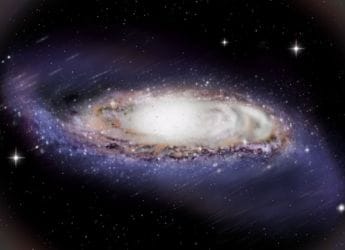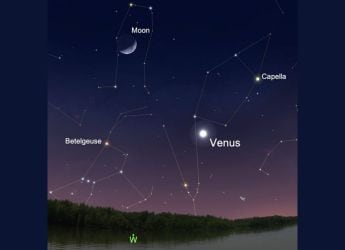- Home
- Apps
- Apps Features
- DigiLocker: How to Store Your Aadhaar, PAN and Other Documents Safely on Your Phone
DigiLocker: How to Store Your Aadhaar, PAN and Other Documents Safely on Your Phone
Documents saved in the DigiLocker app are accepted by various government bodies.

Documents saved in DigiLocker hold the same legal validity as physical copies
DigiLocker is a government-supported digital platform that allows users to store and access official documents online. Created by the Ministry of Electronics & IT (MeitY) under the Digital India initiative, this service eliminates the hassle of carrying physical copies of all documents. It uses your Aadhaar number for identity verification and enables you to securely store and access digital versions of your government-issued documents, offering convenient access. The digital copies are as legally valid as the physical documents and are accepted by authorities like Indian Railways and, traffic police.
Steps to Get Official Documents in DigiLocker
Users can safely store their Aadhaar, PAN, and other official documents on their phone using the DigiLocker app. Here's a step-by-step guide on how to fetch or upload your documents using DigiLocker.
- Download the DigiLocker App on your Android (Google Play) or iOS (App Store) smartphone.
- Choose preferred languages
- Sign in with your credentials. New users can register using a mobile number linked to Aadhaar and get an OTP
- Enter your Aadhaar number to verify and link it with DigiLocker
- Set a 6-digit security PIN
- Head to the Issued Documents section
- Select the issuing authority, like UIDAI for Aadhaar, Income Tax Department for PAN
- Fetch documents by entering basic details like Aadhaar or PAN number and date of birth
- DigiLocker will fetch your documents from the government database
- The documents will be saved in the Issued Documents
You can add other documents, like a driving licence or a birth certificate, by entering the term in the Search bar. Here are the steps for fetching the driving licence in the DigiLocker app.
- Select “Ministry of Road Transport and Highways” (MoRTH) as the issuer.
- Enter your Driving License Number and other details
- Tap Get Document, and the app will fetch the license from the government database.
- It will now appear in your Issued Documents section
Here's how to upload documents to the DigiLocker app:
- Head to Drive and tap the '+' icon
- Select the document file from your phone
- Save the Document
Documents saved in DigiLocker hold the same legal validity as physical copies and are accepted by various government bodies. Users can enable app lock or biometric authentication within the app. It is advised to keep your DigiLocker PIN or login details confidential.
Get your daily dose of tech news, reviews, and insights, in under 80 characters on Gadgets 360 Turbo. Connect with fellow tech lovers on our Forum. Follow us on X, Facebook, WhatsApp, Threads and Google News for instant updates. Catch all the action on our YouTube channel.
Related Stories
- Samsung Galaxy Unpacked 2025
- ChatGPT
- Redmi Note 14 Pro+
- iPhone 16
- Apple Vision Pro
- Oneplus 12
- OnePlus Nord CE 3 Lite 5G
- iPhone 13
- Xiaomi 14 Pro
- Oppo Find N3
- Tecno Spark Go (2023)
- Realme V30
- Best Phones Under 25000
- Samsung Galaxy S24 Series
- Cryptocurrency
- iQoo 12
- Samsung Galaxy S24 Ultra
- Giottus
- Samsung Galaxy Z Flip 5
- Apple 'Scary Fast'
- Housefull 5
- GoPro Hero 12 Black Review
- Invincible Season 2
- JioGlass
- HD Ready TV
- Laptop Under 50000
- Smartwatch Under 10000
- Latest Mobile Phones
- Compare Phones
- Xiaomi 17 Ultra Leica Edition
- Xiaomi 17 Ultra
- Huawei Nova 15
- Huawei Nova 15 Pro
- Huawei Nova 15 Ultra
- OnePlus 15R
- Realme Narzo 90x 5G
- Realme Narzo 90 5G
- Asus ProArt P16
- MacBook Pro 14-inch (M5, 2025)
- OPPO Pad Air 5
- Huawei MatePad 11.5 (2026)
- Huawei Watch 10th Anniversary Edition
- OnePlus Watch Lite
- Acerpure Nitro Z Series 100-inch QLED TV
- Samsung 43 Inch LED Ultra HD (4K) Smart TV (UA43UE81AFULXL)
- Asus ROG Ally
- Nintendo Switch Lite
- Haier 1.6 Ton 5 Star Inverter Split AC (HSU19G-MZAID5BN-INV)
- Haier 1.6 Ton 5 Star Inverter Split AC (HSU19G-MZAIM5BN-INV)