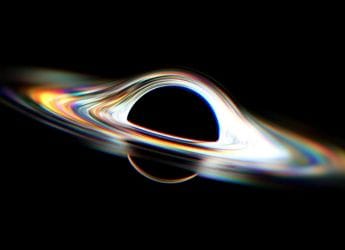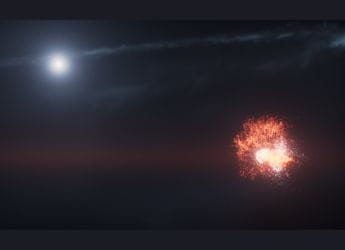Truecaller to Discontinue Call Recording Feature on iPhones from September 30
Truecaller says users can either download their saved call recordings locally or change the storage preference to iCloud.

Photo Credit: Truecaller
Truecaller currently lets users record outgoing and incoming calls on an iPhone
Truecaller will soon stop offering call recording functionality on iPhone. The caller identification app re-introduced this ability on both Android and iOS platforms almost two years ago, following the prior discontinuation after Google cracked down on APIs designed for accessibility features related to voice calls. Instead, the Swedish platform will shift focus to improving its core spam-fighting functionality, with features such as real-time caller identification via Live Caller ID and automatic blocking of spam telephone calls.
No More Call Recording on iPhone With Truecaller
First reported by TechCrunch, Truecaller's call recording feature will no longer work on iPhone beginning September 30. It also means that call recordings, which are already saved within the app, will not be accessible.
Citing Nakul Kabra, Product Director iOS at Truecaller, told the publication that this decision has been taken due to the platform shifting its focus to improving the core functionality, which is fighting spam calls.
On its support page, the caller identification platform has provided users with three choices — download saved recordings and store them locally on their devices, share them via email and other messaging apps, or change their storage preference from Truecaller to iCloud.
Currently, Truecaller offers call recording via a dedicated button on its dialler on Android. iOS users need to take a slightly longer route by opening a recording line through the app and then merge the calls. There is an alternative way as well. The caller ID app also provides a floating action button (FAB) if you make calls with the native dealer instead.
However, this functionality will go away on iOS after the September 30 deadline. There is no word whether the same change would also be made to Truecaller's call recording feature on Android.
How to Save Call Recording on iPhone
If you are planning to save your call recording, you can follow these steps:
- Open Truecaller and navigate to the Record tab
- Next, tap on the Settings icon
- Tap on Storage preference and change your preference to iCloud storage
If the iCloud storage option is greyed out, you can enable it manually by going to the iPhone Settings and selecting your profile. Next, select iCloud > Saved to iCloud, and then turn on the Truecaller toggle.
You can also save specific saved recordings on your iPhone. Here's how to do it:
- Open Truecaller and navigate to the Record tab
- Now, swipe left on the specific recording which you wish to locally save or share
- Tap the Share option. You can now either save the call recording locally in the Files app or share them via email or messaging apps
Get your daily dose of tech news, reviews, and insights, in under 80 characters on Gadgets 360 Turbo. Connect with fellow tech lovers on our Forum. Follow us on X, Facebook, WhatsApp, Threads and Google News for instant updates. Catch all the action on our YouTube channel.
Related Stories
- Samsung Galaxy Unpacked 2025
- ChatGPT
- Redmi Note 14 Pro+
- iPhone 16
- Apple Vision Pro
- Oneplus 12
- OnePlus Nord CE 3 Lite 5G
- iPhone 13
- Xiaomi 14 Pro
- Oppo Find N3
- Tecno Spark Go (2023)
- Realme V30
- Best Phones Under 25000
- Samsung Galaxy S24 Series
- Cryptocurrency
- iQoo 12
- Samsung Galaxy S24 Ultra
- Giottus
- Samsung Galaxy Z Flip 5
- Apple 'Scary Fast'
- Housefull 5
- GoPro Hero 12 Black Review
- Invincible Season 2
- JioGlass
- HD Ready TV
- Laptop Under 50000
- Smartwatch Under 10000
- Latest Mobile Phones
- Compare Phones
- OnePlus 15R
- Realme Narzo 90x 5G
- Realme Narzo 90 5G
- Vivo S50 Pro Mini
- Vivo S50
- OPPO Reno 15c
- Redmi Note 15 5G
- Redmi Note 15 Pro 5G
- Asus ProArt P16
- MacBook Pro 14-inch (M5, 2025)
- Infinix Xpad Edge
- OnePlus Pad Go 2
- OnePlus Watch Lite
- Just Corseca Skywatch Pro
- Acerpure Nitro Z Series 100-inch QLED TV
- Samsung 43 Inch LED Ultra HD (4K) Smart TV (UA43UE81AFULXL)
- Asus ROG Ally
- Nintendo Switch Lite
- Haier 1.6 Ton 5 Star Inverter Split AC (HSU19G-MZAID5BN-INV)
- Haier 1.6 Ton 5 Star Inverter Split AC (HSU19G-MZAIM5BN-INV)