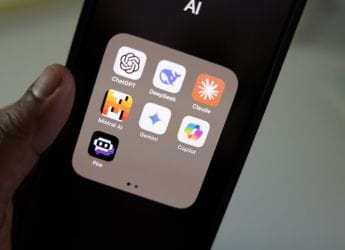- Home
- How to
- How to Features
- How To Share Screen On iPhone: A Step by Step Guide
How To Share Screen On iPhone: A Step-by-Step Guide
If you’ve ever wanted to share your iPhone screen but could not figure out how to do so, our step-by-step guide will come to your assistance.

Screen sharing is an incredibly useful tool, coming in handy during presentations, watching content on a larger screen, showing off photos from your recent vacation, or helping a loved one troubleshoot their device. Thus, screen sharing is a powerful tool for communication and collaboration. Fortunately, both Android and iOS devices offer support for screen sharing.
While the process on the former is as simple as tapping a toggle in the control centre, the latter has a few caveats. So, if you've ever wanted to share your iPhone screen but could not figure out how to do so, our step-by-step guide will come to your assistance.
How Screen Sharing on iPhone Works
Screen sharing on iPhone works differently from Android. It is facilitated by AirPlay, Apple's proprietary technology that allows you to stream music, photos, videos, and also mirror your iPhone screen onto a compatible device, wirelessly. For certain actions, such as screen sharing while on FaceTime, protocols like SharePlay are also utilised.
This outputs a video feed of your iPhone's screen on the external device, allowing the recipient to see exactly what you see, including all of the actions, in real time.
What is Required to Screen Share on iPhone
- An iPhone running the latest version of the iOS operating system
- A compatible device for outputting the content. This can either be an Apple TV, an AirPlay-compatible smart TV, or a Mac running the latest macOS version.
- A Wi-Fi network for the devices to discover and interact with each other
How to Share Your Screen on iPhone (Using AirPlay)
- Ensure that your iPhone and Apple TV/ AirPlay-compatible device are on the same Wi-Fi network
- On iPhone, swipe down from the top-right corner of the screen (on Face ID models), or from the bottom (on Touch ID models) to bring up the Control Centre
- Select the Screen Mirroring toggle, which should appear as two overlapping rectangles. In case the icon is not showing, you can add the screen mirroring toggle by pressing and holding on the Control Centre and selecting the Add a Control option.
- Select your Apple TV or AirPlay device from the list
- Now, enter the four-digit AirPlay code shown on the Apple TV or the AirPlay-compatible device when prompted.
- Your iPhone screen should now begin mirroring on the device. Repeat Steps 1–3 and select Stop Mirroring to stop screen sharing.
How to Share Your Screen on iPhone (Using SharePlay)
- Start the audio or video call with the person you want to share the screen with on FaceTime.
- Once the call is connected, tap the screen to reveal the call controls and access the share menu
- Look for the Share Content option and tap on it. It should look like a rectangle with a person icon.
- A menu will appear, confirming whether you wish to share your iPhone screen. Select Share My Screen.
- After a three-second countdown timer, your iPhone screen will be visible to the recipient.
- To stop screen sharing, return to FaceTime and select the Stop Sharing option.
Get your daily dose of tech news, reviews, and insights, in under 80 characters on Gadgets 360 Turbo. Connect with fellow tech lovers on our Forum. Follow us on X, Facebook, WhatsApp, Threads and Google News for instant updates. Catch all the action on our YouTube channel.
Related Stories
- Samsung Galaxy Unpacked 2025
- ChatGPT
- Redmi Note 14 Pro+
- iPhone 16
- Apple Vision Pro
- Oneplus 12
- OnePlus Nord CE 3 Lite 5G
- iPhone 13
- Xiaomi 14 Pro
- Oppo Find N3
- Tecno Spark Go (2023)
- Realme V30
- Best Phones Under 25000
- Samsung Galaxy S24 Series
- Cryptocurrency
- iQoo 12
- Samsung Galaxy S24 Ultra
- Giottus
- Samsung Galaxy Z Flip 5
- Apple 'Scary Fast'
- Housefull 5
- GoPro Hero 12 Black Review
- Invincible Season 2
- JioGlass
- HD Ready TV
- Laptop Under 50000
- Smartwatch Under 10000
- Latest Mobile Phones
- Compare Phones
- Honor Win RT
- Honor Win
- Xiaomi 17 Ultra Leica Edition
- Xiaomi 17 Ultra
- Huawei Nova 15
- Huawei Nova 15 Pro
- Huawei Nova 15 Ultra
- OnePlus 15R
- Asus ProArt P16
- MacBook Pro 14-inch (M5, 2025)
- OPPO Pad Air 5
- Huawei MatePad 11.5 (2026)
- Xiaomi Watch 5
- Huawei Watch 10th Anniversary Edition
- Acerpure Nitro Z Series 100-inch QLED TV
- Samsung 43 Inch LED Ultra HD (4K) Smart TV (UA43UE81AFULXL)
- Asus ROG Ally
- Nintendo Switch Lite
- Haier 1.6 Ton 5 Star Inverter Split AC (HSU19G-MZAID5BN-INV)
- Haier 1.6 Ton 5 Star Inverter Split AC (HSU19G-MZAIM5BN-INV)