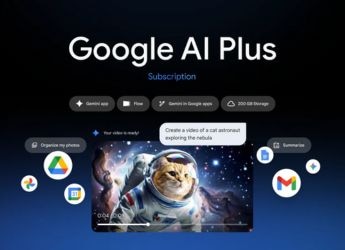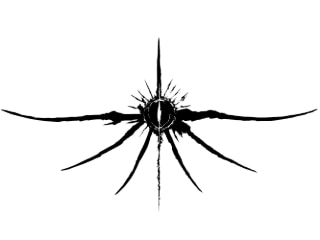- Home
- How to
- How to Features
- How to Upgrade Your iPhone Software
How to Upgrade Your iPhone Software
iOS update can be done in multiple ways.

iPhone users can go into Settings and check for an update
Apple rolls out a major software update every year at the Worldwide Developers conference (WWDC). Throughout the year, it keeps releasing small updates and fixes sporadically for iPhone users. The major annual iOS update often brings along UI enhancements, new features, and a slew of bug fixes. It is recommended that iPhone users stay up to date on their software to keep their privacy and security intact. Usually, Apple sends out a notification when an update is rolled out on all compatible iPhone handsets, but users can also manually go and check for an update, and download it.
How to upgrade your iPhone software
There are multiple ways to upgrade the software on your iPhone. The easiest one is to set it on automatic so that your device updates automatically overnight while charging. However, if you like to take charge on the download patterns, then we've mentioned two ways in which you can upgrade. One is the wireless method through your iPhone and the other is by using a Mac computer. Before we begin explaining the process, it is important that you backup your data.
Update your iPhone wirelessly
- Connect your iPhone to a charger. Ensure that your Wi-Fi connection is strong and protected. Note that this needs Wi-Fi and cannot be done over a mobile data connection.
- On your iPhone, go to Settings > General > Software Update.
- If a new update is available, details about the iOS update and its changelog will be mentioned. Once satisfied, click on Download and Install option. Your download will now start. The speed depends on how fast your Internet connection is.
- Once the download is complete, tap Install Now. You can also tap Later and choose Install Tonight or Remind Me Later. If you tap Install Tonight, just plug your device into power before you go to sleep. Your device will update automatically overnight.
- The iPhone may ask for your passcode/ password/ fingerprint before beginning the installation process. Enter the necessary information and the installation process should begin.
- Once the installation process is done, the iPhone will reboot.
- If you are running on iOS 12 or later, the iPhone can also update automatically overnight while it is on charging. To turn on automatic updates, go to Settings > General > Software Update > Customize Automatic Updates, then turn on Install iOS Updates. Even after you turn this on, some updates might still need to be installed manually.
Update your iPhone using your computer
If the wireless method doesn't work for you, then you can try to update using a computer. You will need a Wi-Fi or Ethernet network before you update.
- Connect your iPhone or iPad to your computer via the charging cable. On a Mac with macOS Catalina 10.15, open Finder. On a Mac with macOS Mojave 10.14 or earlier, or on a PC, open iTunes.
- After the phone is loaded, click Check for Update under General or Settings.
- Next, Click Download and Update.
- If asked, enter your passcode. Follow the on-screen instructions to guide you through the rest of the process.
Get your daily dose of tech news, reviews, and insights, in under 80 characters on Gadgets 360 Turbo. Connect with fellow tech lovers on our Forum. Follow us on X, Facebook, WhatsApp, Threads and Google News for instant updates. Catch all the action on our YouTube channel.
Related Stories
- Samsung Galaxy Unpacked 2025
- ChatGPT
- Redmi Note 14 Pro+
- iPhone 16
- Apple Vision Pro
- Oneplus 12
- OnePlus Nord CE 3 Lite 5G
- iPhone 13
- Xiaomi 14 Pro
- Oppo Find N3
- Tecno Spark Go (2023)
- Realme V30
- Best Phones Under 25000
- Samsung Galaxy S24 Series
- Cryptocurrency
- iQoo 12
- Samsung Galaxy S24 Ultra
- Giottus
- Samsung Galaxy Z Flip 5
- Apple 'Scary Fast'
- Housefull 5
- GoPro Hero 12 Black Review
- Invincible Season 2
- JioGlass
- HD Ready TV
- Laptop Under 50000
- Smartwatch Under 10000
- Latest Mobile Phones
- Compare Phones
- Lava Play Max
- Poco C85 5G
- Honor Magic 8 Lite
- Jolla Phone
- Realme P4x 5G
- OnePlus Ace 6T
- Nubia Flip 3
- Nubia Fold
- Asus ProArt P16
- MacBook Pro 14-inch (M5, 2025)
- OnePlus Pad Go 2
- Poco Pad M1
- Just Corseca Skywatch Pro
- Honor Watch X5
- Acerpure Nitro Z Series 100-inch QLED TV
- Samsung 43 Inch LED Ultra HD (4K) Smart TV (UA43UE81AFULXL)
- Asus ROG Ally
- Nintendo Switch Lite
- Haier 1.6 Ton 5 Star Inverter Split AC (HSU19G-MZAID5BN-INV)
- Haier 1.6 Ton 5 Star Inverter Split AC (HSU19G-MZAIM5BN-INV)